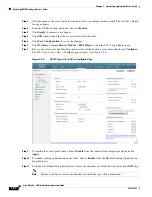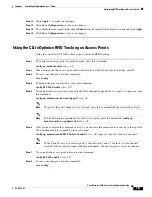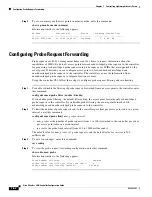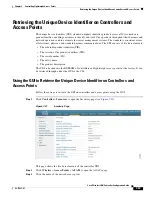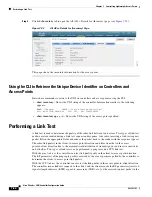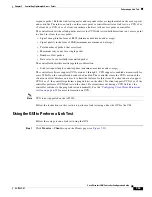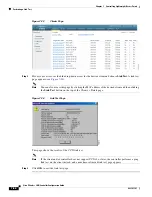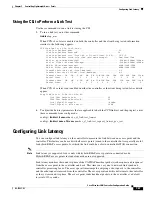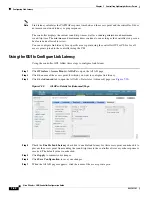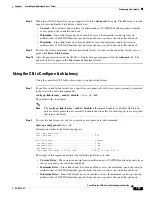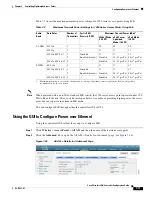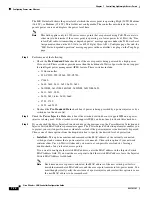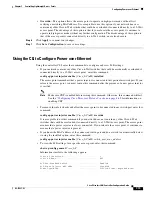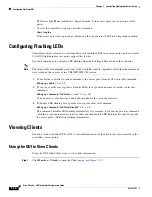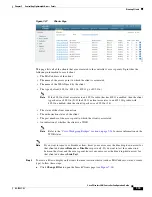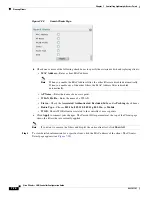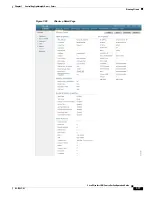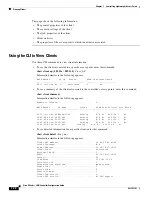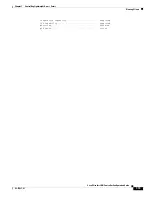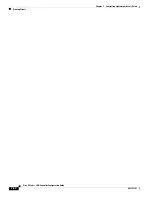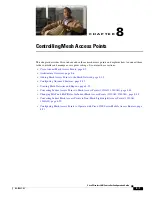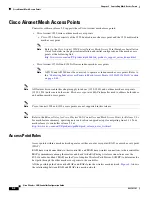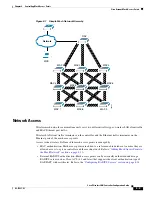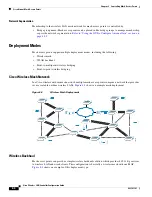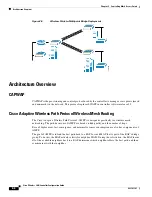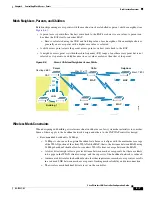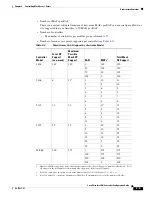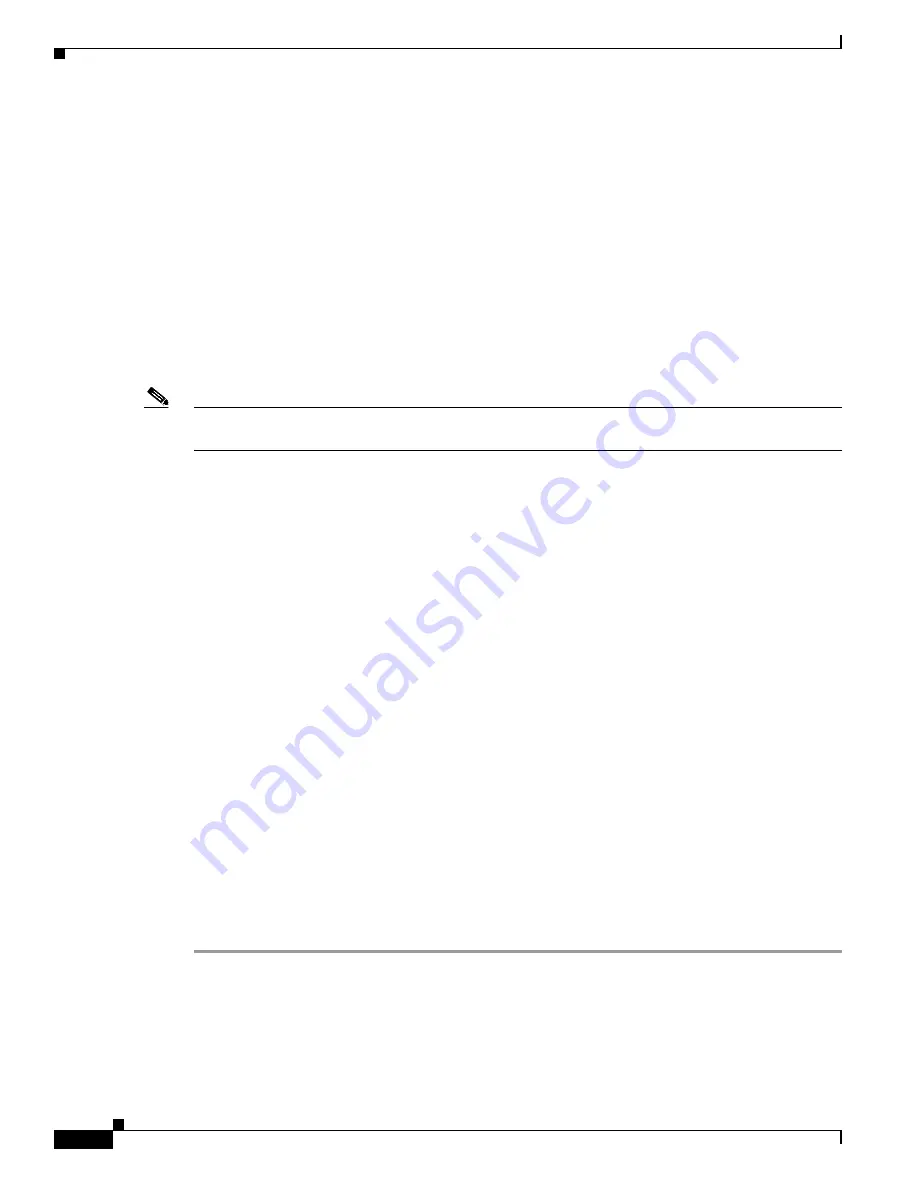
7-74
Cisco Wireless LAN Controller Configuration Guide
OL-17037-01
Chapter 7 Controlling Lightweight Access Points
Configuring Flashing LEDs
The Power Type/Mode field shows “degraded mode” if the access point is not operating at full
power.
•
To view the controller’s trap log, enter this command:
show traplog
If the access point is not operating at full power, the trap contains “PoE Status: degraded operation.”
Configuring Flashing LEDs
Controller software release 4.0 or later enables you to flash the LEDs on an access point in order to locate
it. All IOS lightweight access points support this feature.
Use these commands to configure LED flashing from the Privileged Exec mode of the controller.
Note
The output of these commands is sent only to the controller console, regardless of whether the commands
were issued on the console or in a TELNET/SSH CLI session.
1.
To enable the controller to send commands to the access point from its CLI, enter this command:
debug ap enable
Cisco_AP
2.
To cause a specific access point to flash its LEDs for a specified number of seconds, enter this
command:
debug ap command “led flash
seconds
”
Cisco_AP
You can enter a value between 1 and 3600 seconds for the
seconds
parameter.
3.
To disable LED flashing for a specific access point, enter this command:
debug ap command “led flash
disable”
Cisco_AP
This command disables LED flashing immediately. For example, if you run the previous command
(with the
seconds
parameter set to 60 seconds) and then disable LED flashing after only 20 seconds,
the access point’s LEDs stop flashing immediately.
Viewing Clients
You can use the controller GUI or CLI to view information about the clients that are associated to the
controller’s access points.
Using the GUI to View Clients
Using the GUI, follow these steps to view client information.
Step 1
Click
Monitor
>
Clients
to open the Clients page (see
).