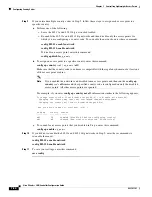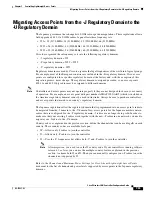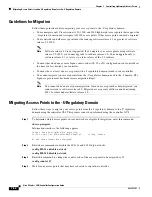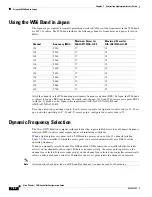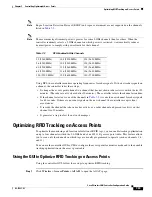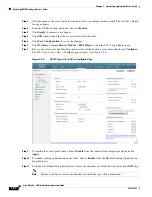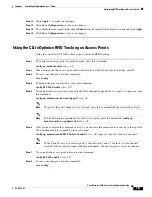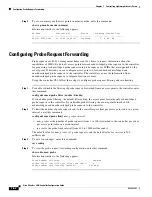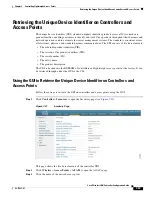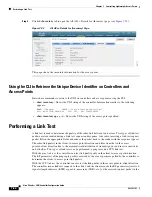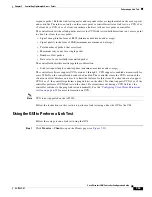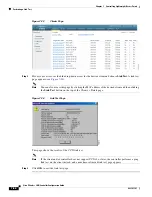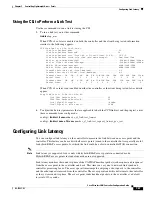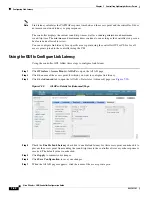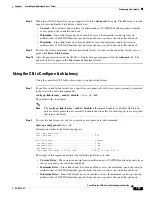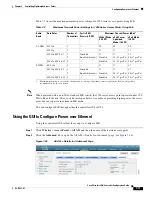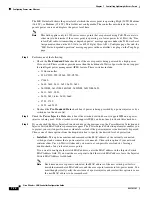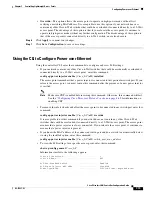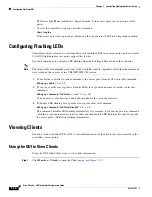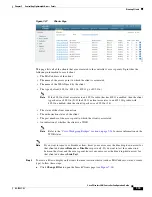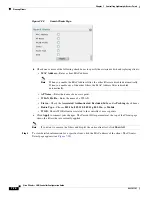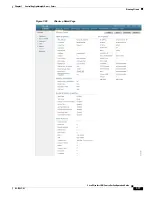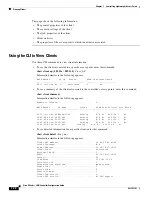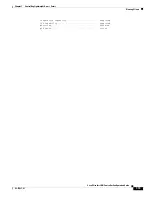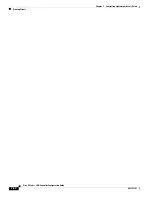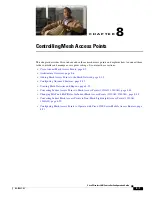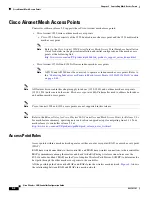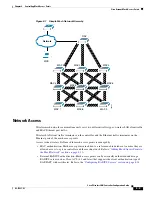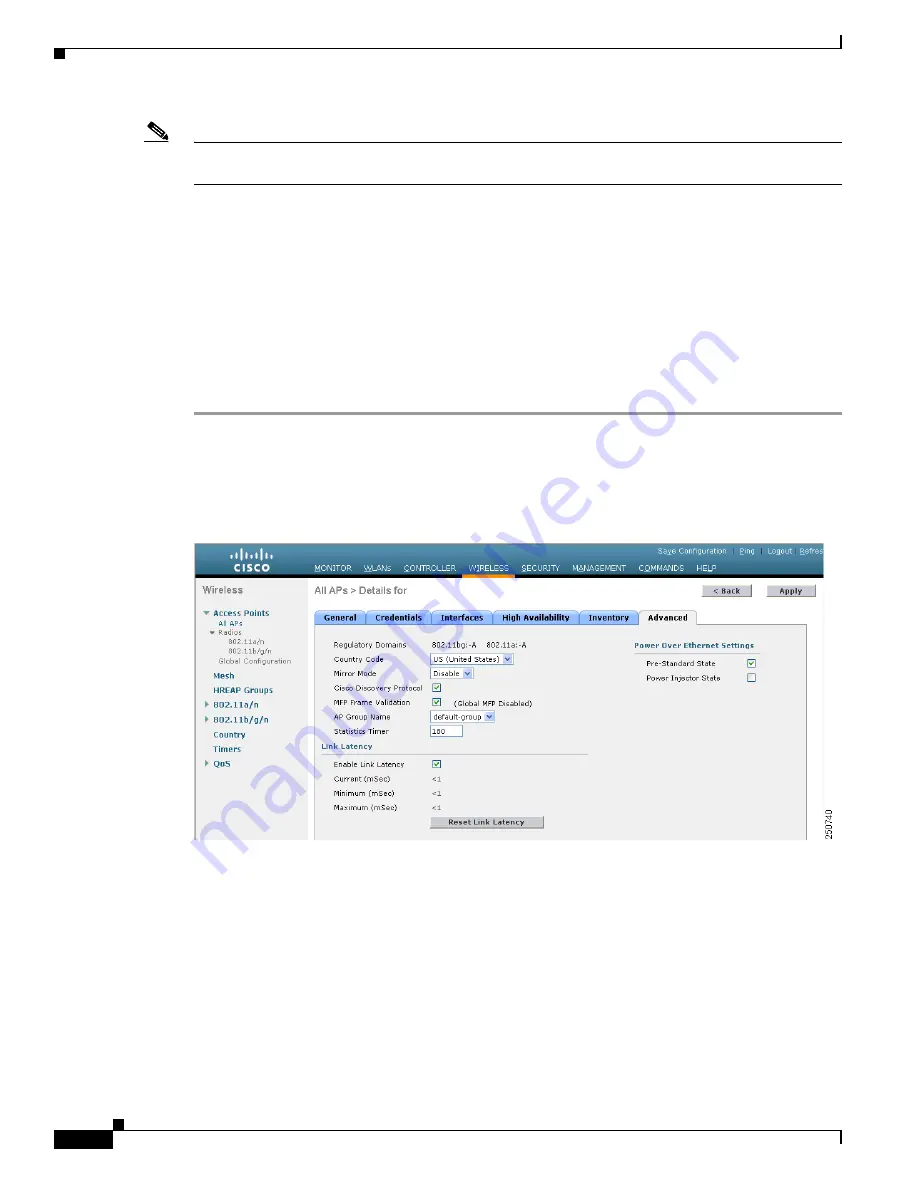
7-68
Cisco Wireless LAN Controller Configuration Guide
OL-17037-01
Chapter 7 Controlling Lightweight Access Points
Configuring Link Latency
Note
Link latency calculates the CAPWAP response time between the access point and the controller. It does
not measure network latency or ping responses.
The controller displays the current round-trip time as well as a running minimum and maximum
round-trip time. The minimum and maximum times continue to run as long as the controller is up or can
be cleared and allowed to restart.
You can configure link latency for a specific access point using the controller GUI or CLI or for all
access points joined to the controller using the CLI.
Using the GUI to Configure Link Latency
Using the controller GUI, follow these steps to configure link latency.
Step 1
Click
Wireless
>
Access Points
>
All APs
to open the All APs page.
Step 2
Click the name of the access point for which you want to configure link latency.
Step 3
Click the
Advanced
tab to open the All APs > Details for (Advanced) page (see
).
Figure 7-25
All APs > Details for (Advanced) Page
Step 4
Check the
Enable Link Latency
check box to enable link latency for this access point or uncheck it to
prevent the access point from sending the round-trip time to the controller after every echo response is
received. The default value is unchecked.
Step 5
Click
Apply
to commit your changes.
Step 6
Click
Save Configuration
to save your changes.
Step 7
When the All APs page reappears, click the name of the access point again.