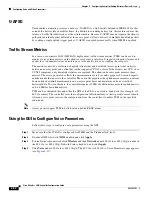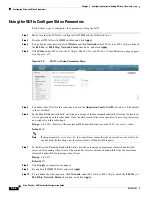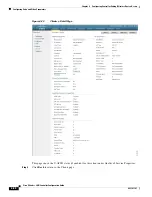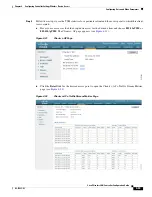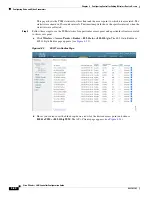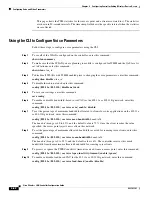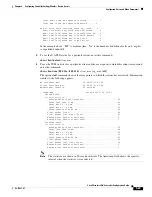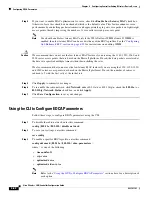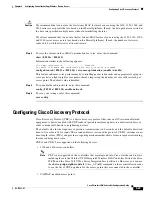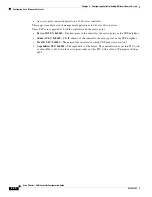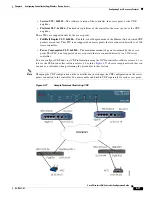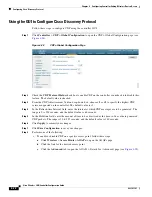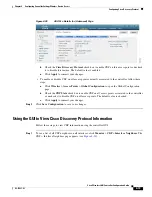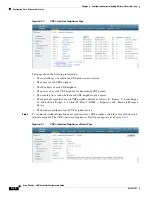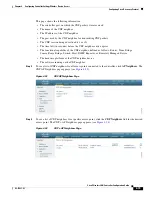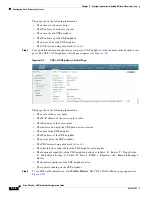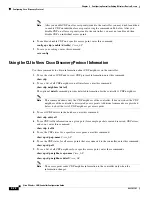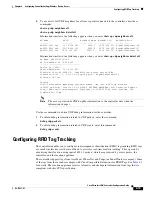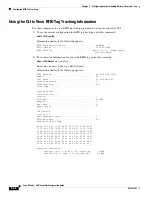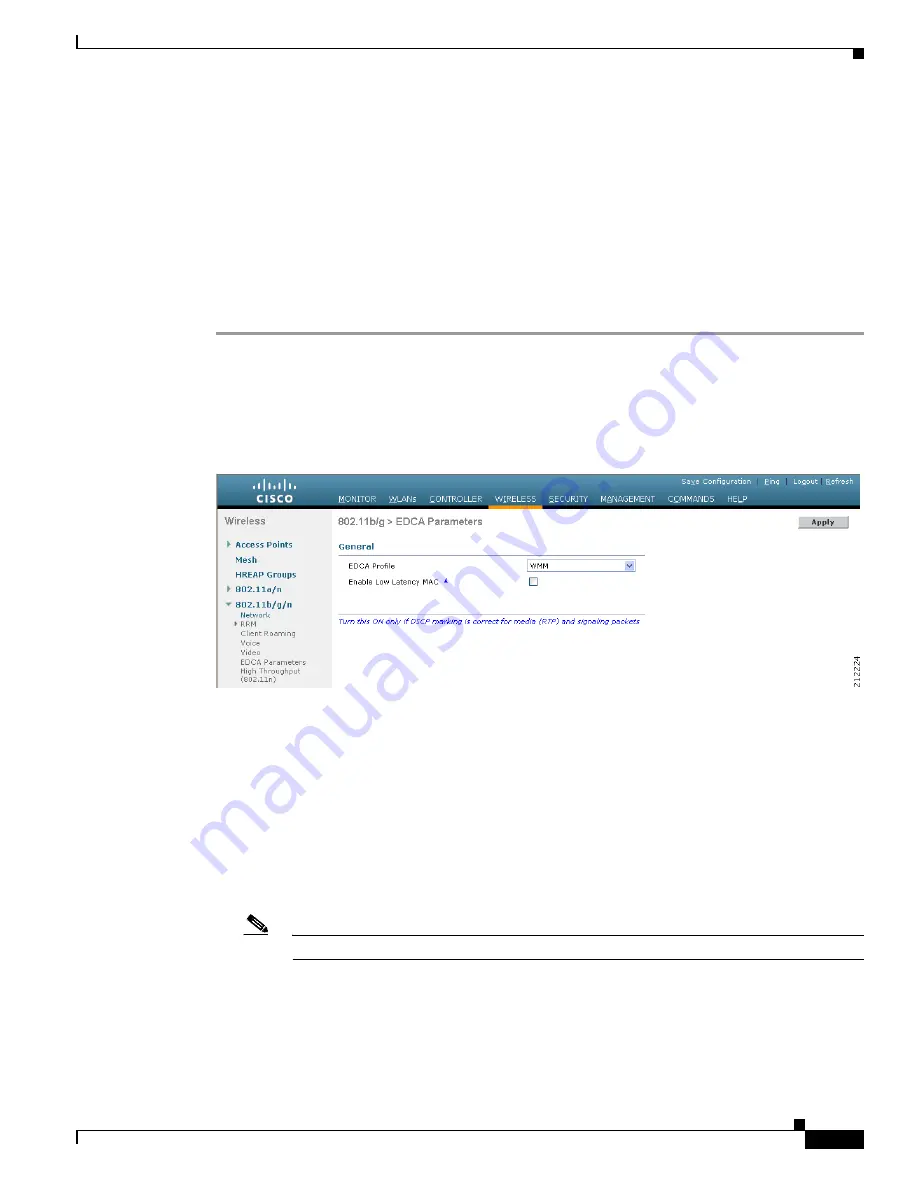
4-67
Cisco Wireless LAN Controller Configuration Guide
OL-17037-01
Chapter 4 Configuring Controller SettingsWireless Device Access
Configuring EDCA Parameters
Configuring EDCA Parameters
Enhanced distributed channel access (EDCA) parameters are designed to provide preferential wireless
channel access for voice, video, and other quality-of-service (QoS) traffic. Follow the instructions in this
section to configure EDCA parameters using the controller GUI or CLI.
Using the GUI to Configure EDCA Parameters
Follow these steps to configure EDCA parameters using the controller GUI.
Step 1
To disable the radio network, click
Wireless
and then
Network
under 802.11a/n or 802.11b/g/n, uncheck
the
802.11a
(or
802.11b/g
)
Network
Status
check box, and click
Apply
.
Step 2
Click
EDCA Parameters
under 802.11a/n or 802.11b/g/n. The 802.11a (or 802.11b/g) > EDCA
Parameters page appears (see
Figure 4-26
802.11a > EDCA Parameters Page
Step 3
Choose one of the following options from the EDCA Profile drop-down box:
•
WMM
—Enables the Wi-Fi Multimedia (WMM) default parameters. This is the default value.
Choose this option when voice or video services are not deployed on your network.
•
Spectralink Voice Priority
—Enables SpectraLink voice priority parameters. Choose this option if
SpectraLink phones are deployed on your network to improve the quality of calls.
•
Voice Optimized
—Enables EDCA voice-optimized profile parameters. Choose this option when
voice services other than SpectraLink are deployed on your network.
•
Voice & Video Optimized
—Enables EDCA voice- and video-optimized profile parameters. Choose
this option when both voice and video services are deployed on your network.
Note
If you deploy video services, admission control (ACM) must be disabled.