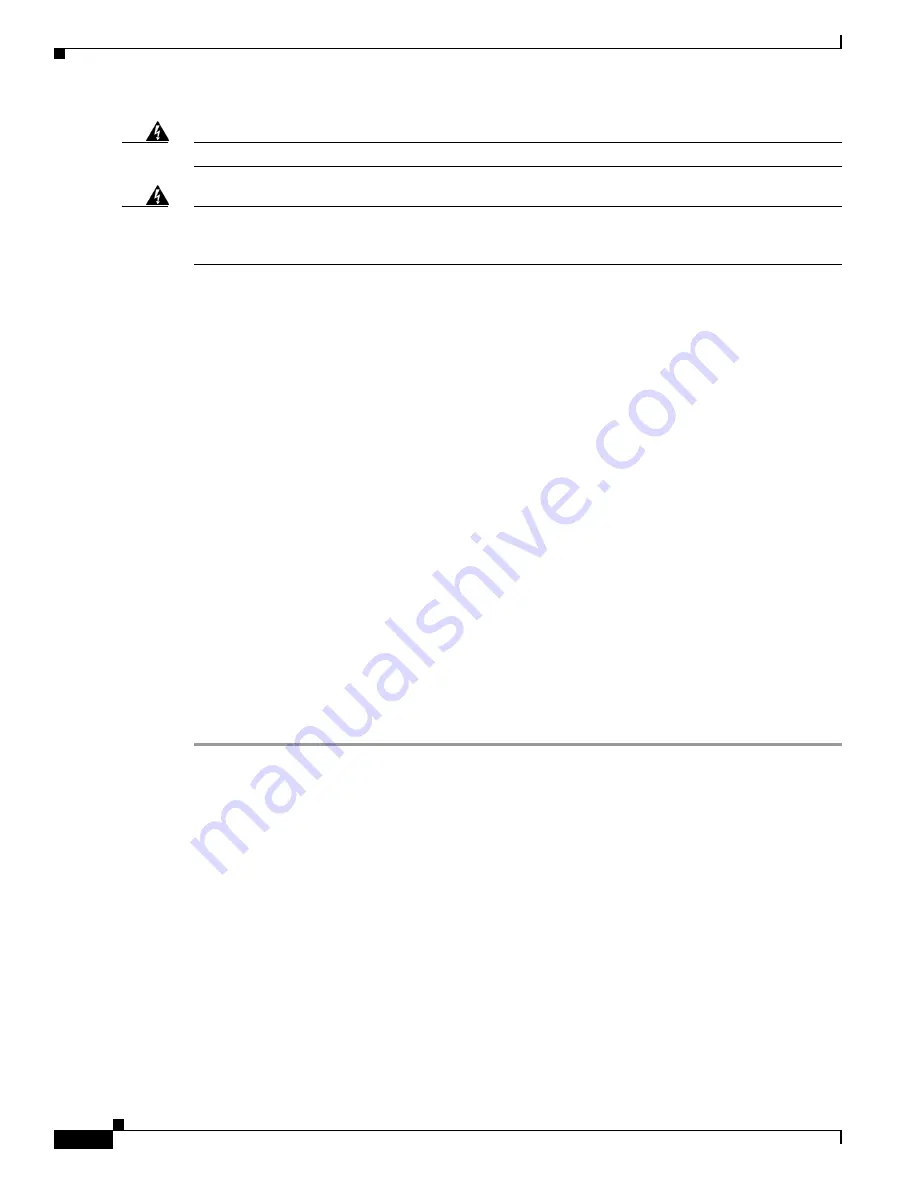
8-2
Cisco 1805 DOCSIS Cable Router Hardware Installation Guide
OL-14661-01
Chapter 8 Installing and Upgrading Internal Modules in Cisco 1805 Cable Routers
Modules Internal to the Cisco 1805 Cable Router
Warning
Read the installation instructions before you connect the system to its power source.
Statement 1004
Warning
Hazardous network voltages are present in WAN ports regardless of whether power to the router is
OFF or ON. To avoid electric shock, use caution when working near WAN ports. When detaching
cables, detach the end away from the router first.
Statement 1026
Modules Internal to the Cisco 1805 Cable Router
This section tells how to install a small-outline dual in-line memory module (SODIMM) and an
advanced integration module (AIM) in the Cisco 1805 cable router. It contains the following
subsections:
•
Opening the Chassis, page 8-2
•
Locating Modules, page 8-4
•
Installing a SODIMM, page 8-5
•
Installing an AIM, page 8-6
•
Closing the Chassis, page 8-10
All the module replacement procedures in this section require removal of the chassis cover. Before you
perform any of the module replacement procedures, disconnect the power and remove the cover as
described in the
“Opening the Chassis” section on page 8-2
. After you complete the module replacement
procedures, install the chassis cover as described in the
“Closing the Chassis” section on page 8-10
.
Opening the Chassis
To open the chassis, follow these steps. You need a number one Phillips screw driver to complete this
procedure.
Step 1
Make sure that the router is turned off and is disconnected from AC power.
Step 2
Turn the router upside-down, and rest the top of the router on a flat surface.
Step 3
Use the Phillips screwdriver to remove the screw that holds the top and bottom of the chassis together.
(See
Figure 8-1
.)












