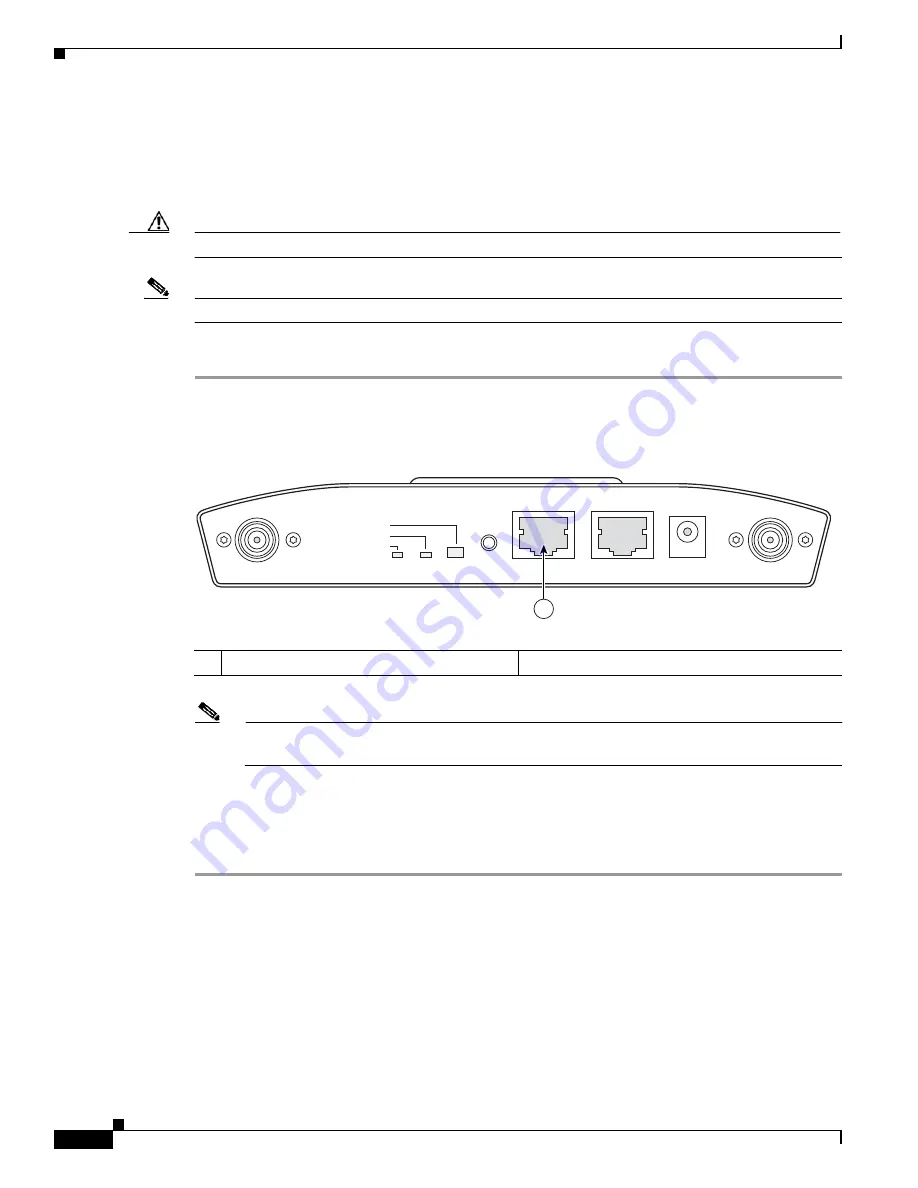
3-20
Cisco Aironet 1240AG Series Access Point Hardware Installation Guide
OL-8371-05
Chapter 3 Troubleshooting 1240AG Series Autonomous Access Points
Connecting to the Access Point Locally
Connecting to the Access Point Locally
If you need to configure the access point locally (without connecting the access point to a wired LAN),
you can connect a PC to its console port using a DB-9 to RJ-45 serial cable.
Caution
Be careful when handling the access point, the bottom plate might be hot.
Note
After completing your configuration changes, you must remove the serial cable from the access point.
Follow these steps to open the CLI by connecting to the access point console port:
Step 1
Connect a nine-pin, female DB-9 to RJ-45 serial cable to the RJ-45 console port on the access point and
to the COM port on a computer.
Figure 3-3
shows the console port location.
Figure 3-3
Console Port Location
Note
The Cisco part number for the DB-9 to RJ-45 serial cable is AIR-CONCAB1200. Browse to
http://www.cisco.com/go/marketplace
to order a serial cable.
Step 2
Set up a terminal emulator on your PC to communicate with the access point. Use the following settings
for the terminal emulator connection: 9600 baud, 8 data bits, no parity, 1 stop bit, and no flow control.
Step 3
At the prompts, enter the administrator username and password. The default username is
Cisco
and the
default password is
Cisco
. The username and password are case sensitive.
Obtaining the TFTP Server Software
You can download TFTP server software from several web sites. Cisco recommends the shareware TFTP
utility available at this URL:
http://tftpd32.jounin.net
Follow the instructions on the website for installing and using the utility.
1
Console port
STATUS
RADIO
ETHERNET
MODE
CONSOLE
ETHERNET
48VDC
2.4 GHz RIGHT/PRIMARY
2.4 GHz LEFT
135493
1






























