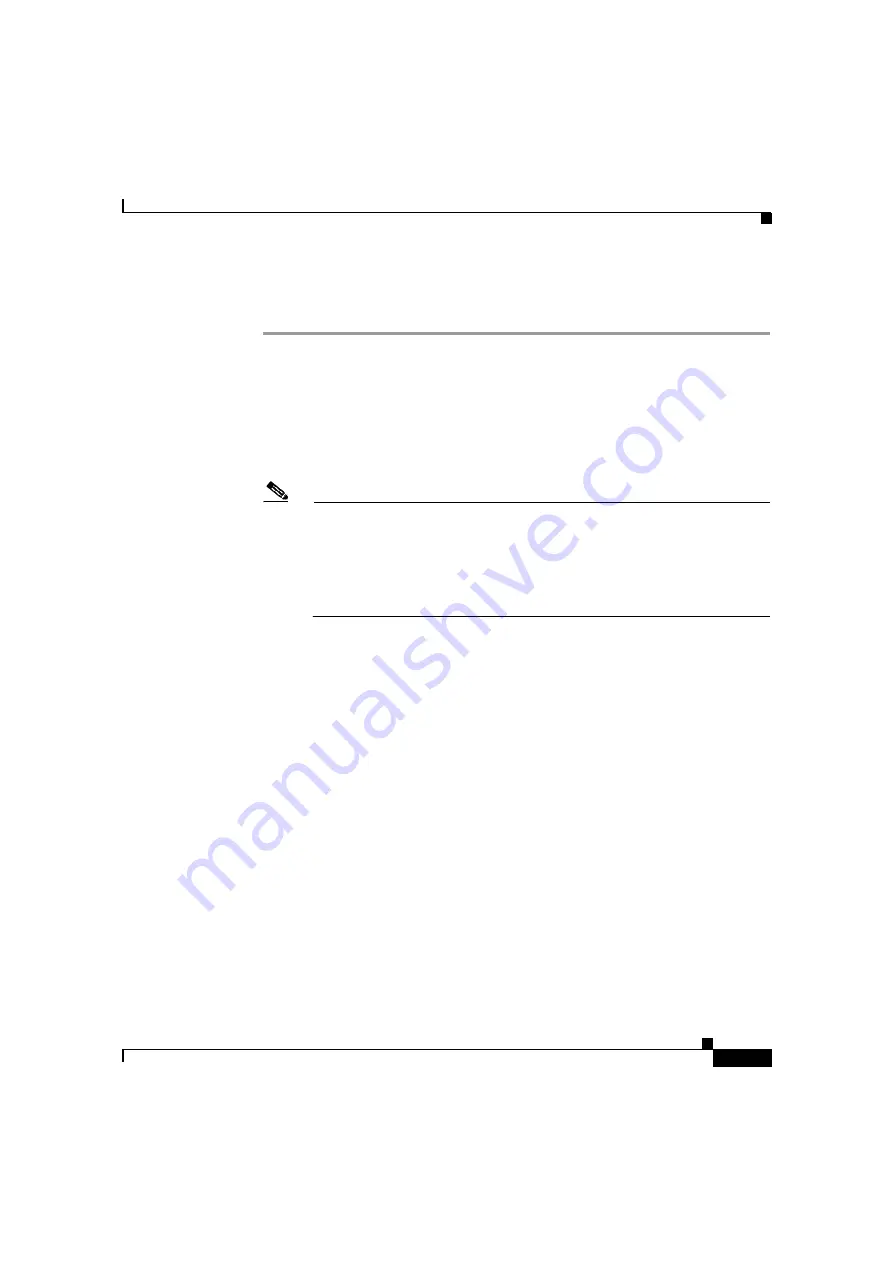
3-37
Cisco 12010, Cisco 12410, and Cisco 12810 Router Installation and Configuration Guide
OL-11496-01
Chapter 3 Installing the Router
Connecting Line Card Network Interface Cables
Use the following procedure as an example to route the network interface cables
through the cable-management system and connect them to the line card.
Step 1
Route an interface cable across the horizontal cable-management tray, through the
cable tray opening to connect it to the line card:
•
For legacy fiber-optic line cards, go to
.
•
For current fiber-optic line cards, go to
.
Step 2
Install a plastic bend-radius clip on the strain-relief ferrule on the connector (see
blow-out in
Note
The bag of bend-radius clips (Part Number 800-06119-01) in the
accessories box that shipped with your router contains two sizes of
bend-radius clips. The clip size is determined by the diameter of the
strain-relief ferrule on the cable connectors. Use the size that provides the
most secure fit on the strain-relief ferrule on the cable connectors in use
at your site.
Step 3
Insert the cable connector into its assigned port.
Step 4
Route the cable up the cable-management bracket and carefully press the cable
into the channel so it is held in place by the cable clips (
b).
Step 5
Repeat Steps 3 through 5 for each additional cable connection to that line card.
Summary of Contents for 12010 series
Page 6: ......
















































