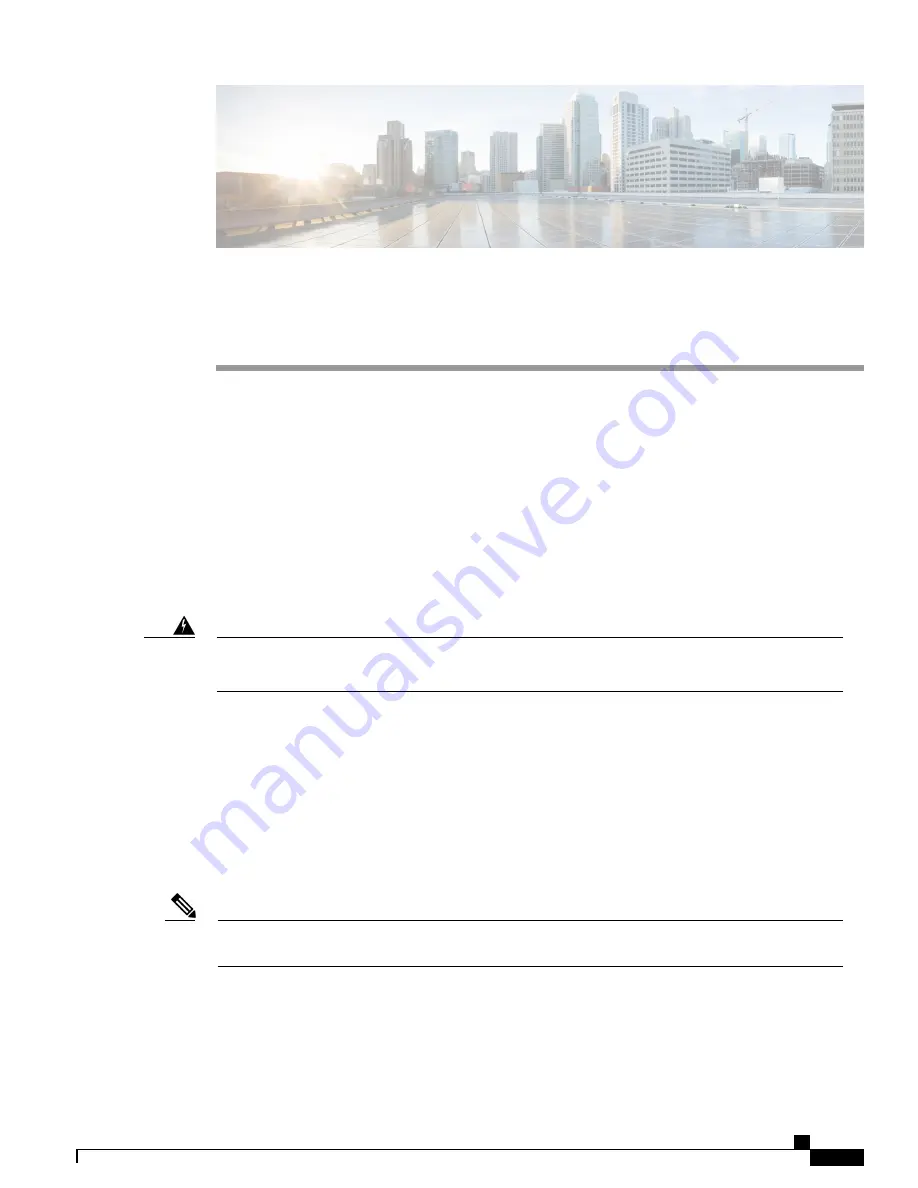
C H A P T E R
3
Installing and Connecting the Router
•
Installing and Connecting the Router, page 23
Installing and Connecting the Router
This document describes how to install and connect the Cisco 1100 Series Integrated Services Routers (ISRs)
to LAN and WAN networks. The following sections provide technical details.
Safety Warnings
Read the installation instructions before using, installing or connecting the system to the power source.
Statement 1004
Warning
What You Need to Know
CLI Console Access
Use the USB or RJ-45 console port on the router to access the Cisco Internet Operating System (IOS-XE)
command line interface (CLI) on the router and perform configuration tasks. A terminal emulation program
is required to establish communication between the router and a PC. See the Connecting to a Console Terminal
or Modem for instructions.
A Microsoft Windows USB driver must be installed before you establish physical connectivity between
the router and the PC.
Note
Slot and Port Numbers
The routers have built in ports and slots. See the About Slots and Interfaces section for slot and port numbering.
Hardware Installation Guide for the Cisco 1100 Series Integrated Services Router
23
















































