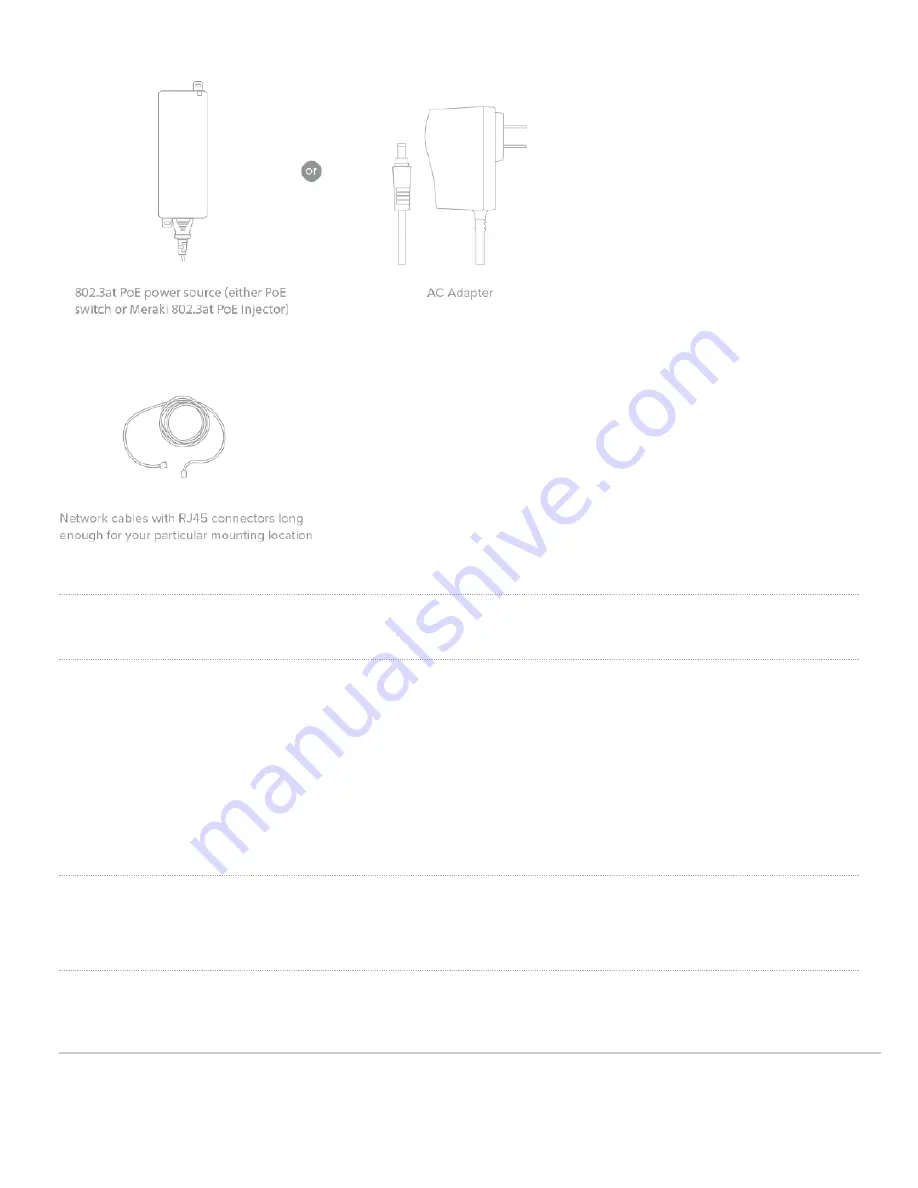
Installation Instructions
Choose Your Mounting Location
A good mounting location is important to getting the best performance out of your access point. Keep the following in mind:
1. The device should have unobstructed line of sight to most coverage areas. For example, if installing in an office
filled with workspaces divided by mid-height cubicle walls, installing on the ceiling or high on a wall would be ideal.
2. Power over Ethernet supports a maximum cable length of 300 ft (100 m).
3. If being used in a mesh deployment, the AP should have line of sight to at least two other Meraki devices. A Cisco
Partner can help ensure that your AP placement is ideal.
Install the AP
For most mounting scenarios, the access point mount cradle provides a quick, simple, and flexible means of mounting your device. The installation should be
done in two steps. First, install the mount cradle to your selected location. Then, attach the AP to the mount cradle.
Attach the Mount Cradle
The access point mount cradle can be used to install your access point in a wide range of scenarios: wall or solid ceiling, below a drop ceiling, on various
electrical junction boxes.
11





































