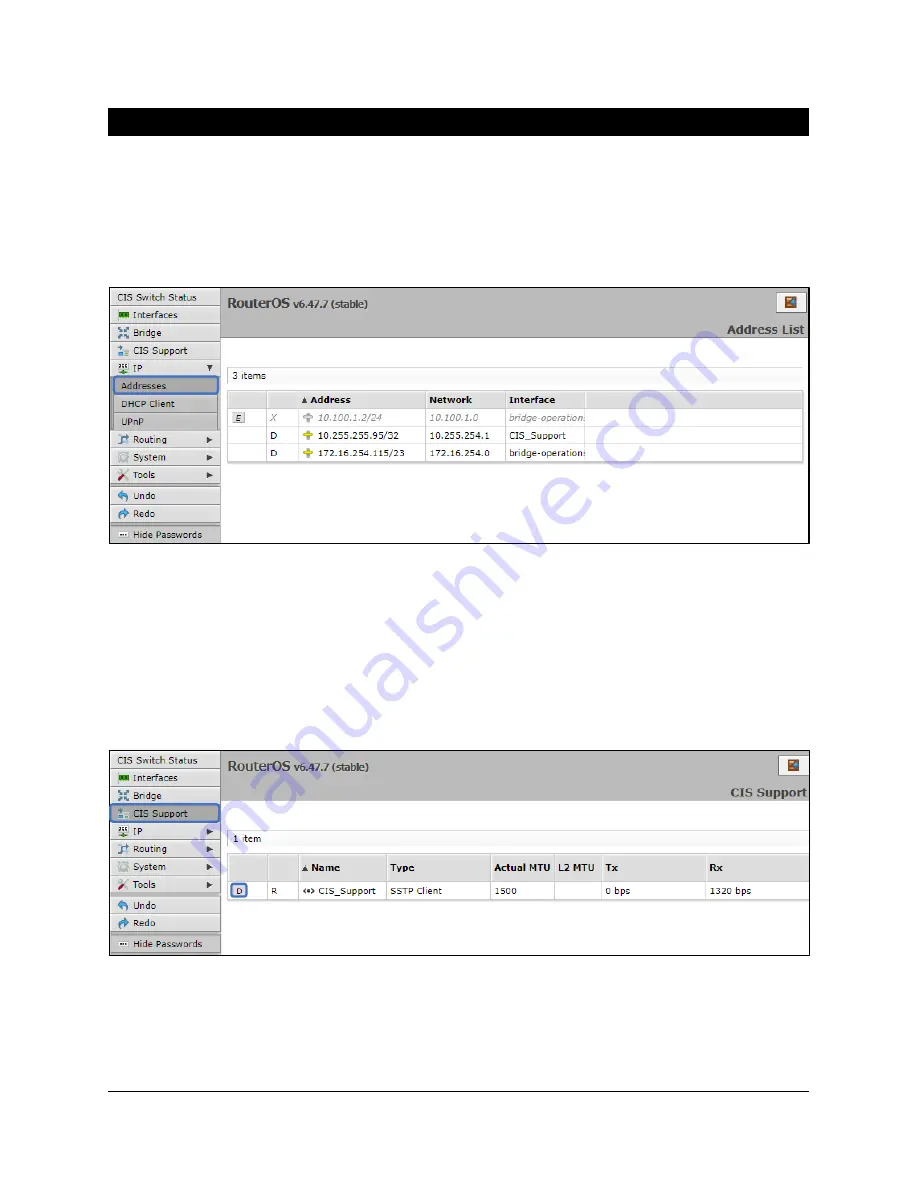
11
IP Addressing
View the Switch
’s IP Addresses
By default, the switch will acquire an IP address through DHCP. You can view the IP addresses in the
IP
>
Addresses
section. In the picture below, there is an entry for a static address (optional), an entry for your
support IP address (if the support tunnel is enabled), and an entry for the IP address received via DHCP.
CIS Support
With the CIS Support tunnel activated, the CIS team can make configuration changes, push updates, and
troubleshoot your network. Press the button to the left of the entry. “D” stands for disable, while “E”
stands for enable.
Summary of Contents for CRS328-24P
Page 1: ...CIS CRS328 24P User Manual...












































