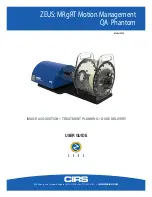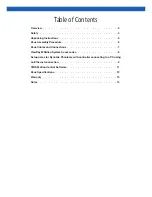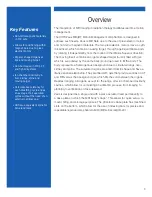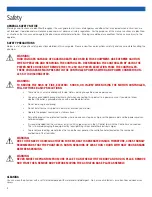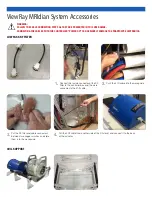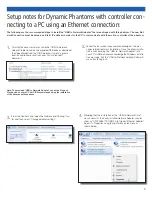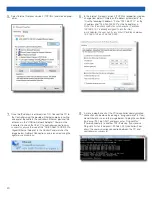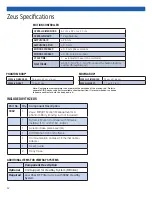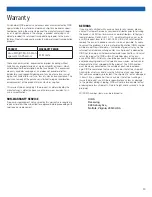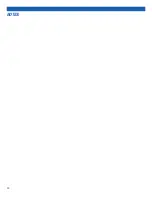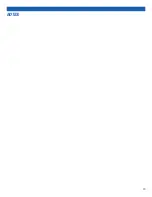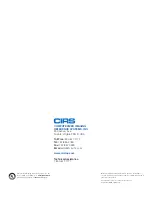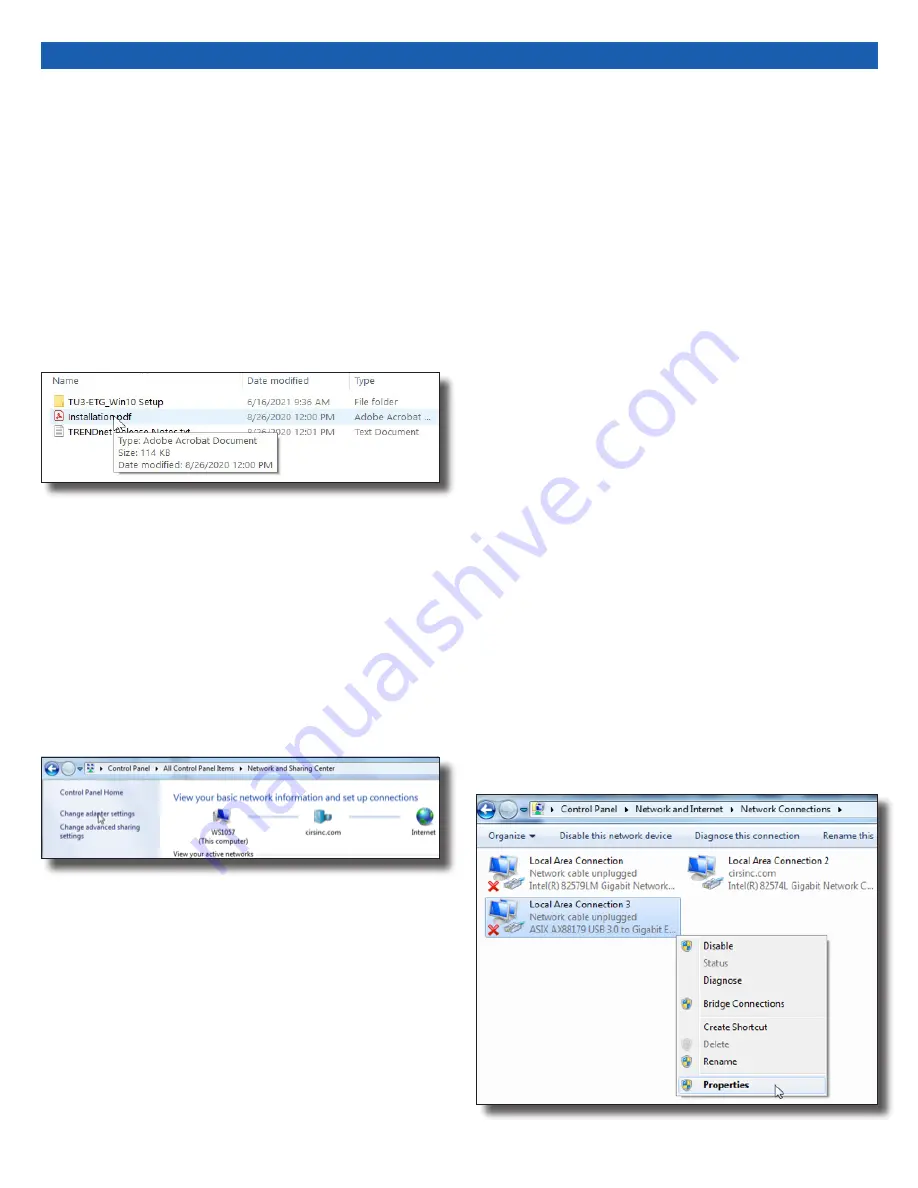
9
The following are the recommended steps to install the “USB to Network Adapter” that was shipped with this phantom. The new Net-
work Connection must be setup as a Static IP address in order for the PC to communicate with the motion controller of the phantom.
Setup notes for Dynamic Phantoms with controller con-
necting to a PC using an Ethernet connection:
Note: The provided “USB to Network Adapter” can act as Plug and
Play device on some PC but CIRS recommends doing the installation
of the driver as outlined above.
1.
To install the necessary driver, unzip the “USB-to-Network
Adapter” folder found on the provided USB drive or download
the zipped folder from the CIRS website. Unzip to a known
location and follow instructions from “Instructions.pdf”
document.
2.
Follow the on screen steps and acknowledge all the mes-
sages related to driver’s installation. Once the driver installa-
tion is finished, plug the “USB-to-Network Adapter” into
your PC’s USB port and acknowledge the Windows installa-
tion message. Exit the “USB-to-Network Adapter Software”
menu by clicking Exit.
3.
From the Control Panel, open the Network and Sharing Cen-
ter and then select “Change adapter settings”.
4.
Providing that the installation of the “USB-to-Network Card”
was successful, the newly installed Network Adapter should
show as “ASIX AX88179 USB 3.0 to Gigabit Ethernet Adapter”.
Select it’s Properties using the right mouse click menu as
shown below.
Summary of Contents for ZEUS 008Z
Page 14: ...14 NOTES ...
Page 15: ...15 NOTES ...