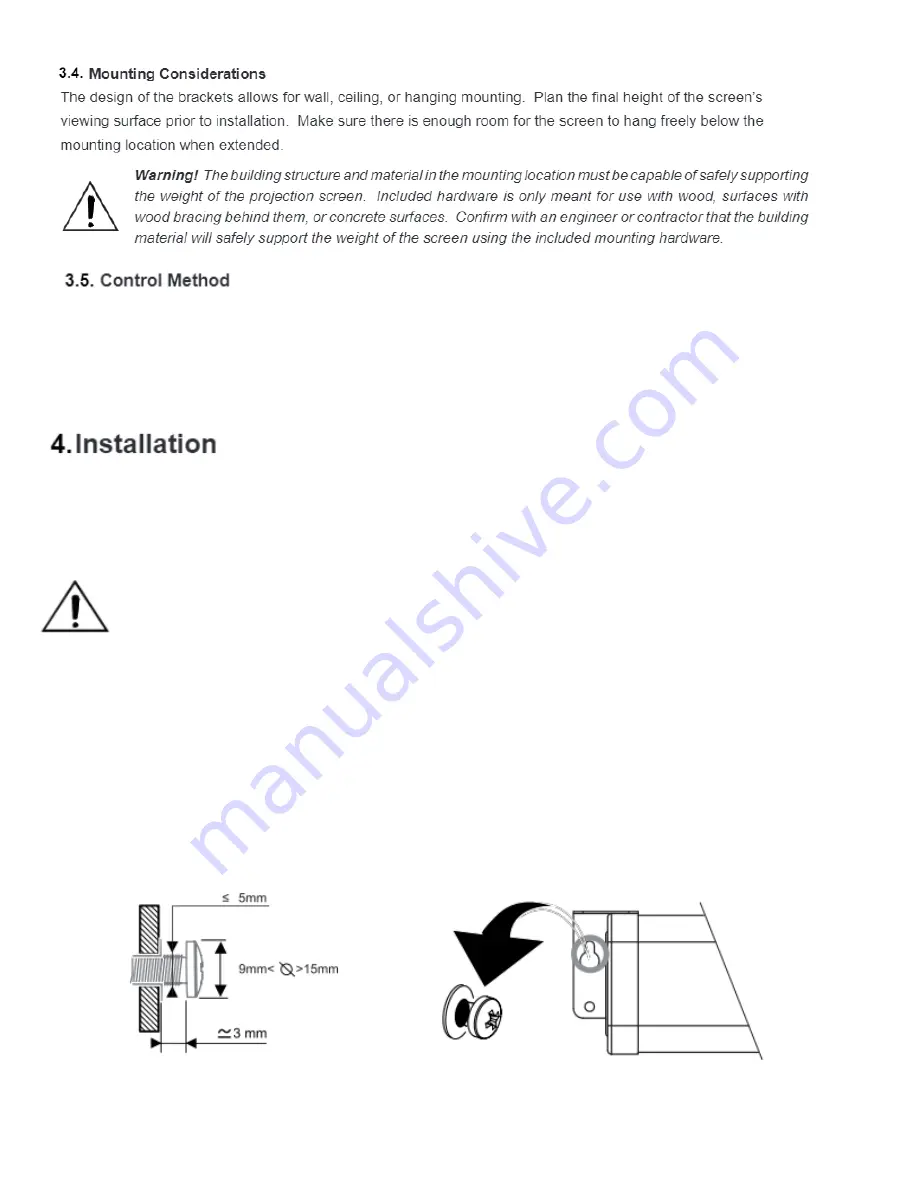
4.1 Mounting to wood Joists or Studs
No pre-drilling is necessary for most applications.
4.2 Mounting to Concrete Ceiling or Wall
Use the included anchors for the mounting holes and install the screws into the anchors.
•
Use a 7/32”
masonry bit to drill a hole for each screw
•
Insert the anchors into the holes until they are flush
•
Do not install anchors in mortar joints.
Cirrus Screens can be controlled via Manual button, IR remote, wireless 12-volt trigger, RF remote, or RS232.
Complete instructions for each method are described in the Control Setup section. Decide on the method that will
be used before installation begins to avoid any issues with control later. Pre-wire any cables from projectors or
control systems prior to closing the walls or ceiling.
Warning!
If holes are pre-
drilled, use no larger than a 5/32” bit. Larger
holes will not
properly grip the threads, and the projection screen could fall.
Summary of Contents for Alto Series
Page 1: ...Alto Series ...
Page 10: ......




























