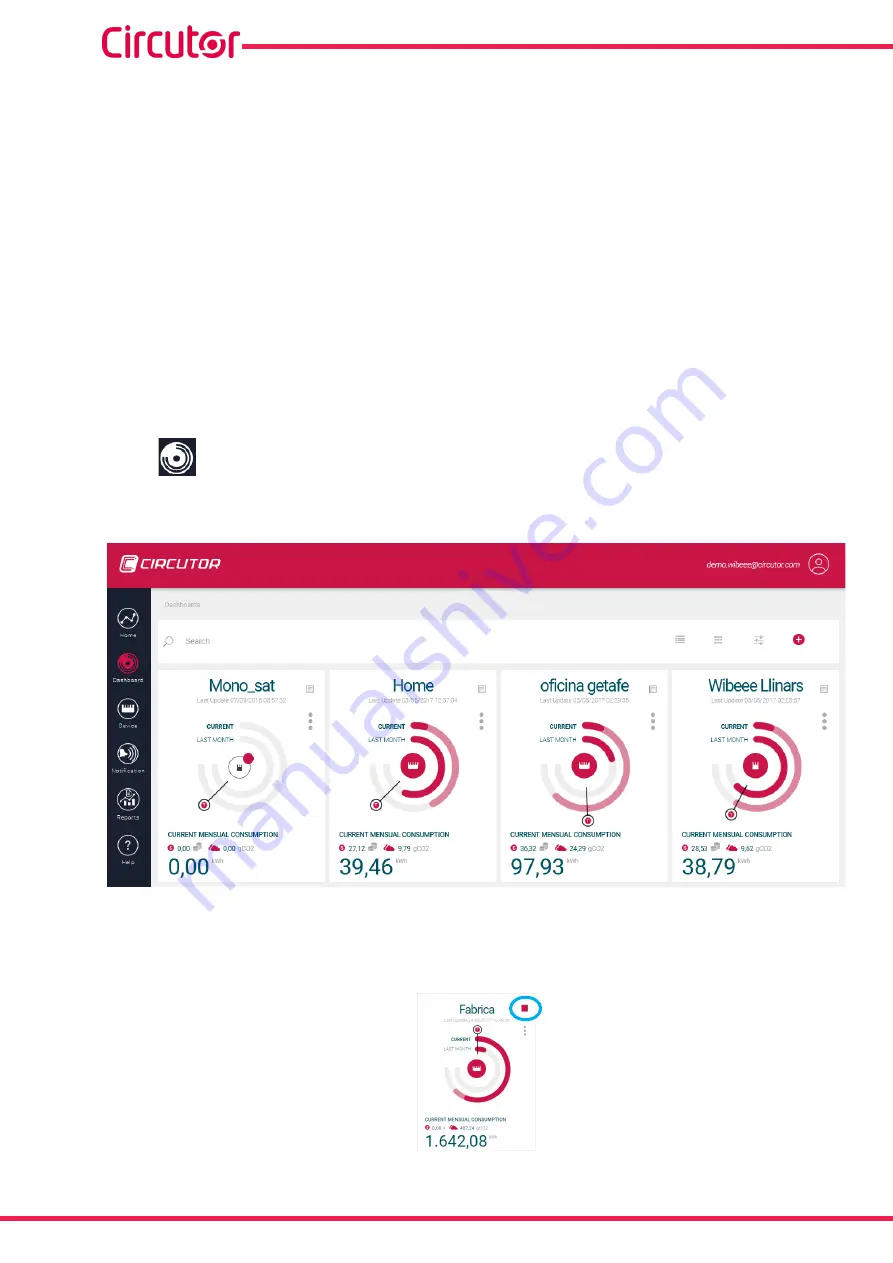
28
Wibeee
Instruction Manual
In this section you enter the following:
Target Limit (kWh) :
The maximum consumption value that you want to reach, in kWh.
And the following notifications are activated or deactivated:
• Wibeee has been inactive for 1 day
,
Wibeee
has been without sending data to the Web
platform for more than a day.
• Wibeee has been inactive for 3 days
,
Wibeee
has been without sending data to the Web
platform for more than three days.
• Overvoltage
,
Wibeee
has detected a overvoltage (> 253 V ) for more than one minute in
the last hours (> 253V, t > 1 min.)
• Undervoltage
,
Wibeee
has detected a undervoltage (< 207 V ) for more than one minute
in the last hours (< 207V, t > 1 min.)
• High consumption
, alarm for high consumption in the installation, with the current
consumption the limit established in the
Wibeee
will be exceeded at the end of the month.
5�2�2�-
DASHBOARD
The
Dashboard
screen,
, shows all of the active dashboards.
Figure 28: Dashboard Screen�
It is also possible to create a chart comparing different dashboards. To do this, simply select
the dashboards that you want to compare by ticking the box, as shown in
Figure 29: Selecting the Factory dashboard�
Summary of Contents for WIBEEE Series
Page 1: ...INSTRUCTION MANUAL Consumption analysers M064B01 03 20A SMART PLUGGING ...
Page 2: ...2 Wibeee Instruction Manual ...
Page 5: ...5 Instruction Manual Wibeee 9 WARRANTY 46 10 CE CERTIFICATE 47 ...
Page 47: ...47 Instruction Manual Wibeee 10 CE CERTIFICATE ...
Page 48: ...48 Wibeee Instruction Manual ...
Page 49: ...49 Instruction Manual Wibeee ...
















































