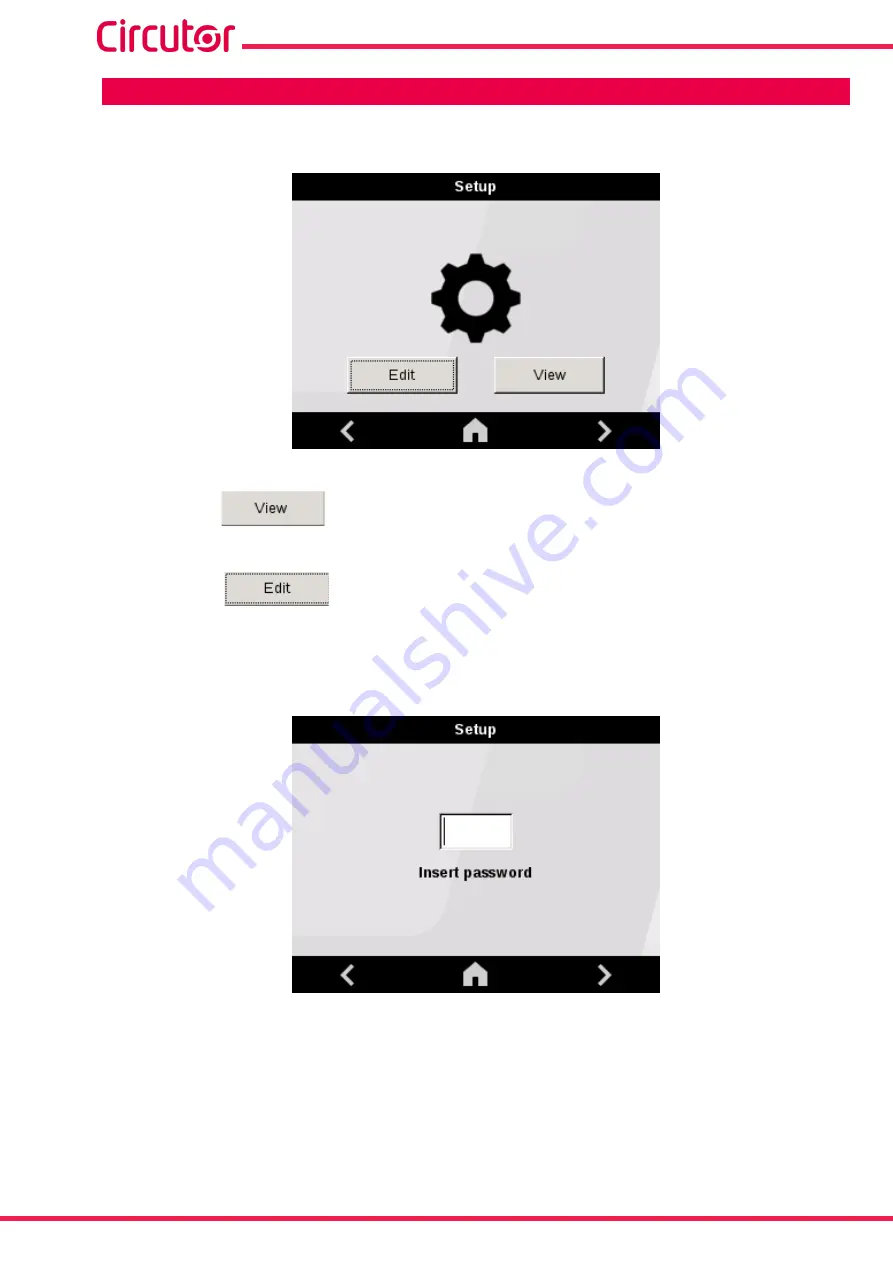
56
SVGm
Instruction Manual
7.- CONFIGURATION
shows the main configuration screen.
Figure 57: Main configuration screen�
By pressing the
key, the setup menu is accessed in display mode, i.e., all parameters of
the device are shown but they cannot be modified.
By pressing the
key, the setup menu is accessed in edit mode, i.e., the parameters of
the device can be modified. In this case, before entering the setup menu it is necessary to enter the
Password:
1234
Figure 58: Password to access the setup menu in edit mode�
Summary of Contents for SVGm-3WF-100C-480
Page 1: ...SVGm M248B01 03 21A Static var generator INSTRUCTION MANUAL ...
Page 2: ...2 SVGm Instruction Manual ...
Page 98: ...98 SVGm Instruction Manual 14 CE CERTIFICATE ...
Page 99: ...99 Instruction Manual SVGm ...
Page 100: ...100 SVGm Instruction Manual ...
Page 101: ...101 Instruction Manual SVGm ...






























