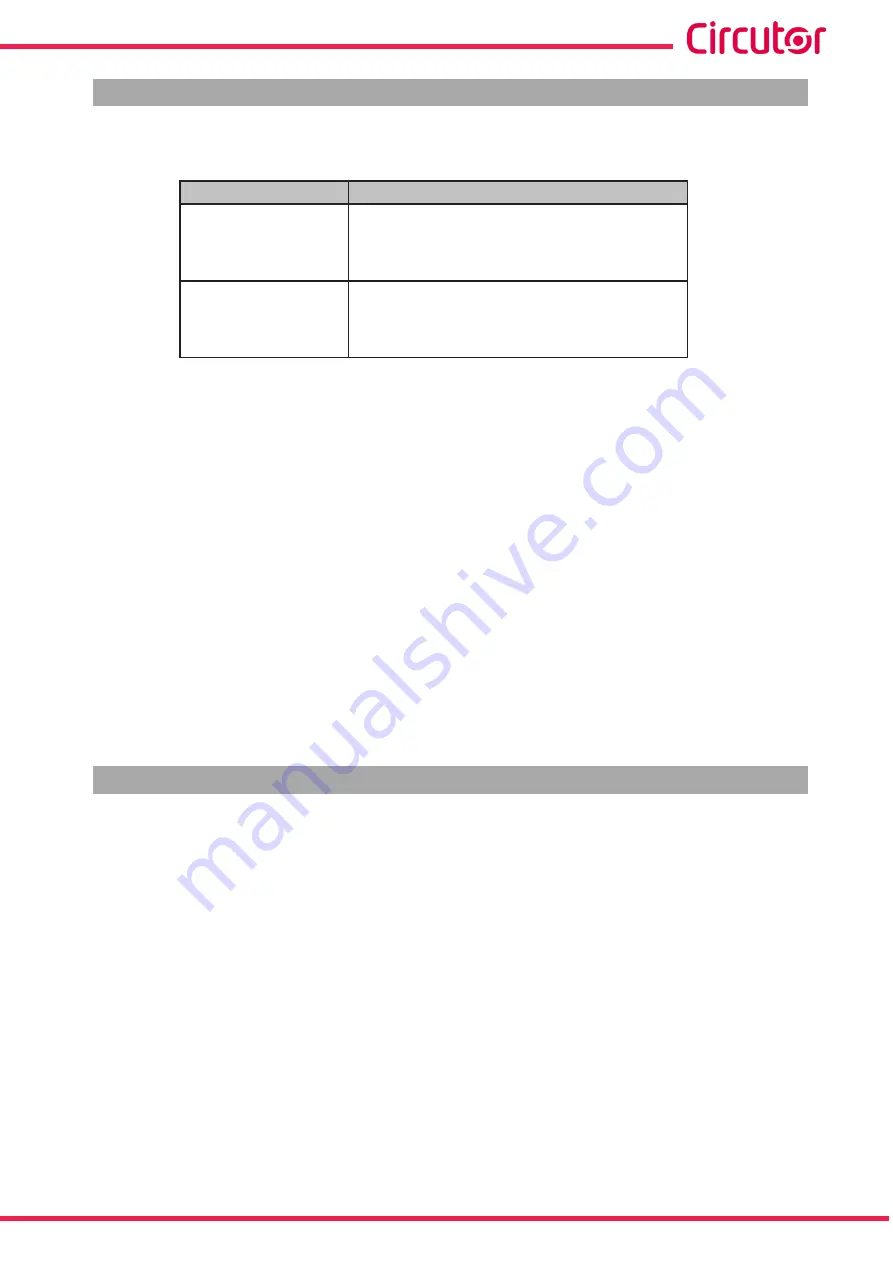
8.1.- DEVICE SOFTWARE UPDATE.
The update files depend on the model of the device:
Table 178:
Display software update files.
Model
Display software update file
CVM-A1000
firmware_cpu.bin
resources_CVM_A1000.pbr
resources_CVM_A1000_cp.pbr
firmware_embedded.bin
CVM-A1500
firmware_cpu.bin
resources_CVM_A1500.pbr
resources_CVM_A1500_cd.pbr
firmware_embedded.bin
Follow the steps below to update the device software:
1�-
Copy the 4 files,
, in the microSD card.
2�-
Insert the microSD card in its slot.
3�-
Connect the device to the power supply.
The device is automatically updated when started.
The updating process may take a few seconds and will be completed once the screen
application has started.
Note:
If the expansion modules installed in the device are not compatible with a new software
upgrade, a message will appear on the screen indicating that they need to be upgraded.
Once the device has started, the file “firmware_cpu.bim” is deleted automatically from the
microSD card.
8.2.- UPGRADING THE FIRMWARE OF THE DATALOGGER MODULE
Follow these steps to upgrade the firmware of the Datalogger module:
1�-
Access the website used for the internal configuration of the Datalogger module with a
browser.
http://dirección_IP/html/setup�html
Note:
The IP address of the Datalogger module can be found in the Expansion modules of the
Information menu (“
2�-
In the configuration web site,
Information
section, click on the
Upgrade
option.
347
Instruction Manual
CVM-A1000 - CVM-A1500
Summary of Contents for CVM-A1000
Page 2: ...2 CVM A1000 CVM A1500 Instruction Manual...
Page 364: ...13 CE CERTIFICATE 364 CVM A1000 CVM A1500 Instruction Manual...
Page 365: ...365 Instruction Manual CVM A1000 CVM A1500...
Page 366: ...366 CVM A1000 CVM A1500 Instruction Manual...






























