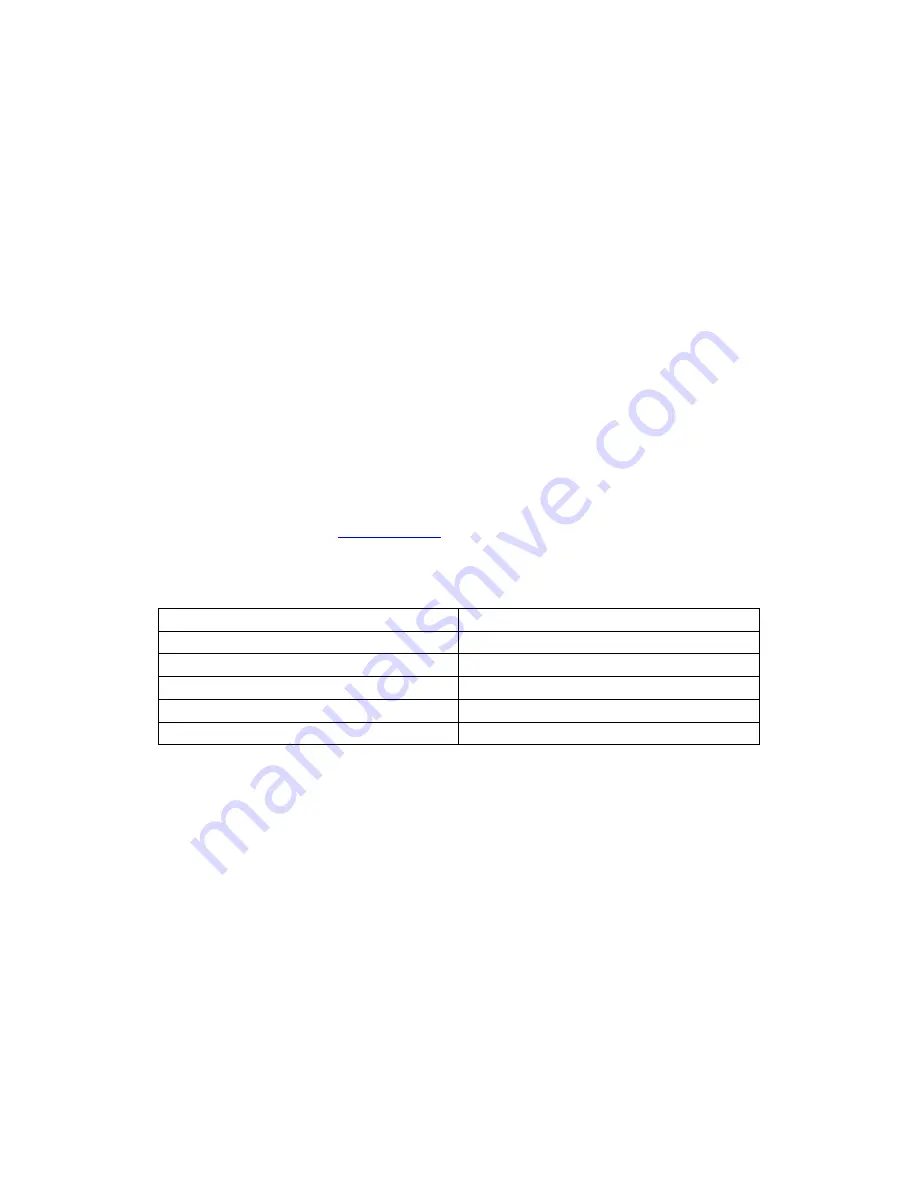
3 / 20
1. Introduction
1.1 Preface
Thank you for purchasing the CiragoTV Mini USB Media Player. This mini media player has a
lot of great features packed into it - you can enjoy movies, music, and photos on your TV by
just connecting an external hard drive or memory card to it.
This player has the following functionality:
Video Playback
- Supports AVI, VOB, MPG, DAT, files with corresponding codecs:
MPEG-1, MPEG-2, MPEG-4 ASP, XviD (resolution up to D1 quality).
Music Playback
- supports MP3, WMA (DRM, Pro and Advanced Profile not supported)
Photo Playback
- Supports JPG/JPEG files.
- Supports slide show mode.
USB Host
- Direct playback files from external USB storage devices.
Card Reader
- Supports memory cards: SD/MMC/MS.
We are certain this product will enhance your multimedia needs. Thank you again for choosing
the CiragoTV Mini and visit
www.cirago.com
for more multimedia products.
1.2
What’s In the Box
Part
Quantity
CiragoTV Mini
1
A/V cable (composite)
1
AC adaptor
1
Remote Control
1
User Manual
1
Note
:
The actual contents in the package might be different from the packing list in this manual.
1.3 Usage Cautions
The CiragoTV Mini was designed with your safety in mind. In order to safely and effectively use
this product, please read the following before usage.
1.3.1 Power
The
product’s power voltage is DC 5V.
C
onnect the supplied AC adapter to the player’s power jack. When placing the adapter cable,
make sure it can not get damaged or be subject to pressure. To reduce the risk of electric
shock, unplug the adapter first before cleaning it. Never connect the adapter to the product in a
humid or dusty area. Do not replace the adapter or cable’s wires or connector.
Summary of Contents for CTM1000
Page 1: ...U s e r s M a n u a l...
Page 20: ...20 20...




































