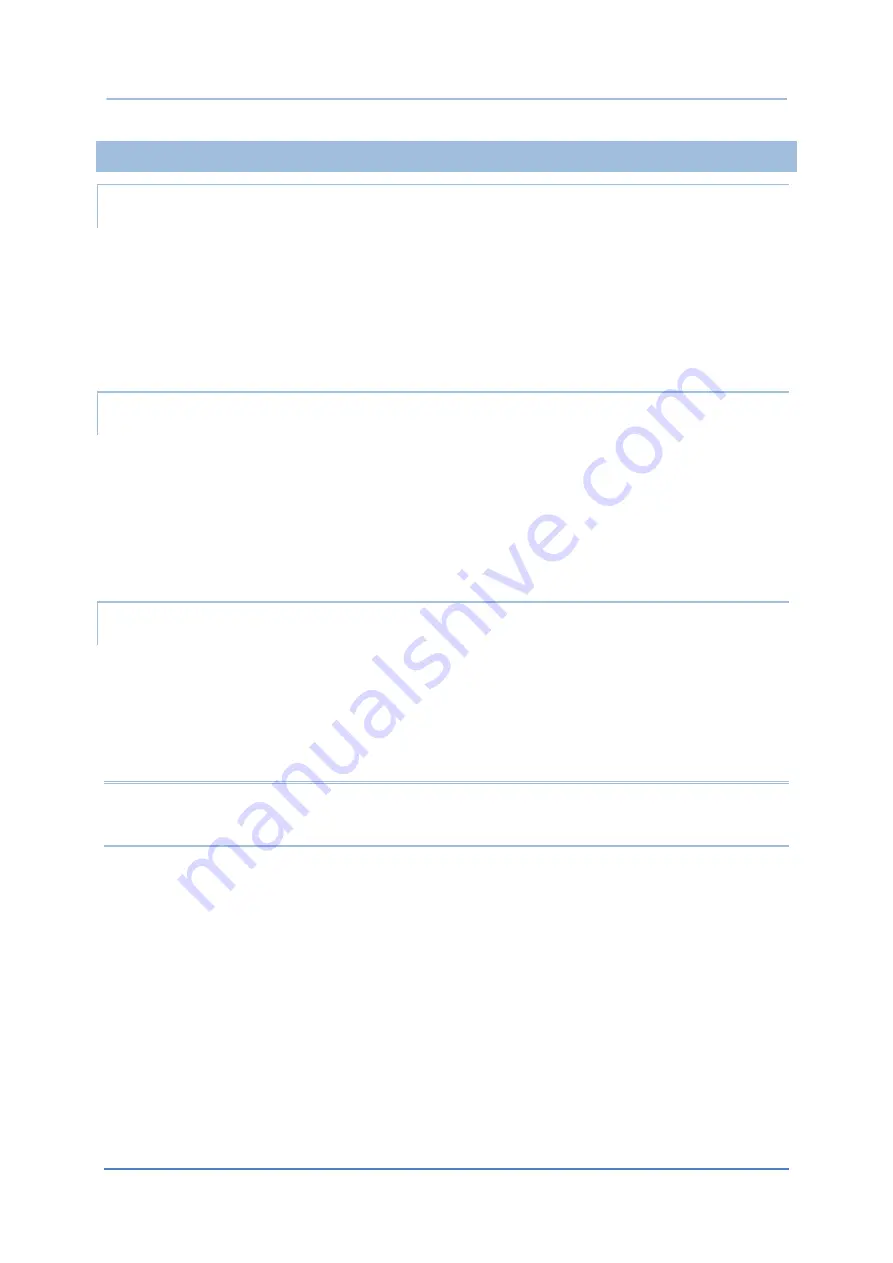
105
Basic Operation
3.1.2.
FOLDER ON HOME SCREEN
CREATE FOLDER
1)
On the home screen you would like to customize, tap and hold the application shortcut you
would like to move, drag the icon on the top of another icon to create a folder.
2)
As these icons overlap, a folder is created.
3)
After you let go your finger, these icons are enclosed in a circle.
NAME A FOLDER
1)
Tap the folder you would like to name.
2)
The folder will expand to a full rectangle to show all the shortcuts in it. Tap “
Edit
Name
” and
edit the folder name.
3)
Tap
Done
button on the on-screen keyboard.
4)
Tap elsewhere on the screen, the folder will shrink to a small circle with its new name.
REMOVE A FOLDER
1)
Tap and hold the folder you would like to remove.
2)
Drag the folder to the top of the screen where the
option “
X Remove
” is located.
Note
:
If you remove a folder, the shortcuts contained in it will be removed as well.
Summary of Contents for RS51
Page 1: ...RS51 Mobile Computer RS51_HS Android 11 Version 1 00 ...
Page 14: ... 14 RS51 Mobile Computer E LABEL ...
Page 15: ... 15 Important Notices EUROPE EU DECLARATION OF CONFORMITY ...
Page 17: ... 17 Release Notes RELEASE NOTES Version Date Notes 1 00 Jan 12th 2022 Initial release ...
Page 119: ...119 Basic Operation You can also access Smart Lock to customize personal lock settings ...
Page 178: ...178 RS51 Mobile Computer EXIT Tap on the button EXIT to quit BarcodeToSettings ...






























