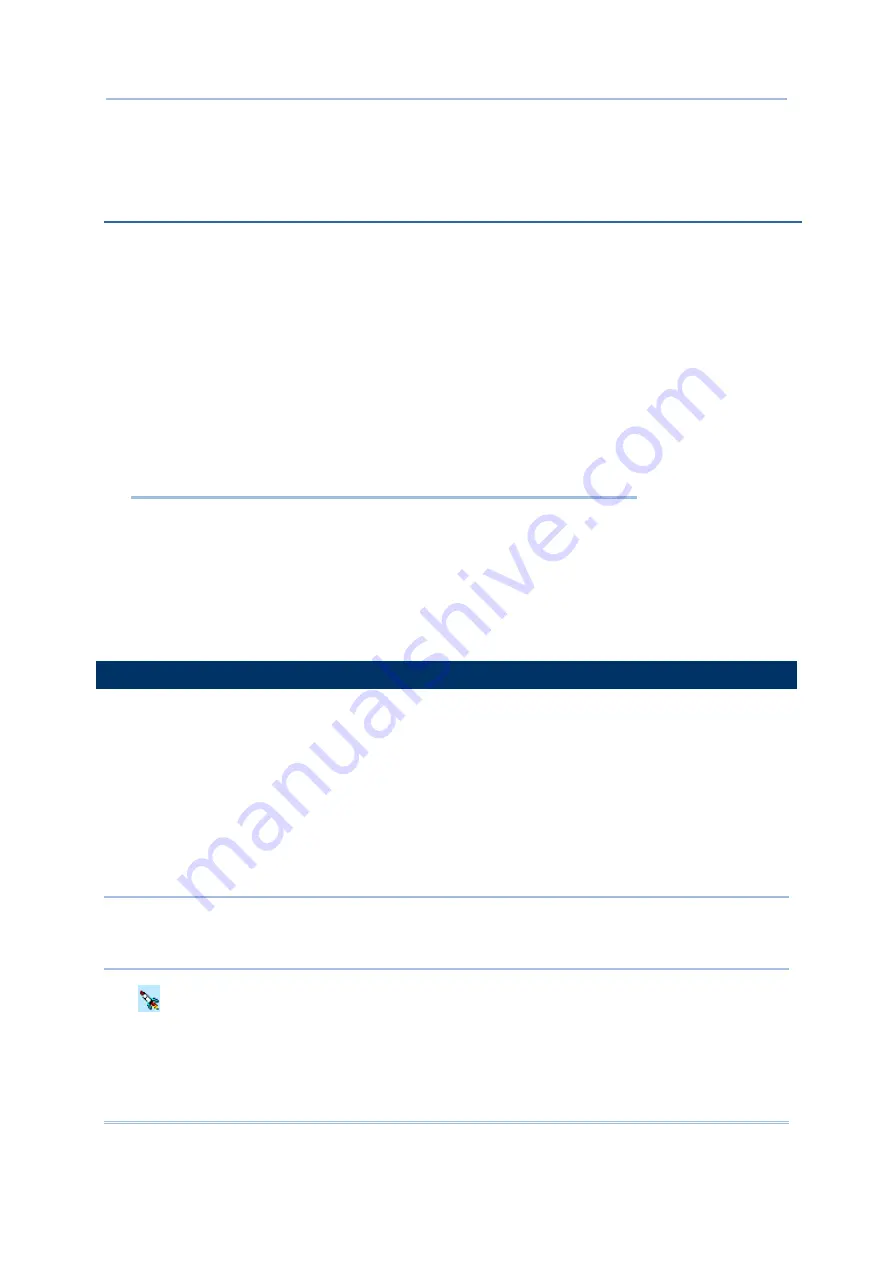
41
Chapter 4
Using Applications
The 9500PPC Mobile Computer provides several utilities and key applications which are made
accessible from the
Today
screen or the taskbar.
Wireless Power Manager
lets you determine whether the power is supplied to the Bluetooth
or WLAN module, along with its associated driver installed.
Bluetooth Manager
lets you configure the Bluetooth settings and use the Bluetooth services
provided on the remote devices.
Wi-Fi Utility
lets you configure WLAN settings and perform a site survey.
ReaderCfg
lets you manage the barcode or RFID reader.
Backup Utility
lets you manipulate the way to backup programs and data.
IN THIS CHAPTER
4.1 Wireless Power Manager.............................................................................41
4.2 Bluetooth Manager ........................................................................................44
4.3 Wi-Fi Utility.....................................................................................................57
4.4 Reader Configuration Utility.......................................................................62
4.5 Backup Utility..................................................................................................64
4.6 Terminal Service Client................................................................................68
4.1 WIRELESS POWER MANAGER
Wireless Power Manager
is a control panel applet, which allows you to choose and enable the
wireless connectivity, WLAN (802.11b) and/or Bluetooth. That is, the power to the wireless module
is turned on and the software driver is installed. After the initialization process, run
Bluetooth
Manager
or
Wi-Fi Utility
for the use of Bluetooth services and 802.11b connectivity respectively.
However, when both Bluetooth and 802.11b are enabled on battery power, the main battery charge
will drop down substantially.
For up-to-date status information on connections, tap the Connectivity button at the top of the
Today
screen.
Note: You may need to turn off the wireless power or simply stop the wireless signals at times, in
order to conserve battery power, or in situations where the use of radio is prohibited, such
as on airplanes, in hospitals, etc.
Tap
on the taskbar and select [WLAN Power] or [Bluetooth Power]. If it is ticked, the specific
wireless connectivity is enabled. Otherwise, it is disabled.
Chapter 4
USING APPLICATIONS
Summary of Contents for 9500PPC
Page 1: ...REFERENCE MANUAL 9500PPC MOBILE COMPUTER DOC Version 2 02...
Page 6: ......
Page 10: ......
Page 30: ...20 9500PPC Mobile Computer Reference Manual...
Page 82: ...72 9500PPC Mobile Computer Reference Manual...
Page 92: ...82 9500PPC Mobile Computer Reference Manual...






























