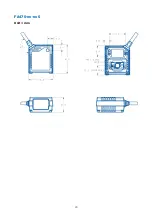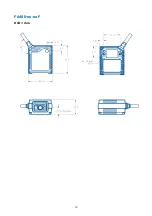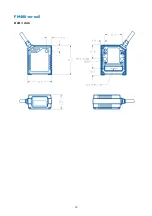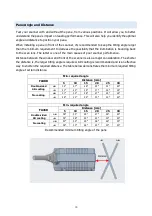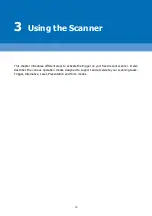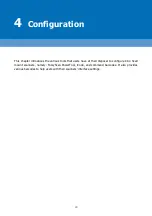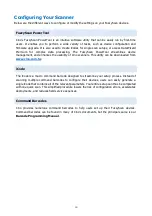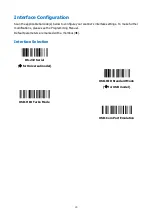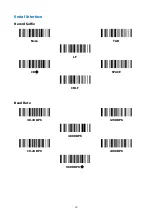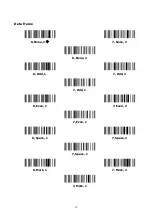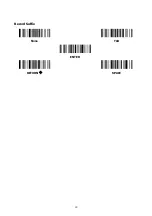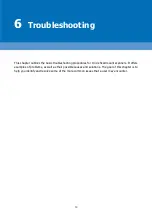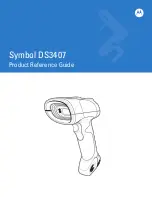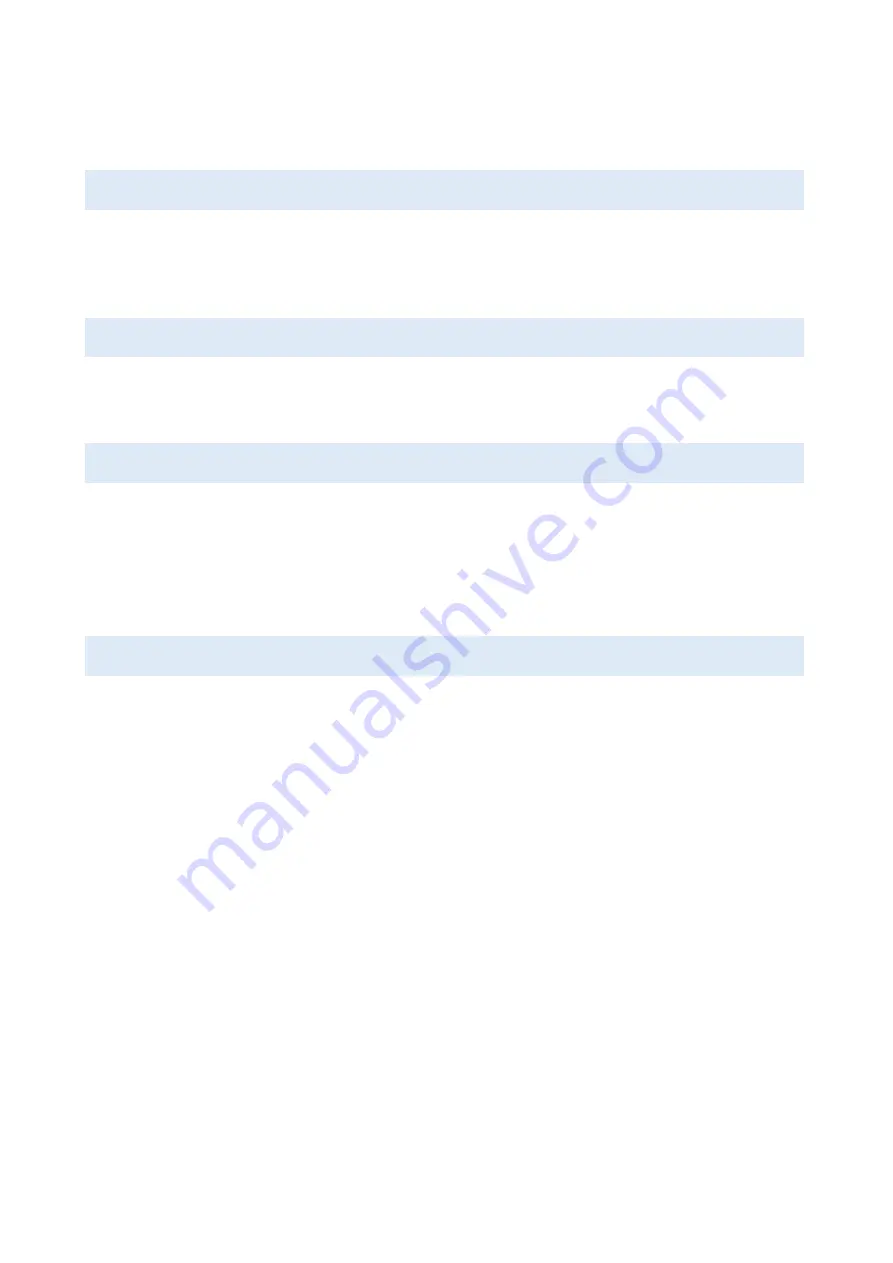
39
Trigger Activation and Related Settings
Below are details pertaining to trigger activation and related settings.
External Trigger and Serial Trigger
Scanning can be activated by either a physical, tangible trigger (“external trigger”), or a serial
command (“serial trigger”). The external trigger is only available with universal connectors. The
serial trigger works with all interfaces, including RS232 serial and USB COM Port Emulation.
User-Defined Serial Trigger Commands
The serial trigger, as indicated, consists of serial commands. Using the FuzzyScan PwerTool,
these serial commands can be defined by users in accordance with their system requirements.
Scan Input Time-Out Parameter
You can set the length of time during which a scanner’s light source will remain on and the
scanning process remain effective for each scan. This value is configured through the
scan input
time-out
parameter. The duration can range from 100 milliseconds to 99 seconds. This
functionality is available with presentation, alternative and level modes. Once the set duration has
elapsed, the light source will turn off.
OK and NG Signal Outputs
The Universal model supports OK and NG signal outputs. By default, the scanner is configured to
send: (i) a signal through the OK pin whenever it performs a good read, and (ii) a signal through
the NG pin if it fails to read a barcode during a reading cycle or the preset
scan input time-out
duration.
The OK and NG signal outputs are designed as NPN signal outputs and preset to
active low
. OK
and NG output parameters can be modified to suit the user’s requirements.
Summary of Contents for FuzzyScan FA460
Page 1: ......
Page 2: ......
Page 20: ...18 ...
Page 25: ...23 FA480 xx xxS Unit mm ...
Page 26: ...24 FA470 xx xxF Unit mm ...
Page 27: ...25 FA470 xx xxS Unit mm ...
Page 28: ...26 FA460 xx xxF Unit mm ...
Page 29: ...27 FA460 xx xxS Unit mm ...
Page 30: ...28 FM480 xx xxF Unit mm ...
Page 31: ...29 FM480 xx xxS Unit mm ...
Page 32: ......
Page 39: ...37 ...
Page 44: ...42 ...
Page 51: ...49 Record Suffix None TAB ENTER RETURN SPACE ...
Page 52: ...50 ...
Page 58: ...56 ...
Page 65: ...63 FM480 Front View Model Side View Model ...
Page 66: ...64 Release Notes Revision Date Notes 1 0 2019 11 05 First Release ...
Page 67: ...65 ...