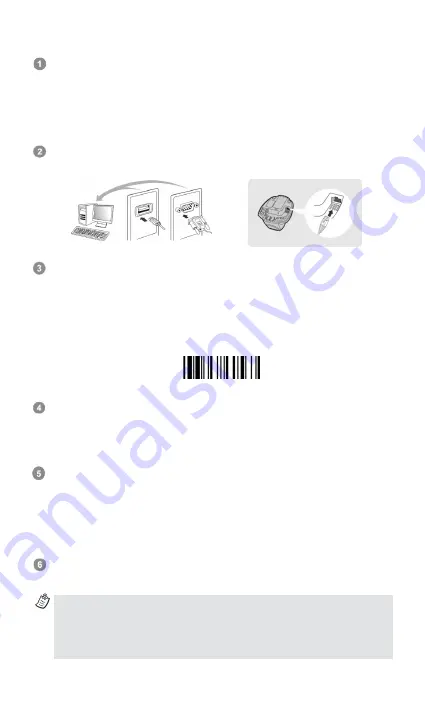
5
Use FuzzyScan in PICO Mode
Using a suitable interface cable, connect the smart cradle to your host
device. Turn on your host device. Make sure the smart cradle is receiving
power, in which case, its LED lights will be on. Create a Quick Pair
barcode for PICO mode and have it ready. Please refer to the
FuzzyScan
Bluetooth Scanner Reference Manual for instructions on how to prepare
such a barcode.
Power on the scanner and keep it well within your smart cradle’s
Bluetooth range during the entire pairing process.
Please note that if the scanner is shipped together with a smart cradle,
they are pre-paired in PAIR mode already. The scanner’s link should emit
1 blue blink every 2.5 seconds
and the smart cradle’s central indicator
should be a steady blue. Scan the “
Uninstall
” barcode below to unpair
the scanner and smart cradle. Their indicators will then emit
alternating
red and green blinks.
Uninstall
Scan the Quick Pair barcode for PICO mode (which you have created in
advance) with your scanner. This will launch the pairing process during
which the scanner will emit a series of clicking sounds, and its link
indicator will flash blue rapidly.
Once pairing is completed, the scanner will beep 4 times in ascending
tone, and its link indicator will
flash blue every 2.5 seconds
. As for the
smart cradle, its center indicator will display a
steady blue
light and its
side indicators will be
steady green
.
As applicable, repeat the above procedures to pair other scanners with
the same smart cradle (up to 7 scanners).
Scan the corresponding host interface quick set command to complete
the installation.
The default host interface of smart cradle is preset to
USB HID
. If you
want to set the host interface to
USB COM
, you have to install the
USB virtual COM driver into your host device before using the
scanner. Please visit CINO website to download the driver.
USB
RS232
















