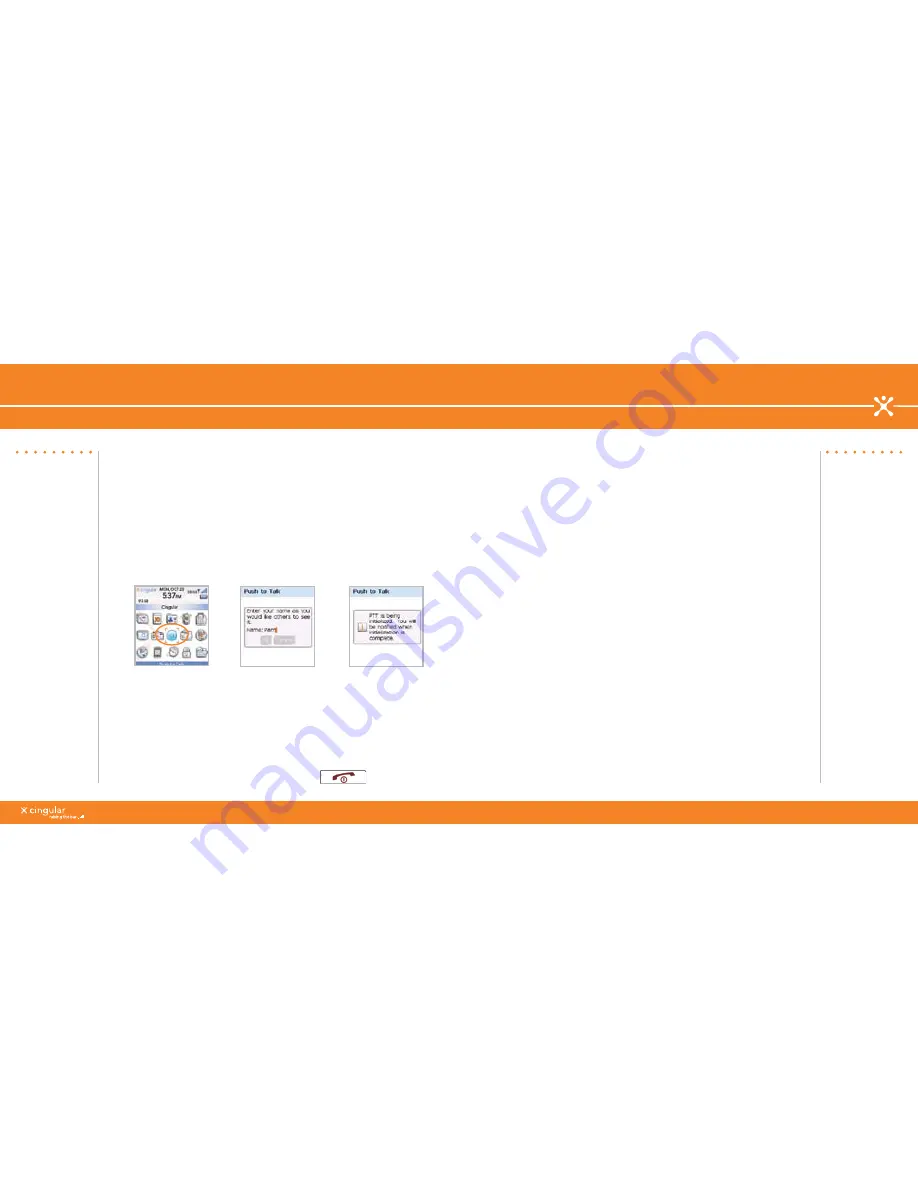
^ white (reversed)
WHITEV
ERSIONREV
ERSED
www.cingular.com/tutorials/blackberrypearl
WHITEV
ERSIONREV
ERSED
Make a Push to Talk Call
Set Up
1. On the Home screen, click the
PTT
icon or activate PTT by pressing the
PTT Key on the left side of the phone (
Left Side Convenience
key).
. Select
Yes
when asked if you want to initialize PTT.
. When asked to, enter a name (up to 0 characters) and select
OK
.
4. Once initialization is complete, (it can take a few minutes), PTT is
ready for use and an icon will appear near the top of the home screen.
Make a Push to Talk Call
Set Up Voicemail
Set Up Voicemail
Steps?
Takes?
minutes
Check Your Voice Mail
Messages From Other
Phones:
1. Dial your 10-digit
wireless number.
. Press the
*
key
when you hear your
personal greeting;
( Press the
#
key for
Puerto Rico)
. Enter your personal
passcode.
4. Follow the voice
prompts.
Note:
You must have a PTT
subscription to set up
the PTT service.
To confirm PTT is
activated select the
PTT icon on your
home screen, the
bottom of the screen
should read PTT
is On.
Steps?
Takes?
1 minute
Press and hold the
1
key on your BlackBerry device. You will be
connected to the voicemail system, which will then ask you to:
1. Create your password
. Record your name
. Record a greeting
Check Your Voice Mail Messages
From Your BlackBerry Device
1. Press and hold the
1
key.
. Follow the voice prompts.
1
0
Add a Push to Talk Contact
Verify that the contact subscribes to Cingular Push to Talk service.
When you add a Push to Talk contact, you invite the contact to join your
contact list. The contact can accept, decline, or defer your invitation.
1. On the PTT Menu screen, click
Add Contact
.
. Type the contact information.
. Click
OK
.
Get Started Using the BlackBerry Pearl
Make a Push to Talk Call
1. On the PTT Menu screen, click
PTT Contacts
.
. To speak or listen, perform one of the following actions:
a. To speak, hold the
Left Side Convenience
key.
b. To listen, release the
Left Side Convenience
key.
To end the Push to Talk call, hold the
End
key.
























