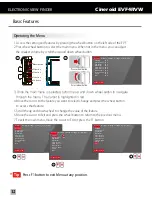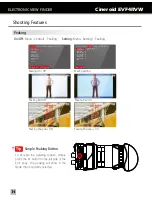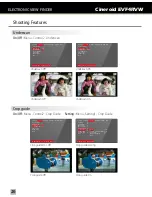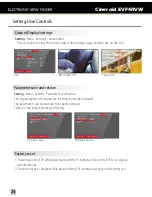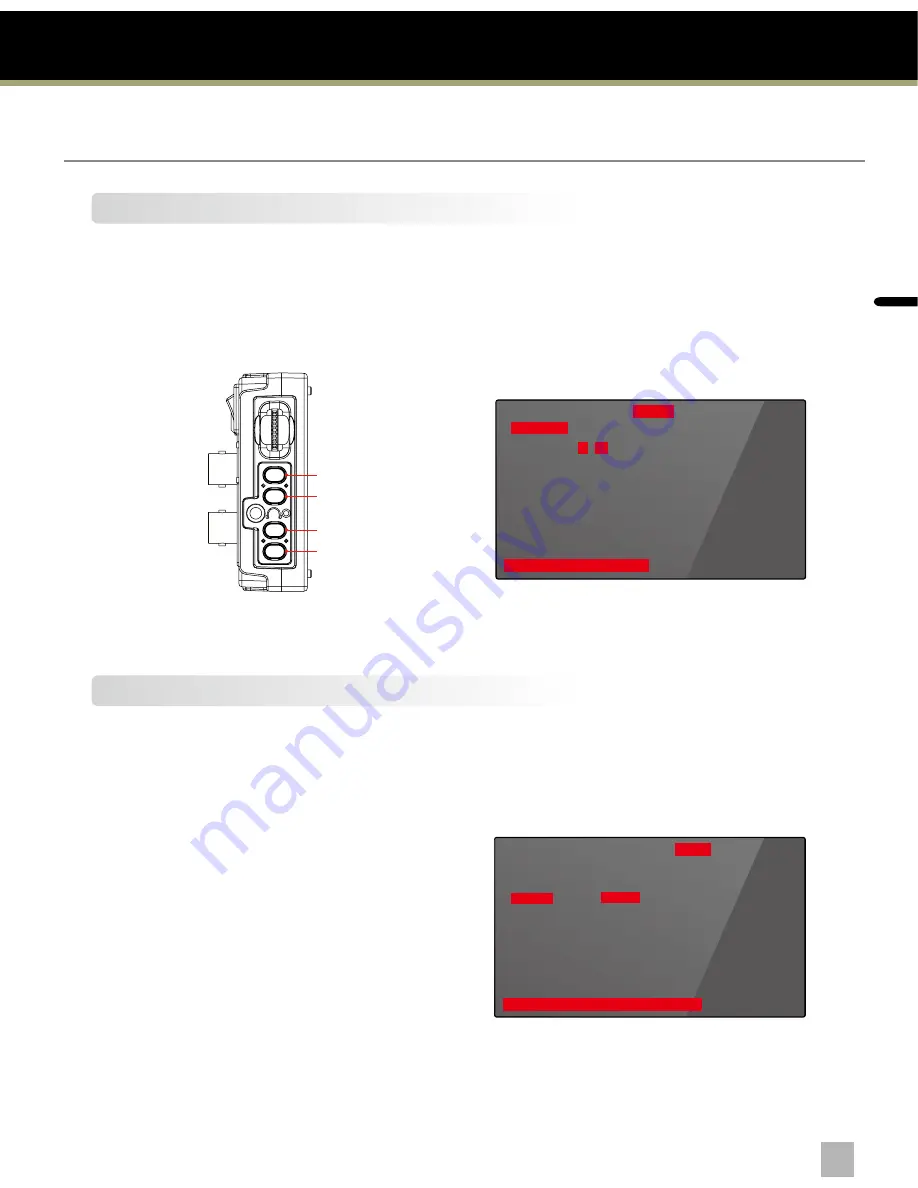
En
glis
h
ELECTRONIC VIEW FINDER
Cineroid EVF4RVW
Custom Button Functions
Setting :
Menu - Setting2 - Key Allocation
The left side of the EVF body contains the buttons F1, F2, F3, F4. The factory default for
these buttons are peaking (F1), Waveform (F2), False Color 1 (F3), False Color 2 (F4).
Each button can be customized to a particular feature by selecting CUSTOM SETUP on
the main menu.
Initial functions
Setting key Allocation
Firmware Upgrade
Firmware Upgrade
Setting :
Menu - System - Firmware
1. Firmware is upgradable by special cable.
2. Connect EVF and computer by cable.
3. Select On of Firmware Upgrade. The screen is changed to waiting message.
4. EVF starts firmware upgrade.
Setting User Controls
F1
F2
F3
F4
Peaking
Pixel to Pixel
Waveform
False Color 1
Control1 Control2 Setting1 Setting2 System Exit
F1-Back / Exit Firmware Upgrade set V01.03
Input Select
Parameter Save
Parameter Restore
Firmware
Exit
Upgrade
Cancel
Control1 Control2 Setting1 Setting2 System Exit
F1-Back / Exit F1 key Allocation
Color Adjust
Screen Adjust
key Allocation
OSD
Audio Control
Exit
▶
▶
▶
▶
▶
F1
F2
F3
F4
Exit
Peaking
Pixel to Pixel
Waveform
False Color 1
22
23