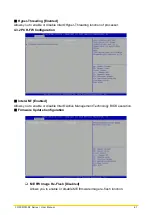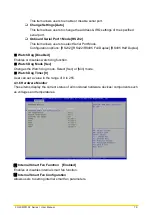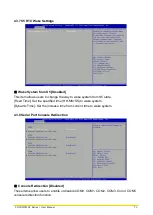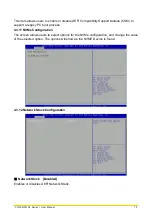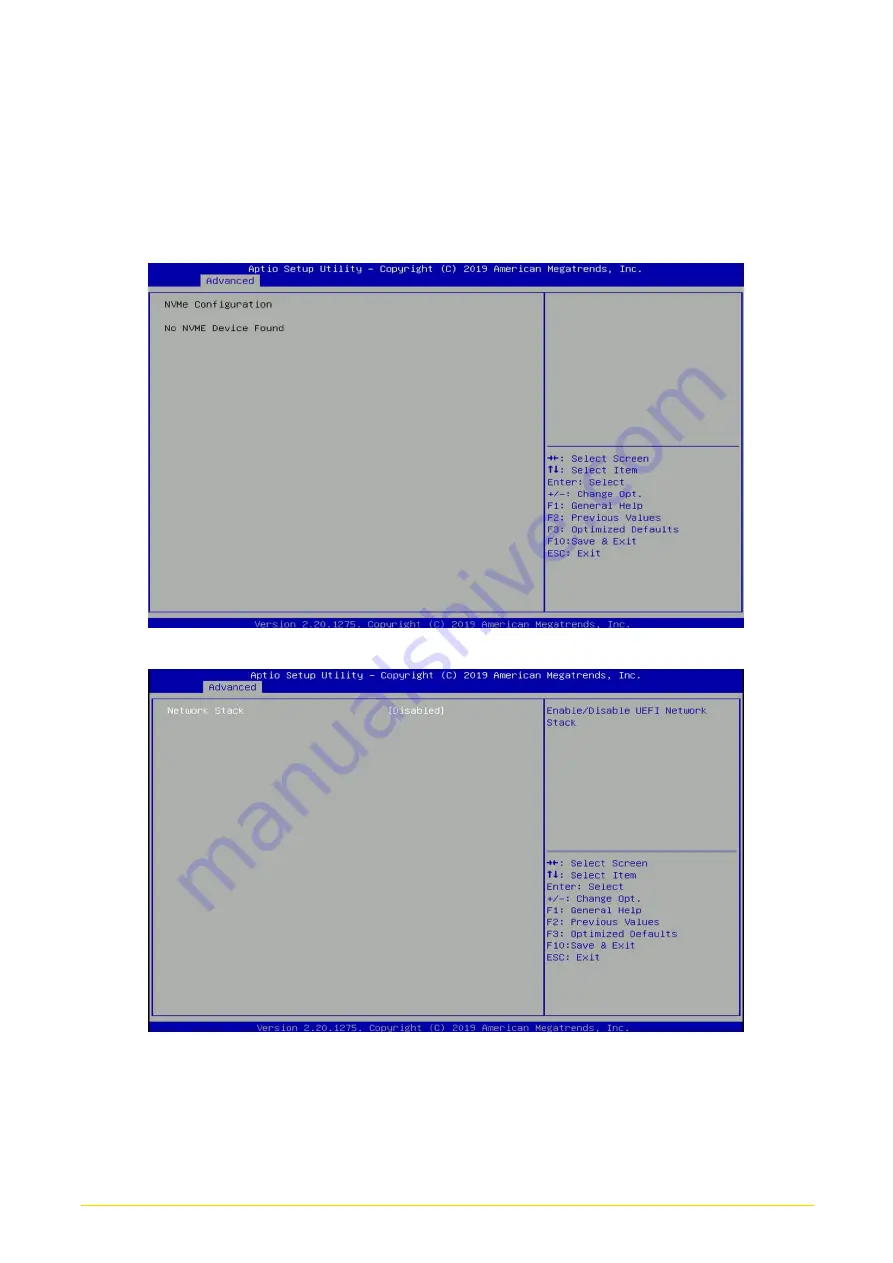
CO
-
100/P2102
Series | User Manual
73
This item allows users to enable or disable UEFI Compatibility Support Module (CSM) to
support a legacy PC boot process.
4.3.11 NVMe Configuration
The screen allows users to select options for the NVMe configuration, and change the value
of the selected option. The options will show as the NVME Device is found.
4.3.12 Network Stack Configuration
■
Network Stack [Disabled]
Enables or disables UEFI Network Stack.
Summary of Contents for CO-100/P2102 Series
Page 11: ...CO 100 P2102 Series User Manual 11 Chapter 1 Product Introductions ...
Page 18: ...CO 100 P2102 Series User Manual 18 Dimension CO W121C P2102 Unit mm CO W121C P2102E Unit mm ...
Page 22: ...CO 100 P2102 Series User Manual 22 Chapter 2 Switches Connectors ...
Page 32: ...CO 100 P2102 Series User Manual 32 Chapter 3 System Setup ...
Page 52: ...CO 100 P2102 Series User Manual 52 7 Put back the cover and fasten the two screws ...
Page 63: ...CO 100 P2102 Series User Manual 63 Chapter 4 BIOS Setup ...
Page 82: ...CO 100 P2102 Series User Manual 82 Chapter 5 Product Application ...
Page 85: ...CO 100 P2102 Series User Manual 85 ...
Page 92: ...CO 100 P2102 Series User Manual 92 Reference Input Circuit Reference Output Circuit ...