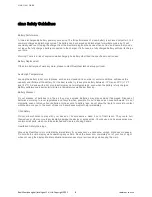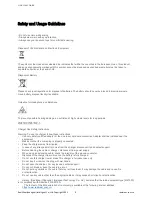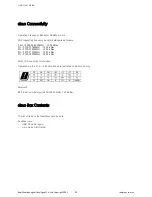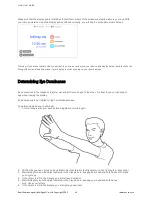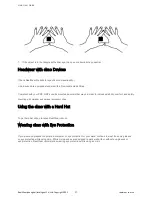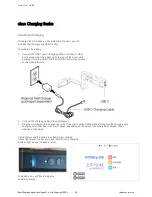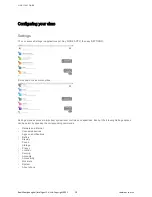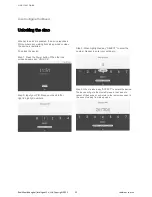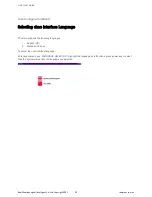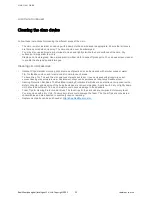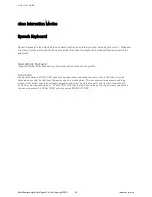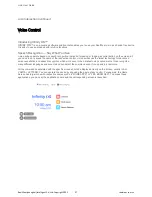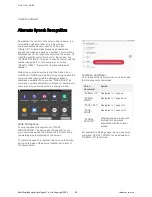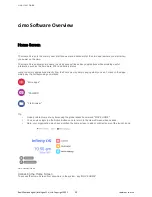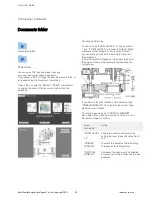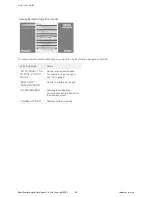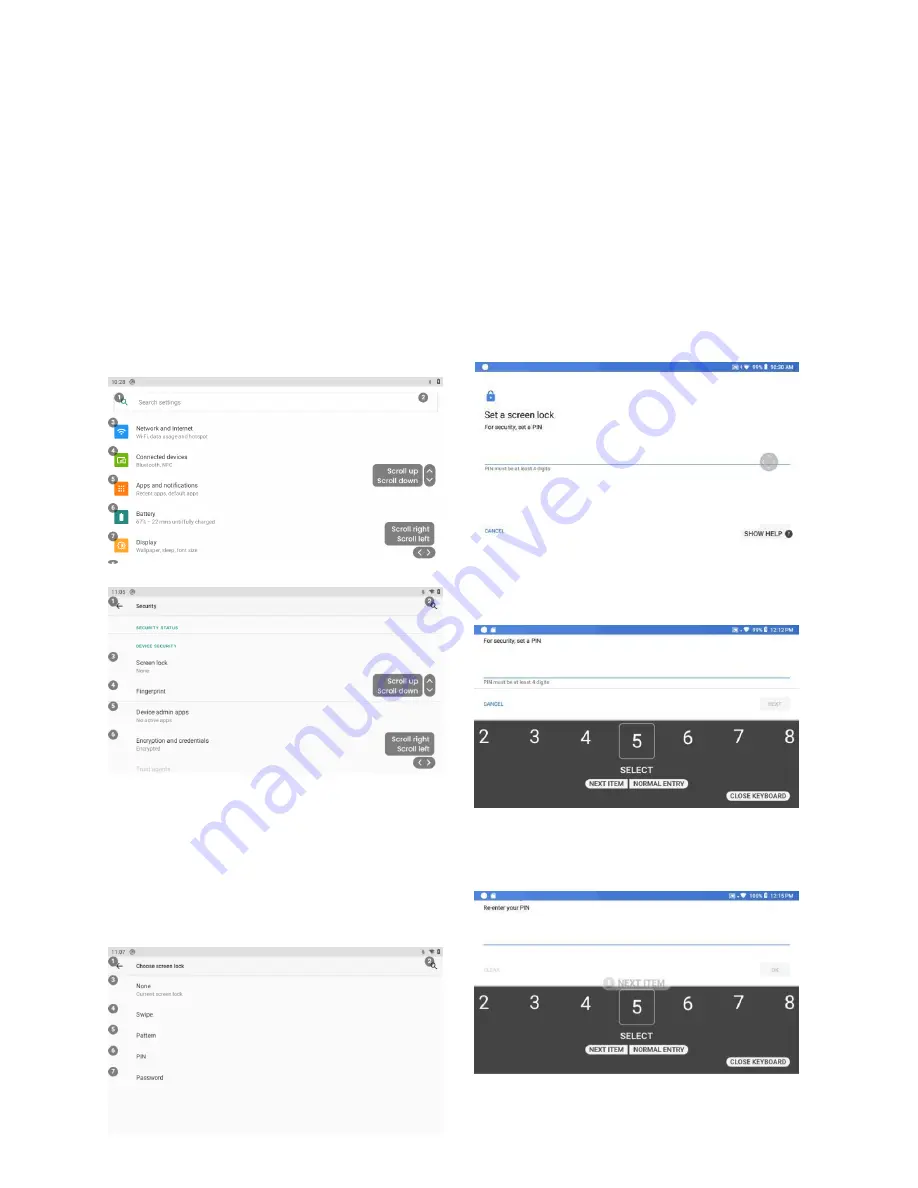
cimo User Guide
RealWear(shanghai) intelligent Co,.Ltd. Copyright 2021
20
realwear.com.cn
cimo Configure Continued
Setting Up Screen Lock
Using Android's Screen Lock feature protects your cimo
device from unauthorized access. To setup the screen
lock, do the following:
Step 1:
Enter Settings one of two ways. You can say "DEVICE
SETTINGS", then "MORE SETTINGS". Or you can say
'MOVE HOME", "MORE APPS", then "SETTINGS".
Step 2: Say "SCROLL DOWN", then say "SECURITY".
(Note, the Settings page will be scrolled to the last
location visited after a reboot. So, Settings may not be
scrolled all the way to the top of the page. The
instructions here assume you will start at the top of the
page.)
Step 3: Say 'SCREEN LOCK' or select using the
'SELECT ITEM #' command. On the screen above the
correct command would be "SELECT ITEM 3"
Step 4: Say the word 'PIN'
Step 5: Move your head left or right until the number
you want to select is within the frame. Say "SELECT"
to enter that number.
Step 6: Repeat to input your desired PIN sequence.
The PIN may be from 4 to 16 digits. When complete
say "NEXT ITEM"