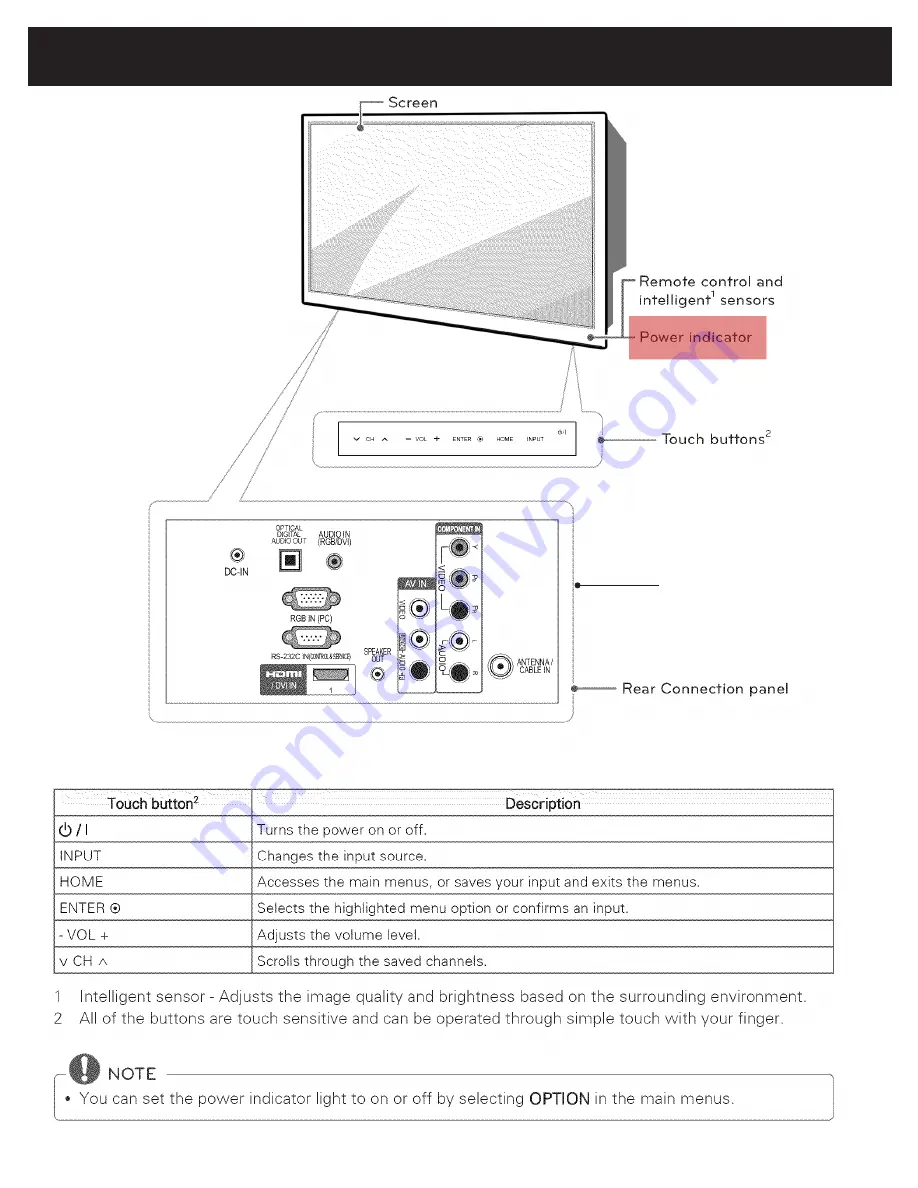
IMPORTANT:
The manufacturer’s warranty does not cover user abuse or improper installations.
1. Remove protective film from the screen.
2. Clean the screen with an approved screen cleaner
We suggest that you keep your display at least 2.36 inches (60mm) from the wall to prevent cable in-
terference. For your safety, only mount with an UL listed wall mount bracket that supports the weight
of the display. When mounting the display outdoors or in harsh environments, only use wall mounts
that are designed to resist water, rust and wind.
Do not mount screen so that it is facing into direct sunlight. Direct sunlight can cause the screen to
temporarily go black. While designed to withstand all-weather environments, the LED screen is not
designed to operate while facing into direct sunlight.
Ciil Techologies provides a variety of all-weather mounting solutions. The CL-2667, CL-2667-W 26"
all-weather TV uses a 575mm x 200mm mounting hole pattern that is compatible with all universal all-
weather mounts designed to hold a 26” all-weather TV.
Note:
Wall mounting solution is not included with the unit and is sold separately. Contact your Ciil
representative for all-environment mounting solutions.
PREPARING YOUR LED DISPLAY FOR WALL MOUNTING
PREPARATION
PREPARATION
10
11
Inside behind cord cover
Summary of Contents for UltraView CL-2667
Page 11: ...PREPARATION 11 Inside behind cord cover...
Page 12: ...REMOTE CONTROL 12...
Page 13: ...REMOTE CONTROL 13...
Page 14: ...REMOTE CONTROL 14...
Page 15: ...REMOTE CONTROL 15...
Page 19: ...TURNING ON THE TV FOR THE FIRST TIME 19...
Page 20: ...WATCHING TV 20...
Page 21: ...WATCHING TV 21...
Page 22: ...WATCHING TV 22...
Page 23: ...WATCHING TV 23...
Page 24: ...WATCHING TV 24...
Page 25: ...WATCHING TV 25...
Page 26: ...WATCHING TV 26...
Page 27: ...CUSTOMIZING TV SETTINGS 27...
Page 28: ...CUSTOMIZING TV SETTINGS 28...
Page 29: ...CUSTOMIZING TV SETTINGS 29...
Page 30: ...CUSTOMIZING TV SETTINGS 30...
Page 31: ...CUSTOMIZING TV SETTINGS 31...
Page 32: ...CUSTOMIZING TV SETTINGS 32...
Page 33: ...CUSTOMIZING TV SETTINGS 33...
Page 34: ...CUSTOMIZING TV SETTINGS 34...
Page 35: ...CUSTOMIZING TV SETTINGS 35...
Page 36: ...CUSTOMIZING TV SETTINGS 36...
Page 37: ...CUSTOMIZING TV SETTINGS 37...
Page 38: ...CUSTOMIZING TV SETTINGS 38...
Page 40: ...TROUBLESHOOTING 40...
Page 41: ...TROUBLESHOOTING 41...
Page 42: ...SIMPLINK CONNECTION 42...
Page 43: ...IR CODES 43...
Page 44: ...IR CODES 44...
Page 45: ...EXTERNAL CONTROL DEVICE SETUP 45...
Page 46: ...EXTERNAL CONTROL DEVICE SETUP 46...
Page 47: ...EXTERNAL CONTROL DEVICE SETUP 47...
Page 48: ...EXTERNAL CONTROL DEVICE SETUP 48...
Page 49: ...EXTERNAL CONTROL DEVICE SETUP 49...
Page 50: ...EXTERNAL CONTROL DEVICE SETUP 50...
Page 51: ...EXTERNAL CONTROL DEVICE SETUP 51...


























