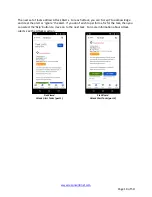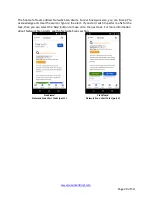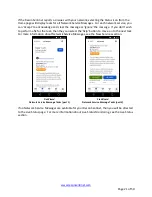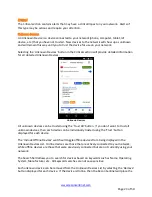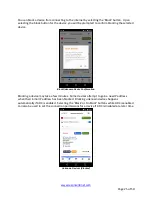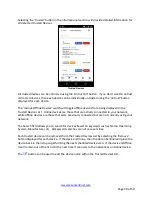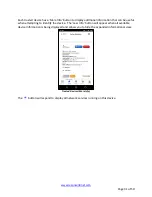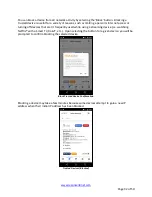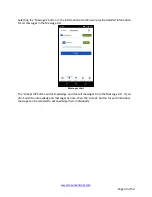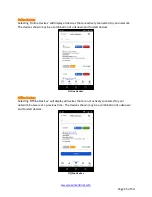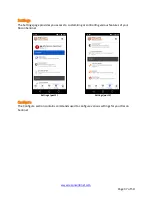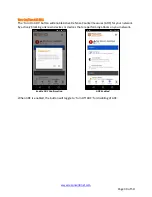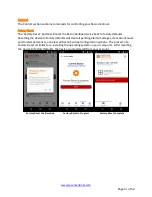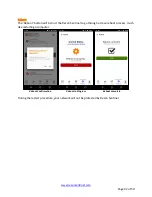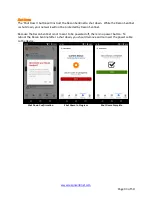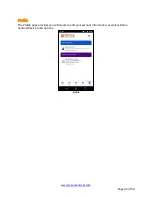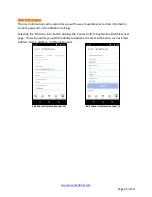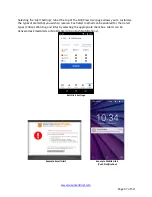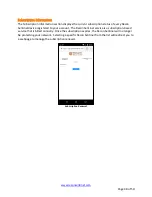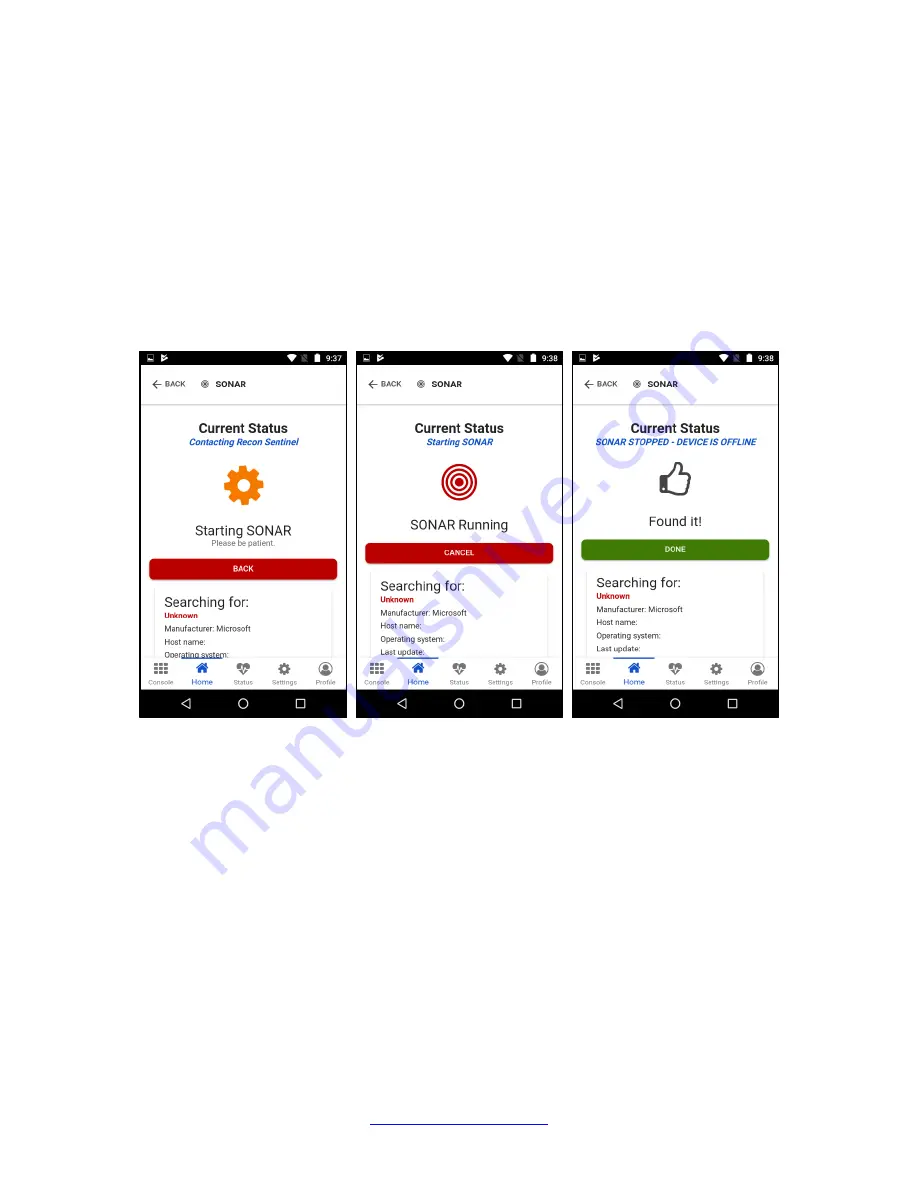
www.reconsentinel.com
Page 33 of 50
Locating a device on your network can easily be done using the SONAR feature of Recon
Sentinel! Using SONAR is easily done by following the below steps:
1.
Select the ‘Find’ button for the device you wish to locate
2.
Once SONAR is shown as running, begin disconnecting devices from your network one
device at a time by powering off the device, turning on Airplane Mode, Turning Off WiFi,
or disconnecting the Ethernet cable from the device
NOTE: You should disconnect 1 device at a time, rather than disconnecting a group of
devices together.
3.
If SONAR doesn’t report “Found It!” after disconnecting a device from the network, then
repeat Step 2 for a different device until Recon Sentinel reports “Found It!”
4.
Once you find the device, make sure you name it in your Recon Sentinel
SONAR Starting
SONAR Running
SONAR Device Found
A device can be shown as Online or Offline based on its connectivity to your network. Each
device will display the status in the bottom right of the device information.
Messages
Messages are used for informational alerts about update notifications, upcoming sales, or other
important events.
Summary of Contents for RECON SENTINEL
Page 1: ...User s Guide ...