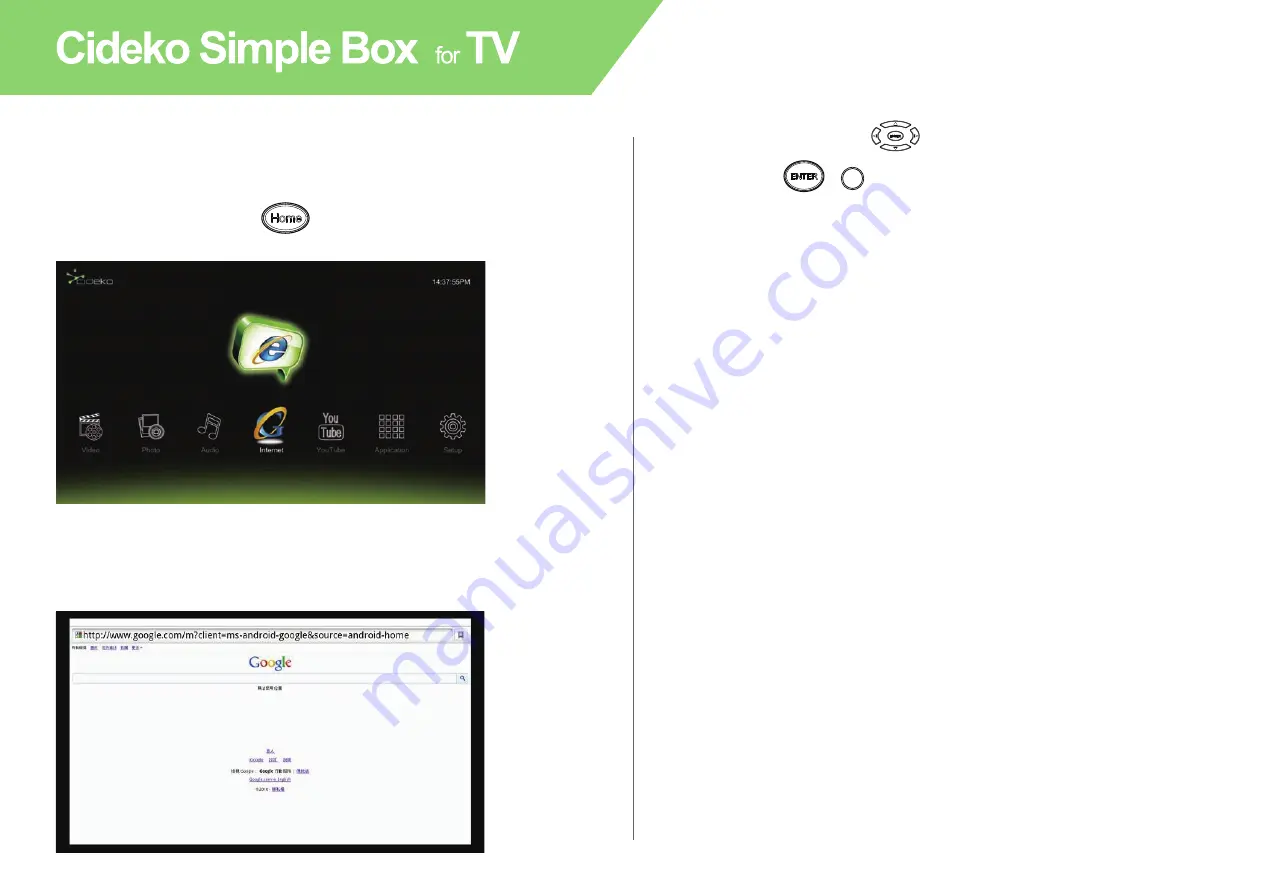
14
7.1 Press remote controller button to return to main menu
and select “Internet” icon.
7.2 If internet is available, the browser will connect to homepage,
default is Google Search.
7.2a Use direction keys to select “searching bar” and
press “
” button to call virtual keyboard.
Or you can also move the cursor (AVI01) to “searching bar”
and press mouse left click to call virtual keyboard.
7.2b Press “
ESC
” button quit the virtual keyboard.
Chapter 7. Browse Internet
OK
/
To use the Internet connection function, your Ethernet cable or Simple
Box WiFi Dongle must be connected to an AP Router first.
Summary of Contents for Simple Box
Page 1: ...fOR...
Page 28: ...27 10 2 i Select About to view legal info and software version 10 2 j About...
Page 29: ......





























