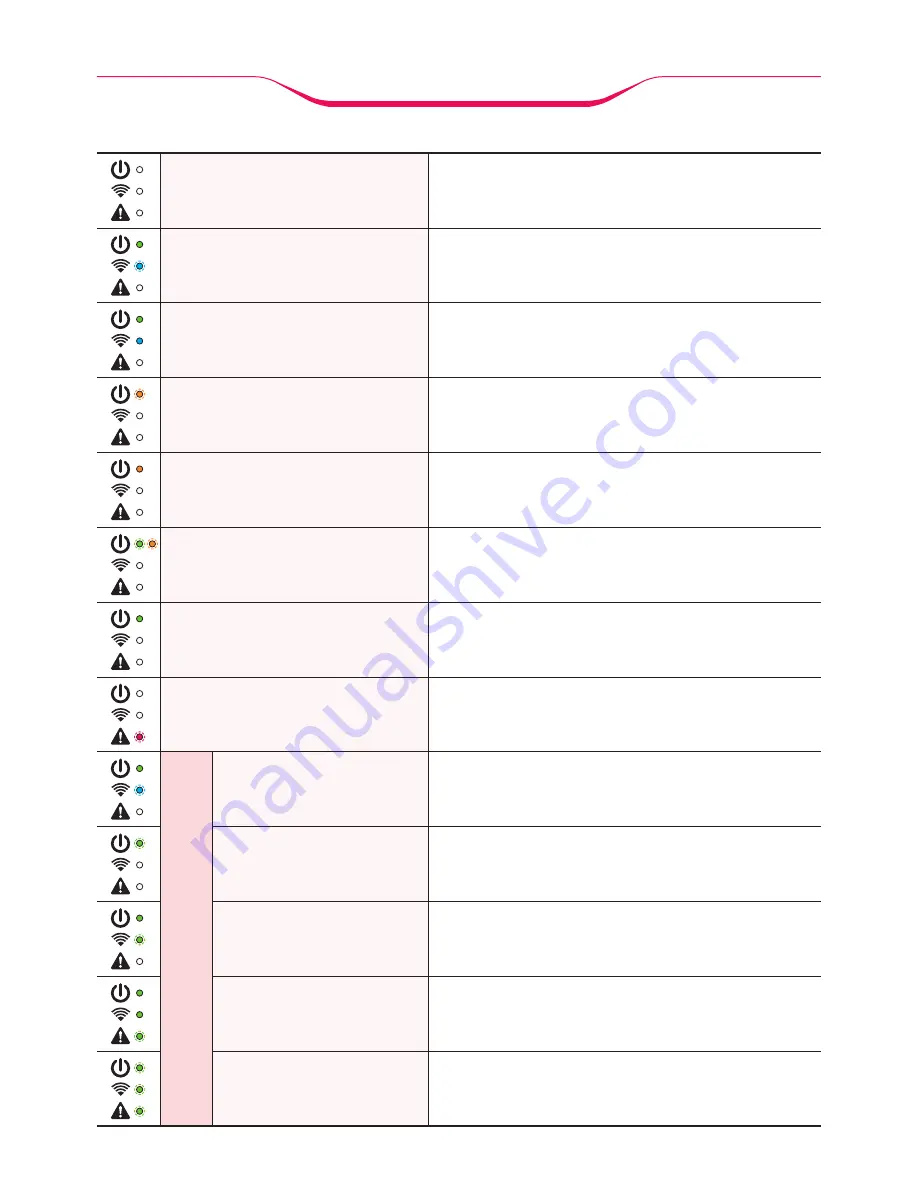
Off
Turn on the power to print
켜켜
On
(Green/Blue-blinking)
Printer is ready
Wi-Fi connected
(Green/Blue)
Printer and Smartphone are connected
Charging needed
(Orange-blinking)
Battery power is less than 50%
Charging
(Orange)
Battery is charging
Charging Disabled
(Green-blinking/Orange-blinking)
Wait for a minute and try again. If the error
message keeps re-occurring, please contact
our service.
Charging finished
(Green)
Battery is fully charged.
Error State
(Red-blinkinig)
Check out status in ‘Setting’ –
‘Printer Information’ in the application.
P
r
i
n
t
i
n
g
Data reception
(Green/Blue-blinking)
Receiving data from smartphone
Yellow Print
(Green-blinking)
Printing Yellow Color of ribbon
Magenta Print
(Green/Green-blinking)
Printing Magenta Color of ribbon
Cyan Print
(Green/Green/Green-blinking)
Printing Cyan Color of ribbon
OP Lamination
(Green-blinking/Green-blinking
/Green-blinking)
Laminating printed paper
About LED signs







