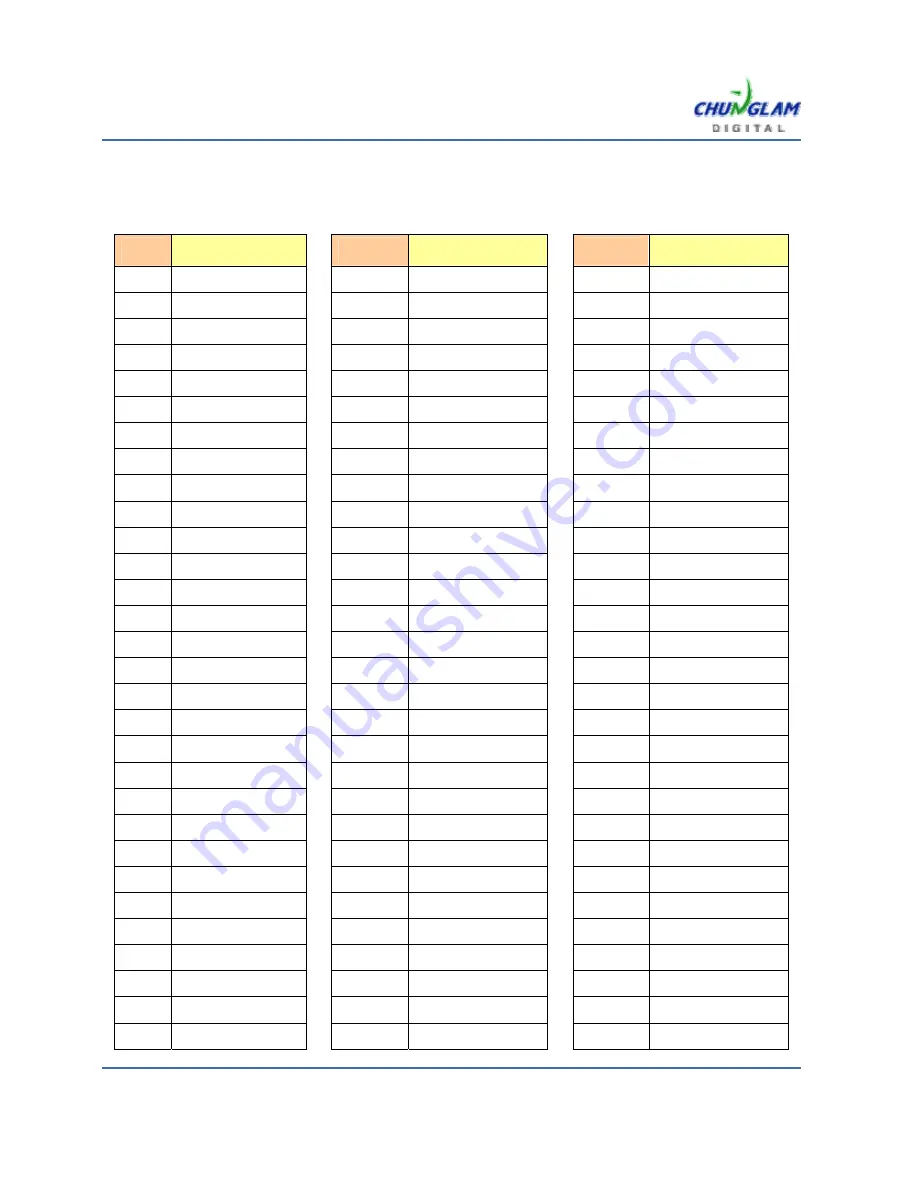
Appendix 1. Others language code table.
IVDM-7002 DVD Language code table.
Code
Language
Code
Language
Code
Language
6565 Afar
7285 Hungarian
8084 Portuguese
6566 Abkhazian
7289 Armenian
8083 Pushto
6570 Afrikaans
7383 Icelandic
8185 Quechua
8381 Albanian
7385 Inuktitut
8277 Raeto-Romance
6577 Amharic
7369 Interlingue
8279 Romanian
6582 Arabic
7365 Interlingua
8278 Rundi
6583 Assamese
7378 Indonesian
8285 Russian
6569 Avestan
7375 Inupiaq
8371 Sango
6588 Aymara
7383 Icelandic
8365 Sanskrit
6590 Azerbaijani
7384 Italian
8382 Serbian
6665 Bashkir
7487 Javanese
8372 Croatian
6985 Basque
7465 Japanese
8373 Sinhalese
6669 Belarusian
7576 Kalaallisut
8375 Slovak
6678 Bengali
7578 Kannada
8376 Slovenian
6672 Bihari
7583 Kashmiri
8369 Northern
Sami
6673 Bislama
7575 Kazakh
8377 Samoan
6679 Tibetan
7577 Khmer
8378 Shona
6683 Bosnian
7573 Kikuyu
8368 Sindhi
6682 Breton
8287 Kinyarwanda
8379 Somali
6671 Bulgarian
7589 Kirghiz
8384 Sotho,
Southern
7789 Burmese
7586 Komi
6983 Spanish
6765 Catalan
7579 Korean
8381 Albanian
6783 Czech
7574 Kuanyama
8367 Sardinian
6772 Chamorro
7585 Kurdish
8383 Swati
6769 Chechen
7679 Lao
8385 Sundanese
9072 Chinese
7665 Latin
8387 Swahili
6785 Church
Slavic
7686 Latvian
8386 Swedish
6786 Chuvash
7678 Lingala
8489 Tahitian
7587 Cornish
7684 Lithuanian
8465 Tamil
6779 Corsican
7666 Letzeburgesch
8484 Tatar
2005-06-14
48

















