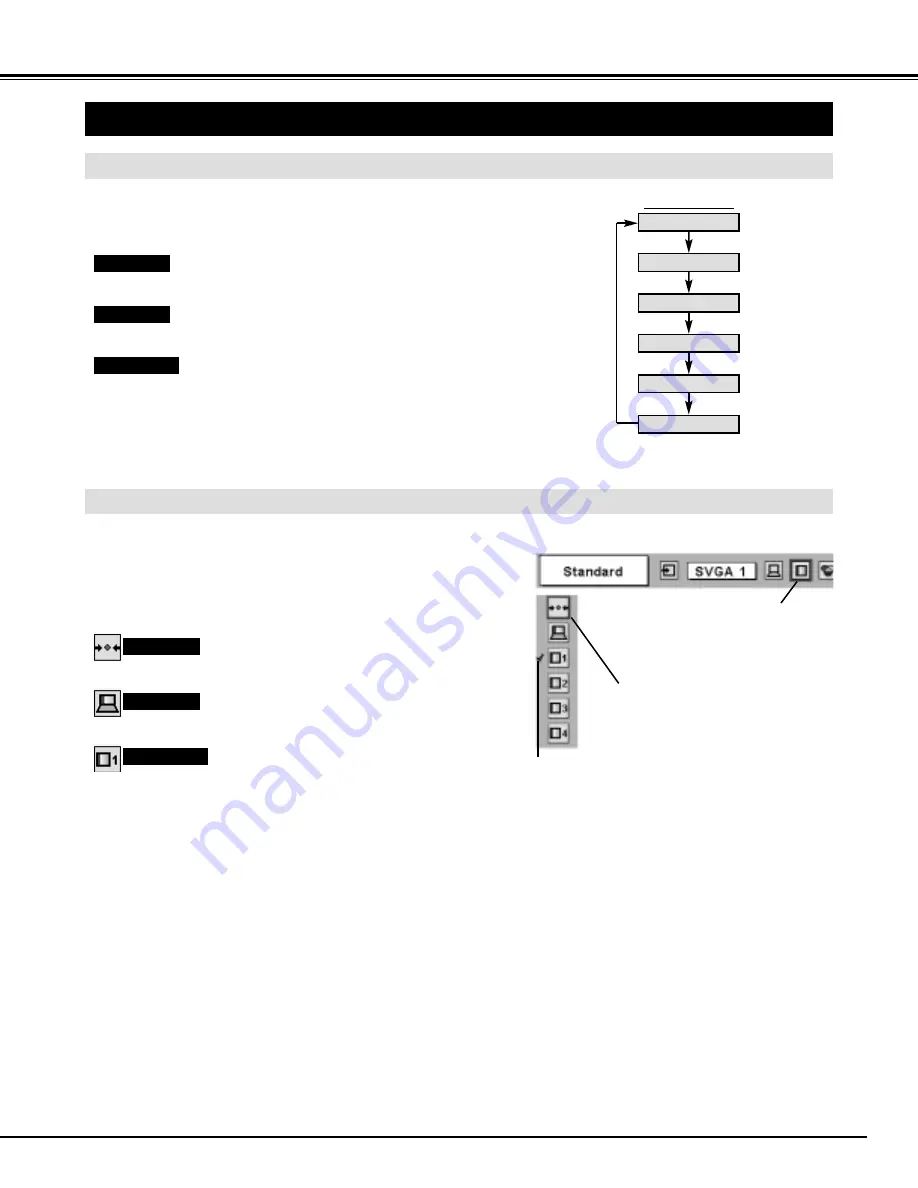
27
COMPUTER INPUT
PICTURE IMAGE ADJUSTMENT
IMAGE LEVEL SELECT (MENU)
Press MENU button and ON-SCREEN MENU will appear. Press
the POINT LEFT/RIGHT button to move the red frame pointer to
IMAGE SELECT Menu icon.
1
2
Press the POINT DOWN button to move the red frame pointer to
level that you want to set and then press SELECT button.
Move the red frame icon to level
and press SELECT button.
Level being selected.
IMAGE SELECT MENU
Normal picture level preset on this projector.
Standard
Picture level with improved halftone for graphics.
Real
User preset picture adjustment in IMAGE ADJUST Menu (P28).
IMAGE 1~4
IMAGE SELECT
Menu icon
IMAGE LEVEL SELECT (DIRECT)
Select image level among Standard, Real, Image 1, Image 2, Image 3
and Image 4 by pressing IMAGE button on Top control panel or on
Remote Control Unit.
IMAGE button
Standard
Real
Image 1
Image 2
Image 3
Image 4
Normal picture level preset on this projector.
Picture level with improved halftone for graphics.
User preset picture adjustment in IMAGE ADJUST Menu (P28).
Standard
Real
IMAGE 1~4




































![NEC MT800[1].PART1 User Manual preview](http://thumbs.mh-extra.com/thumbs/nec/mt800-1-part1/mt800-1-part1_user-manual_250403-1.webp)











