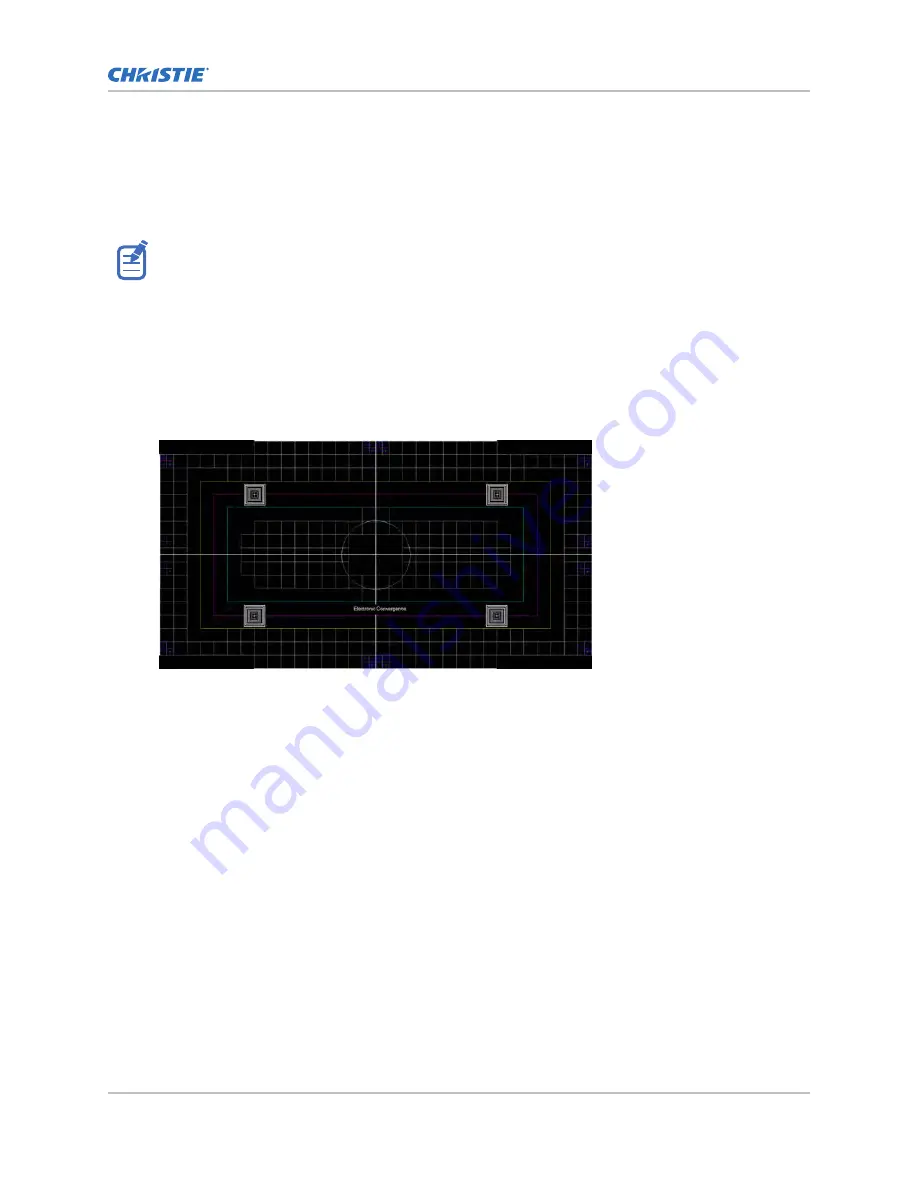
Electronically adjusting convergence through the menu
Use the electronic convergence feature in the menu to adjust convergence. It can be used in addition
to or instead of mechanical DMD convergence. When used in addition to mechanical DMD
convergence, Christie recommends completing mechanical convergence prior to making electronic
adjustments.
If warping with Christie Twist or Mystique, adjust the convergence mechanically. Do not use the
electronic convergence feature.
1. Before adjusting DMD convergence, ensure the projector has reached a steady operational
state. If switching from a white or bright test pattern to a dark convergence test pattern, or if
warming up the projector after a shutdown, allow 15 minutes for stabilization so the optics can
reach a steady state.
2. From the Test Pattern menu, select the E-Convergence test pattern and display it full screen.
Until electronic convergence is completed, the displayed image may appear to be blurred and
difficult to read, especially for white text, due to the mis-convergence of the red, green, and
blue pixels.
3. To enable electronics convergence, select MENU > Admin > Service > Convergence.
4. To show the adjustment locations, select Show Convergence Sprite.
Only one adjustment position can be selected at a time.
5. From the Corner list, select the corner you want to adjust first.
By default the top-left position is selected.
6. To select the color for adjustment, select Color and select the appropriate color from the list.
By default, all three color components (red, green, and blue) are displayed.
It may be helpful to obtain a better view of the position of a particular color component if one
or two of the other colors are deselected.
7. Modify the red, green, and/or blue convergence for the selected sprite both vertically and
horizontally by adjusting the sliders so all three color components are overlapped (sprite is
displayed in white).
You cannot move the selected sprite outside the resolution range.
8. To adjust remaining locations, repeat steps 5 to 7.
9. To apply and store the new settings, select Convergence Enable.
If already selected, deselect and reselect Convergence Enable.
10. To reset the electronic convergence, select Reset.
Installation and setup
Griffyn 4K32-RGB Installation and Setup Guide
38
020-103314-05 Rev. 1 (04-2021)
Copyright
©
2021 Christie Digital Systems USA, Inc. All rights reserved.
Summary of Contents for TruLife+ Griffyn 4K32-RGB
Page 1: ...Installation and Setup Guide 020 103314 05 Griffyn 4K32 RGB ...
Page 77: ......






























