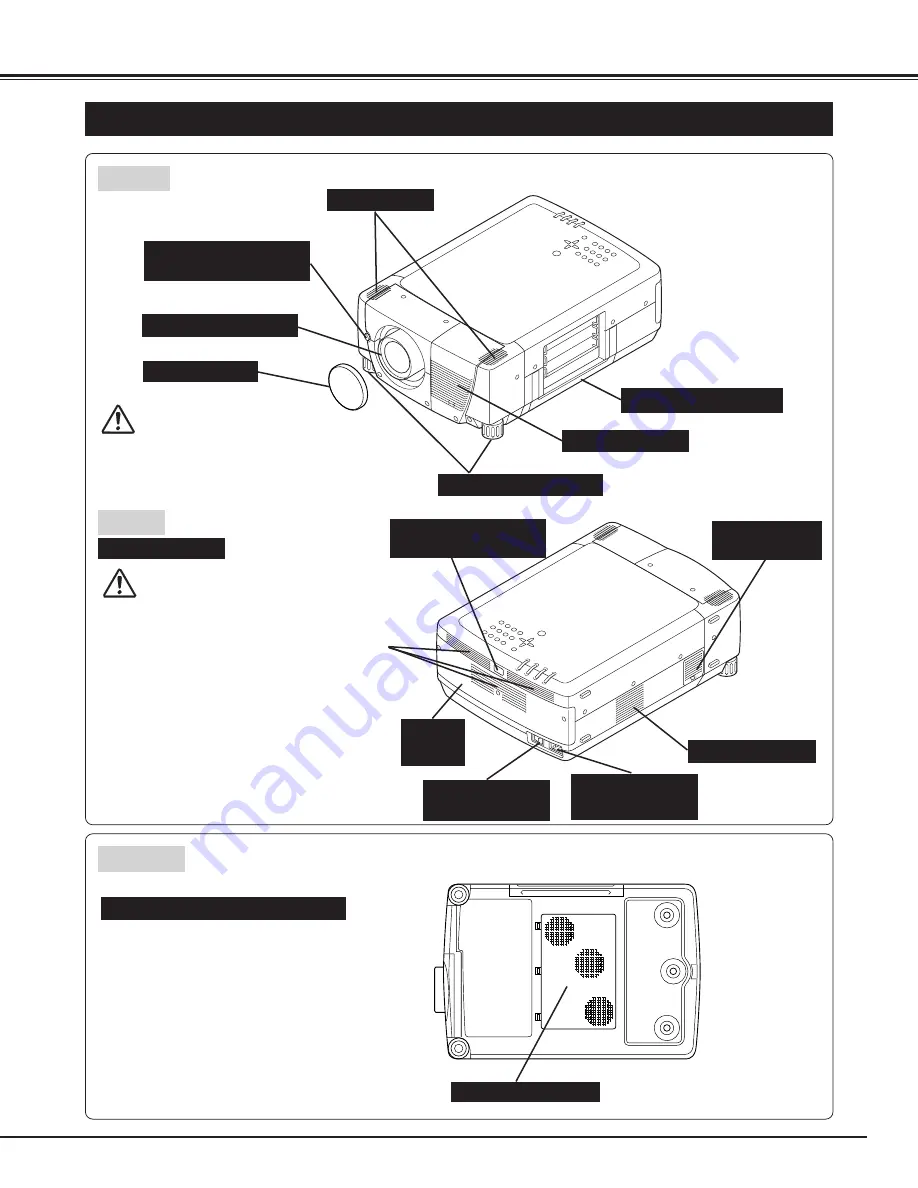
7
PREPARATION
NAME OF EACH PART OF PROJECTOR
BOTTOM
BACK
HOT AIR EXHAUSTED !
Air blown from exhaust vent is hot. When
using or installing a projector, following
precautions should be taken.
●
Do not put a flammable object near this vent.
●
Keep rear grills at least 3’ (1m) away from
any object, especially heat-sensitive object.
●
Do not touch this area, especially screws
and metallic parts. This area will become
hot while a projector is used.
This projector detects internal temperature
and automatically controls operating power
of Cooling Fans.
FRONT
LAMP
COVER
This projector is equipped with cooling
fans for protection from overheating.
Pay attention to following to ensure
proper ventilation and avoid a possible
risk of fire and malfunction.
●
Do not cover vent slots.
●
Keep bottom clear of any objects.
Obstructions may block cooling air.
AIR INTAKE VENTS
PROJECTION LENS
SPEAKERS
INFRARED
REMOTE RECEIVER
LENS COVER
POWER CORD
CONNECTOR
EXHAUST VENT
MAIN ON / OFF
SWITCH
INFRARED
REMOTE RECEIVER
CARRYING HANDLE
ADJUSTABLE FEET
AIR INTAKE VENT
Do not turn on a projector with lens cover
attached. High temperature from light beam may
damage lens cover and result in fire hazard.
CAUTION
AIR INTAKE
VENT
EXHAUST VENT
EXHAUST VENT








































