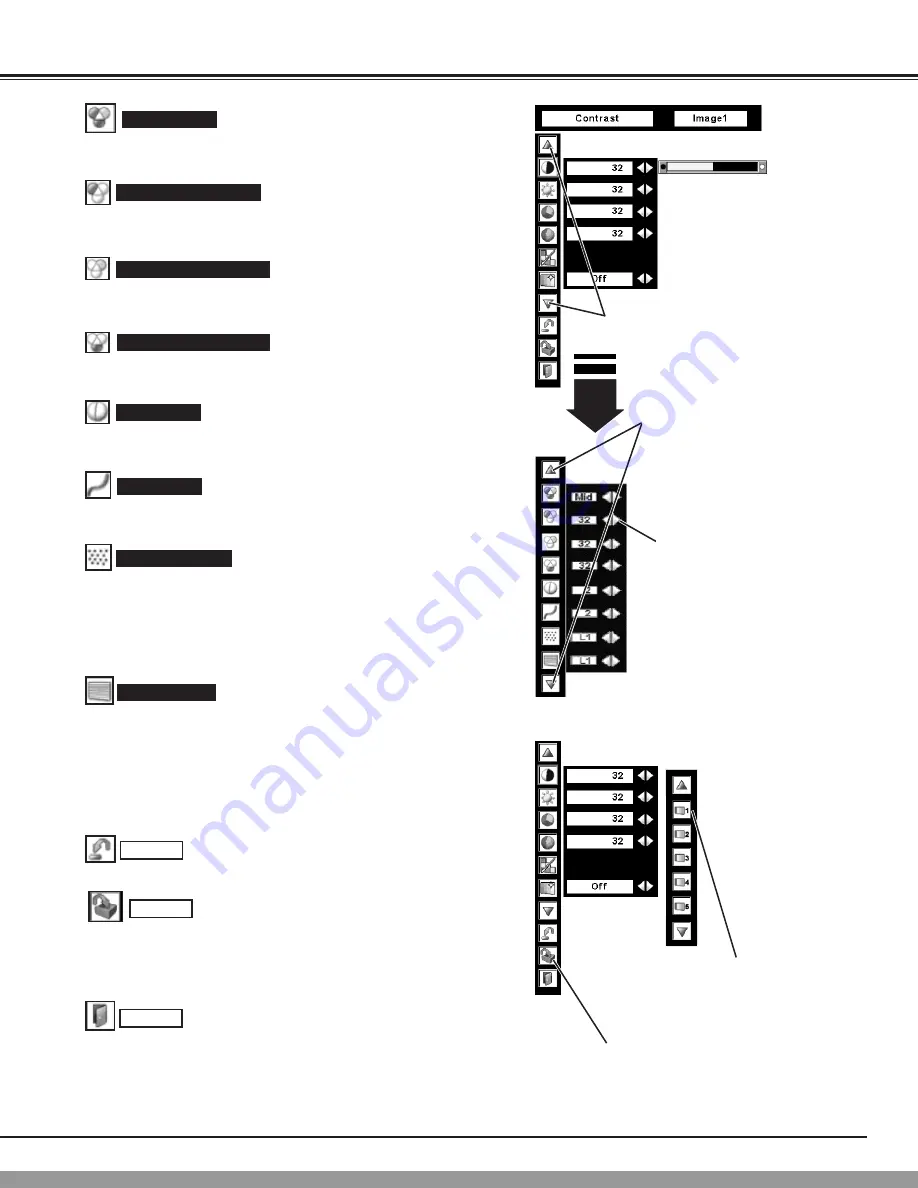
37
Reset all adjustment to previous figure.
Reset
Store
Closes IMAGE ADJUST MENU.
Quit
Other icons operates as follows.
To store manually preset image, move a red frame pointer to Store
icon and press SELECT button. Image Level Menu will appear.
Move a red frame pointer to Image 1 to 10 where you want to set and
then press SELECT button.
Press either POINT LEFT button or POINT RIGHT button to obtain
better balance of contrast. (From 0 to 15.)
Gamma
Press POINT LEFT button to soften the image, and POINT RIGHT
button to sharpen the image. (From 0 to 31.)
Sharpness
Press POINT LEFT button to lighten red tone and POINT RIGHT
button to deeper tone. (From 0 to 63.)
White balance (Red)
Press POINT LEFT button to lighten green tone and POINT RIGHT
button to deeper tone. (From 0 to 63.)
White balance (Green)
Press POINT LEFT button to lighten blue tone and POINT RIGHT
button to deeper tone. (From 0 to 63.)
White balance (Blue)
Press POINT LEFT/RIGHT buttons to change progressive scan
mode. Dialog box display is changed to “Off”, “On”, “Film”.
Off ··· Progressive scan mode to OFF.
On ···· Progressive scan mode to ON.
Film ···· Effective on 3:2 pulldown video sources.
Press POINT LEFT/RIGHT buttons to change noise reduction mode.
Dialog box display is changed to “Off”, “L1”, “L2”.
Off ··· Noise reduction mode to OFF.
L1 ···· Noise reduction mode to L1.
L2 ···· Noise reduction mode to L2.
Noise reduction
Progressive
Color temp.
Press either POINT LEFT button or POINT RIGHT button to Color
temp. level that you want to select. (XLow, Low, Mid or High)
Press SELECT button at this icon
to display other items.
Press SELECT button at this icon
to display previous items.
Press POINT LEFT/RIGHT buttons
to adjust value.
Image Level Menu
Move a red frame pointer to
any of Image 1 to 10 where
you want to set and then
press SELECT button.
Store icon
Press SELECT button at this
icon to store the adjustment.
PICTURE IMAGE
This Manual: http://www.manuallib.com/file/2671777






























