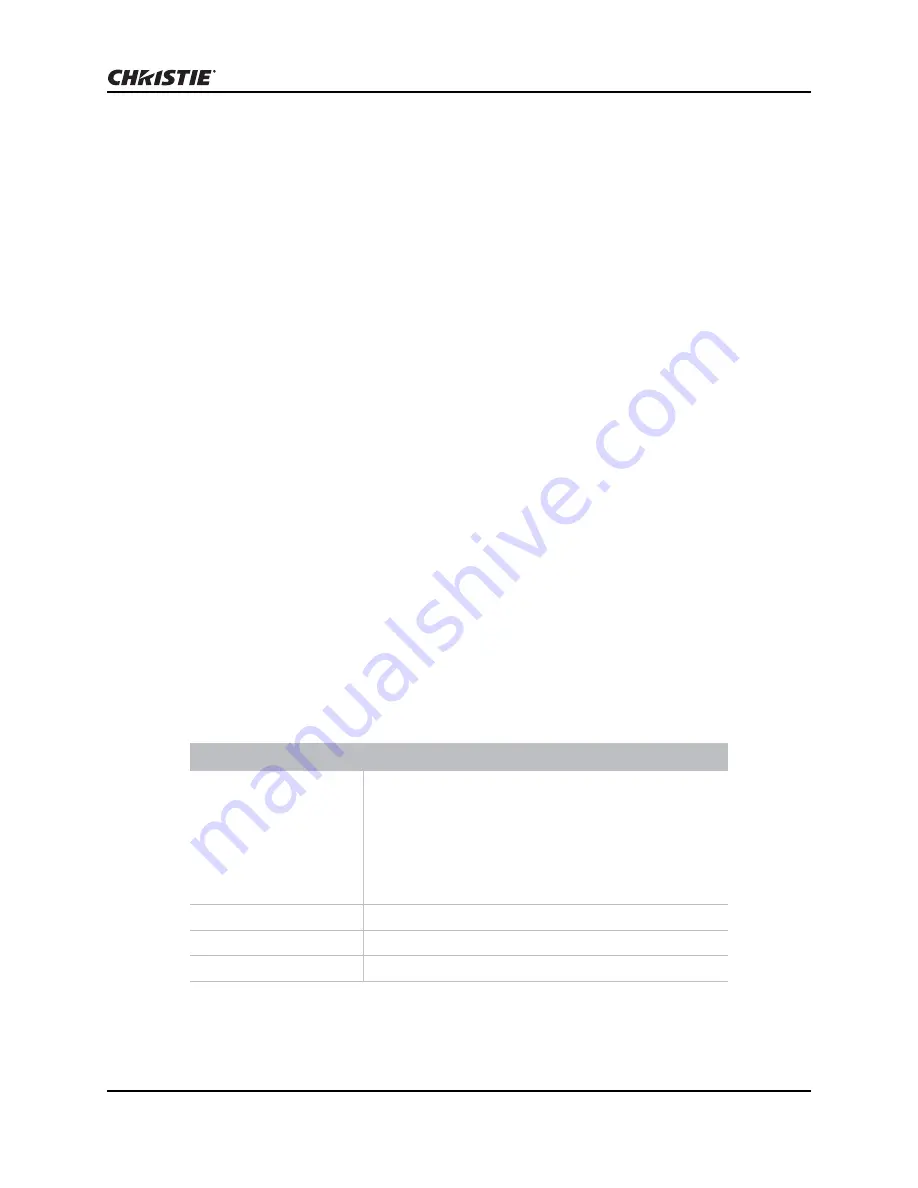
Replace the Christie IMB-S2 Instruction Sheet
Replace the Christie IMB-S2 Instruction Sheet
5
020-101329-02 Rev. 1 (06-2015)
Restore Settings from a Backup File
If a back up file is not available, you must manually re-configure these settings:
• Network and storage settings
• Speaker and
• audio channel mapping
• Automation macro definitions
• Multi-projector configuration
• Scheduled entries
To manually re-configure settings, see the Christie IMB User Manual on the Christie web site.
1. Tap
Menu
>
Christie IMB
>
System
.
2. Tap
General
>
Backup/Restore
.
3. Tap
Browse
and browse to the location of the file.
- or -
Move to step 8 if the backup file is already uploaded.
4. Select a drive in the Drive list.
5. Select a file in the
Files
area.
6. Tap
Accept
.
7. Tap
Upload
.
8. Select the backup file in the
Restore Files on Server
list.
9. Tap
Restore
.
10. Select components to restore:
11. Tap
Restore
.
12. Tap
OK
.
Component
Description
Configuration
All configuration files:
• audio settings (including Dolby Atmos)
• DiskManager (content storage information for the NAS
or DAS devices, including IP addresses, user profiles,
and passwords)
• multi-projector settings
• remote ingest settings
Network
All network settings.
Automation
All automation settings.
Scheduler
All scheduler information.

























