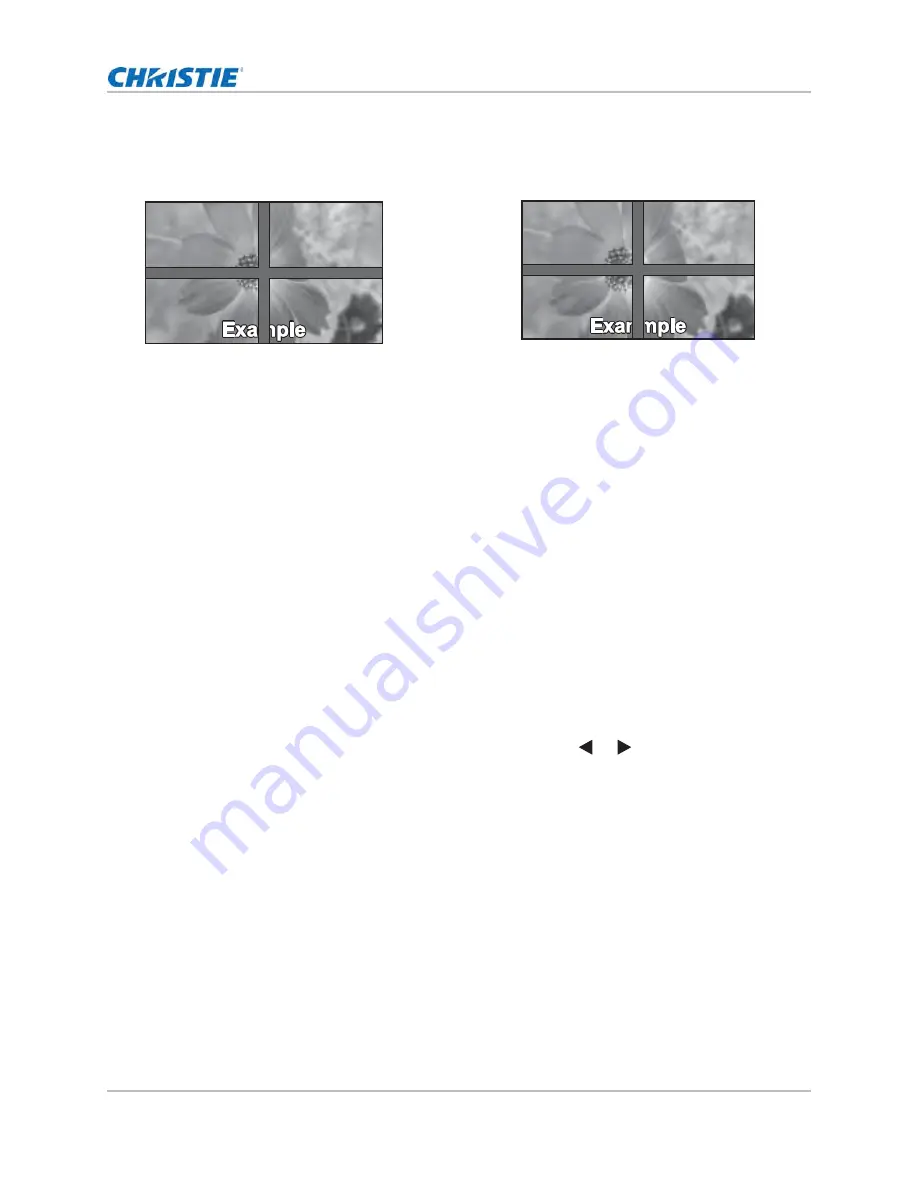
Operation
FHD462-X LCD Panel User Manual
42
020-000769-02 Rev. 1 (01-2016)
This causes moving objects to appear to move “behind” the gap, for better continuity of motion
across the wall:
• Matrix X: This control lets you specify the number of columns in the video wall.
• Matrix Y: This control lets you specify the number of rows in the video wall.
• Division X: This control lets you specify a display’s horizontal position (column) in a video wall.
• Division Y: This control lets you specify a display’s vertical position (row) in a video wall.
• IR Mode: Selects whether the remote control controls all displays in a video wall (All), none of
the video displays in the video wall (Off), or one display at a time (Target).
• Recipient ID: Selects which display in a video wall is controlled by the remote control. This
feature is only active when IR Mode is set to Target.
• Auto Video Wall Setup: This control automatically sets the monitor IDs or all displays in a
video wall.
The IR Mode, Recipient ID and Auto Video Wall functions require the RS485 cables to be
connected in the recommended manner. See
Connecting RS-232/Ethernet Controller
DisplayPort MST
Select DisplayPort MST from the Advanced Settings menu and press or to enable or disable this
feature. When DisplayPort MST is enabled, a video wall connected using DisplayPort 1.2 operates in
Multi-Stream Transport (MST) mode instead of Single-Stream Transport (SST) mode.
Multi-Stream Transport allows daisy-chained displays to be recognized by the source PC as independent
displays rather than a single large display.
Multi-Stream Transport requires support by the source PC graphics adapter and operating system.
Consult an IT professional if assistance is needed.
• Depending on the graphics adapter, up to 4 displays can be daisy-chained in MST mode.
• MST mode requires high-quality cables that are DisplayPort certified.
• In MST mode, the recommended resolution setting for each display is 1920x1080. The
maximum resolution of a 2x2 video wall is 3840x2160 at 60 Hz.
• When DisplayPort MST is enabled, Video Wall should be set to No in the Multi- Display
Control menu. See page 44 for a description of the Video Wall function.
ON
hides joints between displays:
(suitable for moving image display)
OFF
shows joints between displays:
(suitable for still image display)
















































