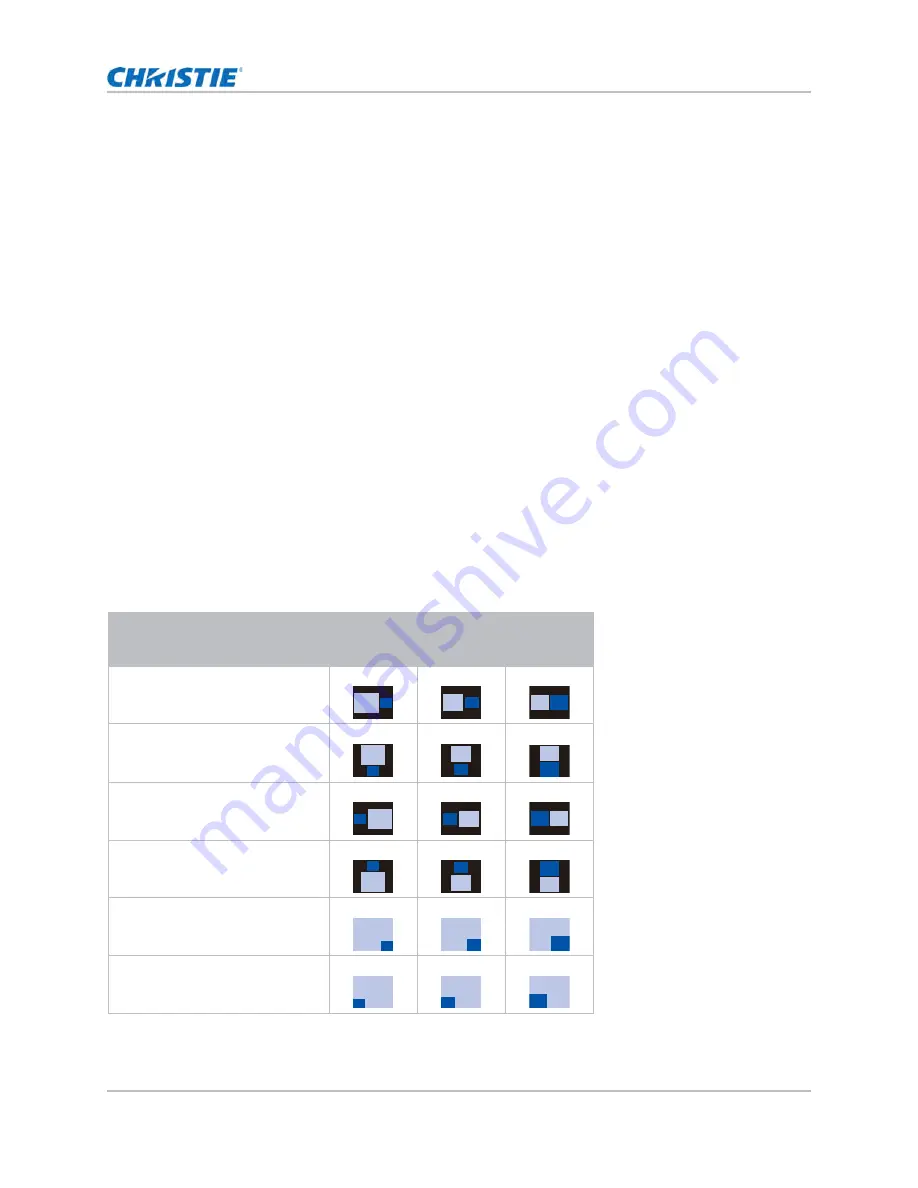
Inspire Series User Manual
59
020-001934-01 Rev. 1 (11-2021)
Copyright ©2021 Christie Digital Systems USA Inc. All rights reserved.
Configuring input settings
Setting the size of second input source
Set the size of picture-in-picture (PIP)/picture-by-picture (PBP). See
on page 59 for more details of the layout and size.
1. Select
Menu
>
Input Switching & PIP
>
Size
.
2. Select the appropriate size, small, medium or large, for PIP/PBP input source.
3. To confirm the selection, press
ENTER
.
Setting the display layout with two input sources
Set the display location for main input source and second input source on the screen. See
on page 59 for more details of the layout and size.
1. Select
Menu
>
Input Switching & PIP
>
Layout
.
2. Select the appropriate layout.
3. To confirm the selection, press
ENTER
.
Input sources layout and size
A P indicates the primary source region (lighter color) and an asterisk (*) indicates both regions are
the same size.
PIP/PBP Layout
PIP/PBP Size
Small
Medium
Large
PBP, Main Left
*
PBP, Main Top
*
PBP, Main Right
*
PBP, Main Bottom
*
PIP, Sub Bottom Right
PIP, Sub Bottom Left
P
P
P
P
P
P
P
P
P
P
P
P
P
P
P
P
P
P
















































