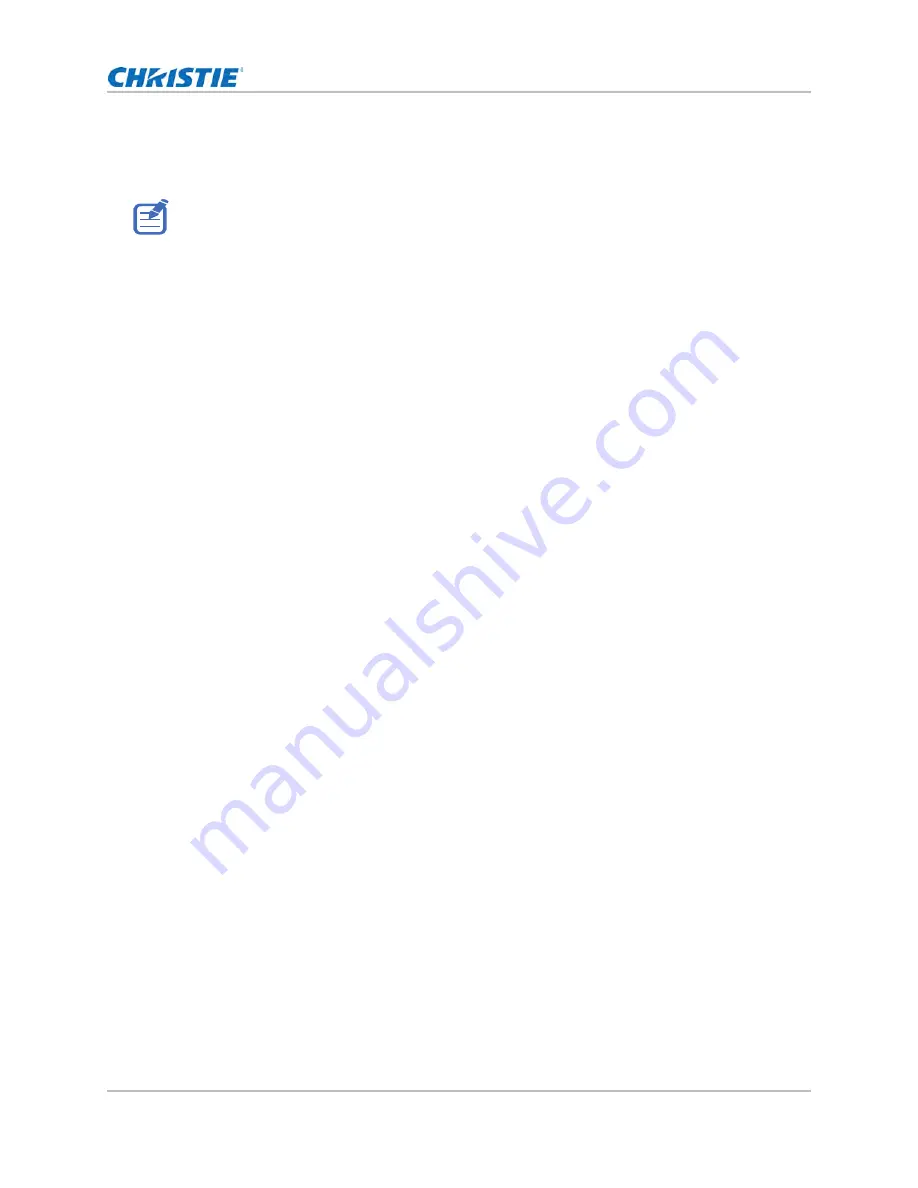
Configuring system settings
Inspire Series User Manual
41
020-001934-01 Rev. 1 (11-2021)
Copyright ©2021 Christie Digital Systems USA Inc. All rights reserved.
7. To exit the menu, press
EXIT
.
8. To refine your adjusts, repeat steps 2 to 7.
Adjusting lens position
Shift the lens to the specific position.
1. Display an image or test pattern that can be used to analyze image location.
2. Press
LENS SHIFT
(up button) on keypad or
LENS H/LENS V
on remote control.
You can also select
Menu
>
Configuration
>
Lens Settings
>
Lens Shift
.
3. Use the arrow keys to adjust the lens position.
4. To exit the menu, press
EXIT
.
Saving lens setting
Save the lens position, zoom and focus. One projector can save maximum up to five lens settings.
1. Select
Menu
>
Configuration
>
Lens Settings
>
Lens Shift Memory
>
Save Current
Settings
.
2. To save the lens setting, select an empty record.
3. To confirm the selection, press
ENTER
.
Applying the previous lens setting
Apply the previous lens setting.
1. Before applying the previous lens setting, you must save the lens setting.
See
on page 41 for more details.
2. Select
Menu
>
Configuration
>
Lens Settings
>
Lens Shift Memory
>
Apply Position
.
3. To apply specific lens setting, select the required record.
4. To confirm the selection, press
ENTER
.
Before adjusting the focus of DWU960ST-iS, use the lens shift function to move the lens downward to
increase the gap between the lens and the ID. This makes the distance value clearer and easier to
adjust the floating ring to the correct position manually.






























