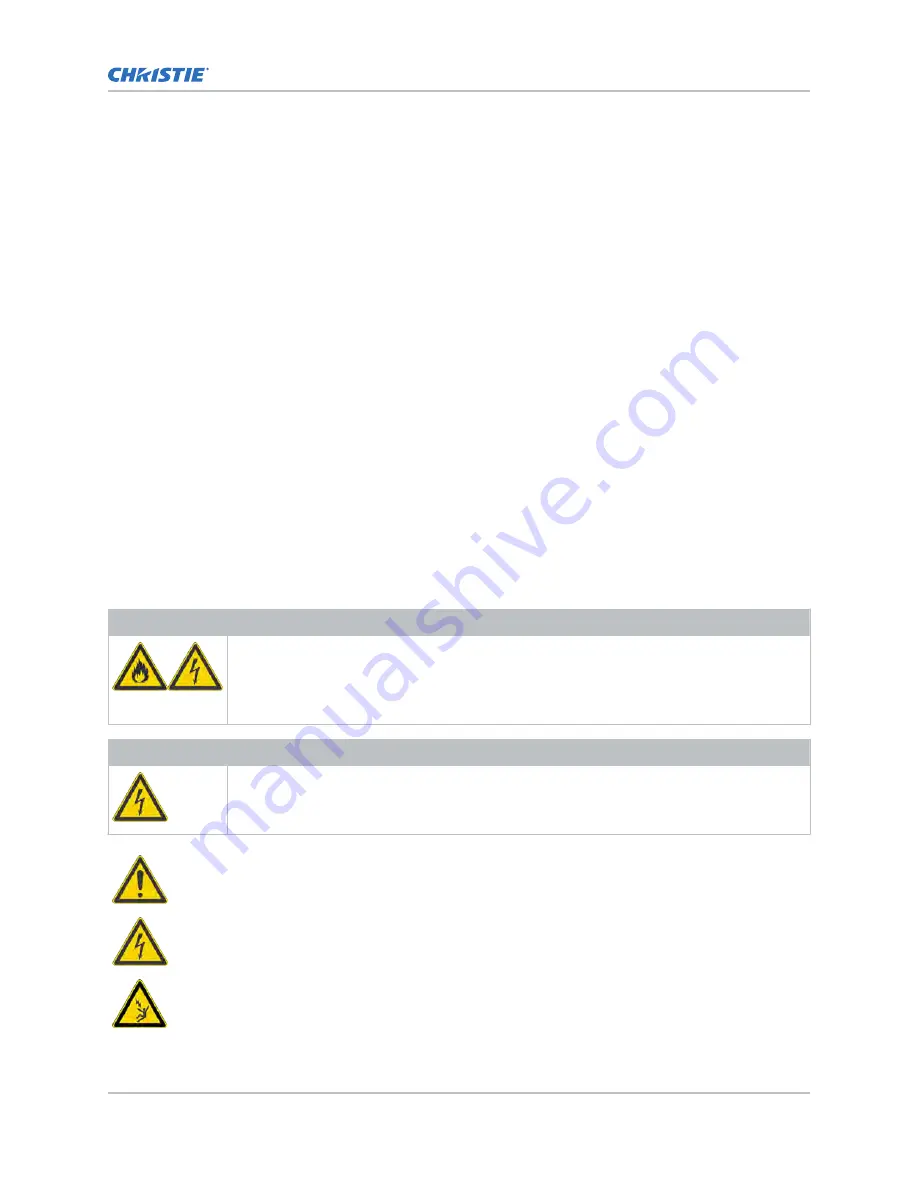
FDA variances can be found in the online training course–Laser Illuminated Projection - Class 1
Risk Group 3 Installation.
•
Temporary show installations containing Risk Group 3 laser-illuminated projectors may be
installed by Christie or sold or leased only to valid laser light show variance holders (laser light
show manufacturers) for image projection applications. Such manufacturers may currently
hold a valid variance for production of Class IIIb and IV laser light shows and/or for
incorporation of the Risk Group 3 laser-illuminated projectors into their shows. This
requirement applies also to dealers and distributors of these laser-illuminated projectors.
•
For temporary installations, the FDA variance holder must maintain complete records of all
show itineraries with dates, locations, operator name, and contact information clearly and
completely identified.
•
The Christie Laser Projection System Installation Checklist must be fully completed after the
installation and sent to [email protected]. A copy can remain on-site. This
checklist can be found as a separate document in the accessory box with the manual.
•
Certain US states have additional laser regulatory requirements. Go to www.christiedigital.com
for additional regulatory requirements.
Product labels
Learn about the labels that may be used on the product. Labels on your product may be yellow or
black and white.
General hazards
Hazard warnings also apply to accessories once they are installed in a Christie product that is
connected to power.
Fire and Shock Hazard
To prevent fire or shock hazards, do not expose this product to rain or moisture.
Do not alter the power plug, overload the power outlet, or use it with extension cords.
Do not remove the product enclosure.
Only Christie qualified technicians are authorized to service the product.
Electrical Hazard
Risk of electric shock.
Do not remove the product enclosure.
Only Christie qualified technicians are authorized to service the product.
General hazard.
Electric shock hazard. To avoid personal injury, disconnect all power sources before
performing maintenance or service.
Electrocution hazard. To avoid personal injury, always disconnect all power sources before
performing maintenance or service procedures.
Introduction
4K40-RGB Installation and Setup Guide–D4K40-RGB, Roadie 4K40-RGB
11
020-102961-03 Rev. 1 (08-2019)
Copyright
©
2019 Christie Digital Systems USA, Inc. All rights reserved.












































