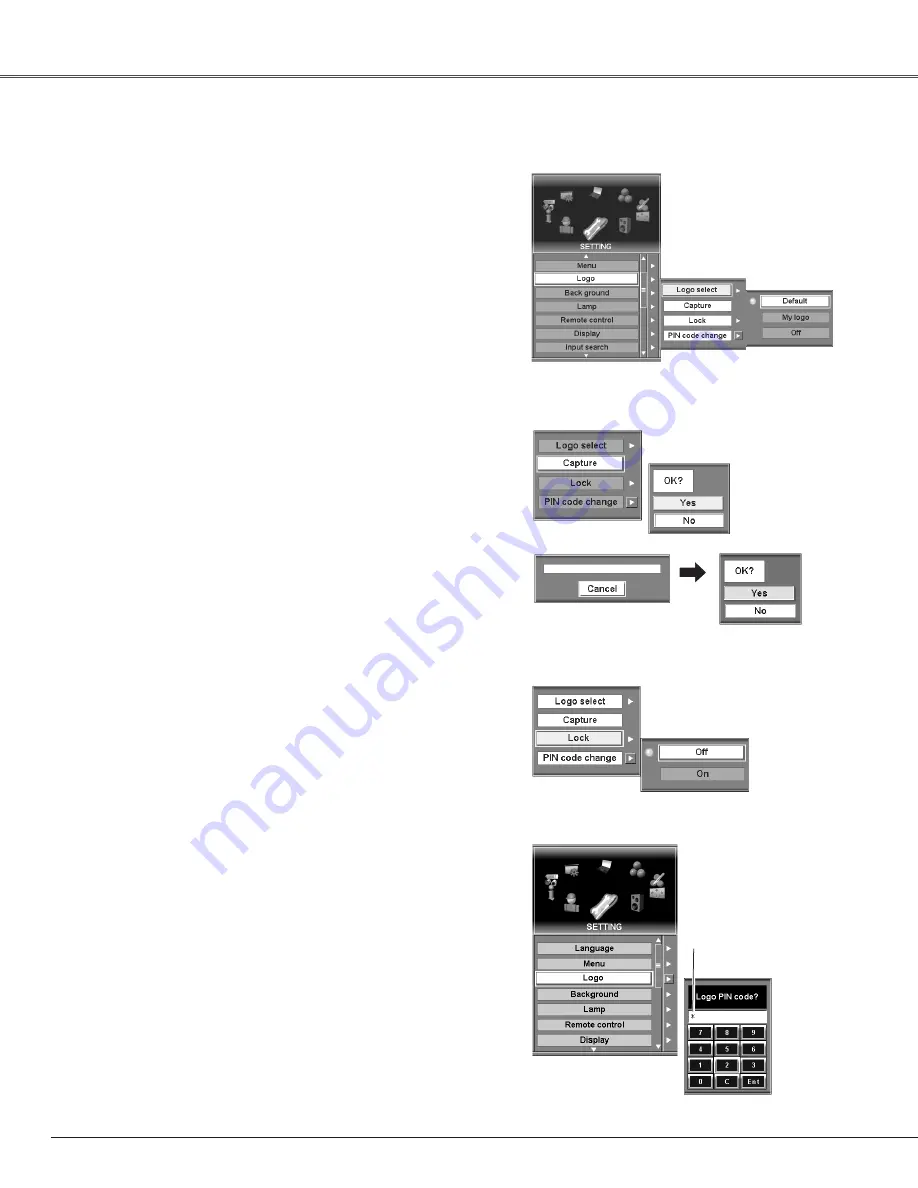
52
Setting
Logo
Logo settings can be altered as follows:
Logo select
This function decides what to be displayed on the starting-up
display as follows:
Default . . . .the factory-set logo
My logo . . .the image you captured
Off . . . . . . .count-down only
Capture
This function enables you to capture the image being projected
and use it for a starting-up display or interval of presentations.
After capturing the projected image, go to the Logo function and
set it to “My logo”. Then the captured image can be displayed
when turning on the projector next time. (p28)
To capture the image, select [Yes]. To cancel the Capture
function, select [No].
✔
Note:
• Before capturing an image, select Standard in the Image Menu to capture a proper
image. (See page 44.)
• A signal from a computer can be captured up to XGA(1024 x 768). A signal from
video equipment can be captured except for 720p, 1035i, 1080i/60 and
1080i/50.
• When capturing the image that has been adjusted by the Keystone function, the
adjustment data is automatically reset and the projector captures an image without
keystone correction.
• When the Logo lock function is On, enter the PIN code to select logo or use the
Capture function.
Logo Lock Setting
Lock
This function prevents an unauthorized person from changing the
Logo setting.
Off . . . . .the Logo setting can be changed freely from the
Logo menu.
On . . . . . .the Logo setting cannot be changed without PIN
code.
If you want to change the Logo Lock setting, enter a PIN code
along the following steps. The initial PIN code for Logo Lock
setting is set "4321" at the factory.
Select [Yes] to
capture the
p r o j e c t e d
image.
Select [Yes] to
stop capturing.
Capture
Logo Select
Enter a Logo PIN code
Select a number with the Control pad and fix the number with
the SELECT button. The number will change to "
✳
". If you
fixed a wrong number, move the pointer to "C" with the Control
pad, then enter the correct number again.
Repeat this step to complete entering a four-digit number.
When the four-digit number is fixed, move the pointer to "Ent".
Press the SELECT button so that you can change the Logo
Lock setting.
If you entered a wrong Logo PIN code, "Logo PIN code" and the
number (
✳✳✳✳
) will turn red and disappear. Enter a correct
Logo PIN code all over again.
Enter a Logo PIN code
The input numbers
change to “
✳
” for
security.






























