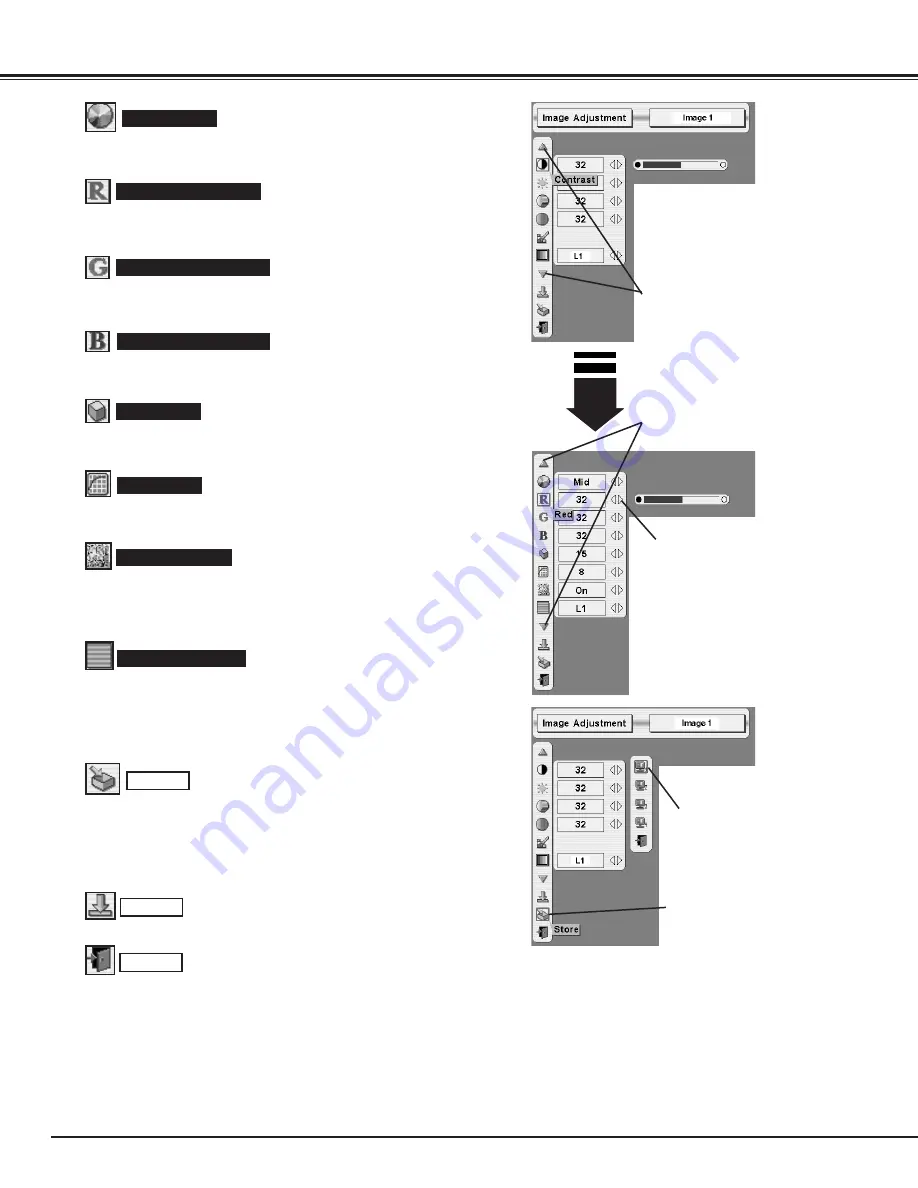
36
PICTURE IMAGE
Reset all adjustment to previous figure.
Reset
Store
Closes IMAGE MENU.
Quit
Other icons operates as follows.
To store manually preset image, move a red frame pointer to Store
icon and press SELECT button. Image Level Menu will appear.
Move a red frame pointer to Image 1 to 4 where you want to set and
then press SELECT button.
Press either POINT LEFT button or POINT RIGHT button to obtain
better balance of contrast. (From 0 to 15.)
Gamma
Press POINT LEFT button to soften the image, and POINT RIGHT
button to sharpen the image. (From 0 to 31.)
Sharpness
Press POINT LEFT button to lighten red tone and POINT RIGHT
button to deeper tone. (From 0 to 63.)
White balance (Red)
Press POINT LEFT button to lighten green tone and POINT RIGHT
button to deeper tone. (From 0 to 63.)
White balance (Green)
Press POINT LEFT button to lighten blue tone and POINT RIGHT
button to deeper tone. (From 0 to 63.)
White balance (Blue)
Press POINT LEFT/RIGHT button(s) to change progressive scan
mode. Dialog box display is changed to “Off”, “L1”, “L2”.
Off ··· Progressive scan mode to OFF.
L1 ···· Progressive scan mode to ON (for active picture).
L2 ···· Progressive scan mode to ON (for still picture).
Press POINT LEFT/RIGHT button(s) to change noise reduction
mode. Dialog box display is changed to “On” to reduce noise (rough
parts) of image. Press POINT LEFT/RIGHT button(s) again, to
change noise reduction mode to off.
Noise reduction
Progressive scan
Color temp.
Press either POINT LEFT button or POINT RIGHT button to Color
temp. level that you want to select. (XLow, Low, Mid or High)
Press SELECT button at this icon
to display other items.
Press SELECT button at this icon
to display previous items.
Press POINT LEFT/RIGHT buttons
to adjust value.
Image Level Menu
Move a red frame pointer to
any of Image 1 to 4 where you
want to set and then press
SELECT button.
Store icon
Press SELECT button at this
icon to store the adjustment.
NOTE :
Tint cannot be adjusted when the video system is
PAL, SECAM, PAL-M or PAL-N.
Progressive cannot be operated when “480p”, “575p”
or “720p” is selected on AV SYSTEM MENU (P31).
















































