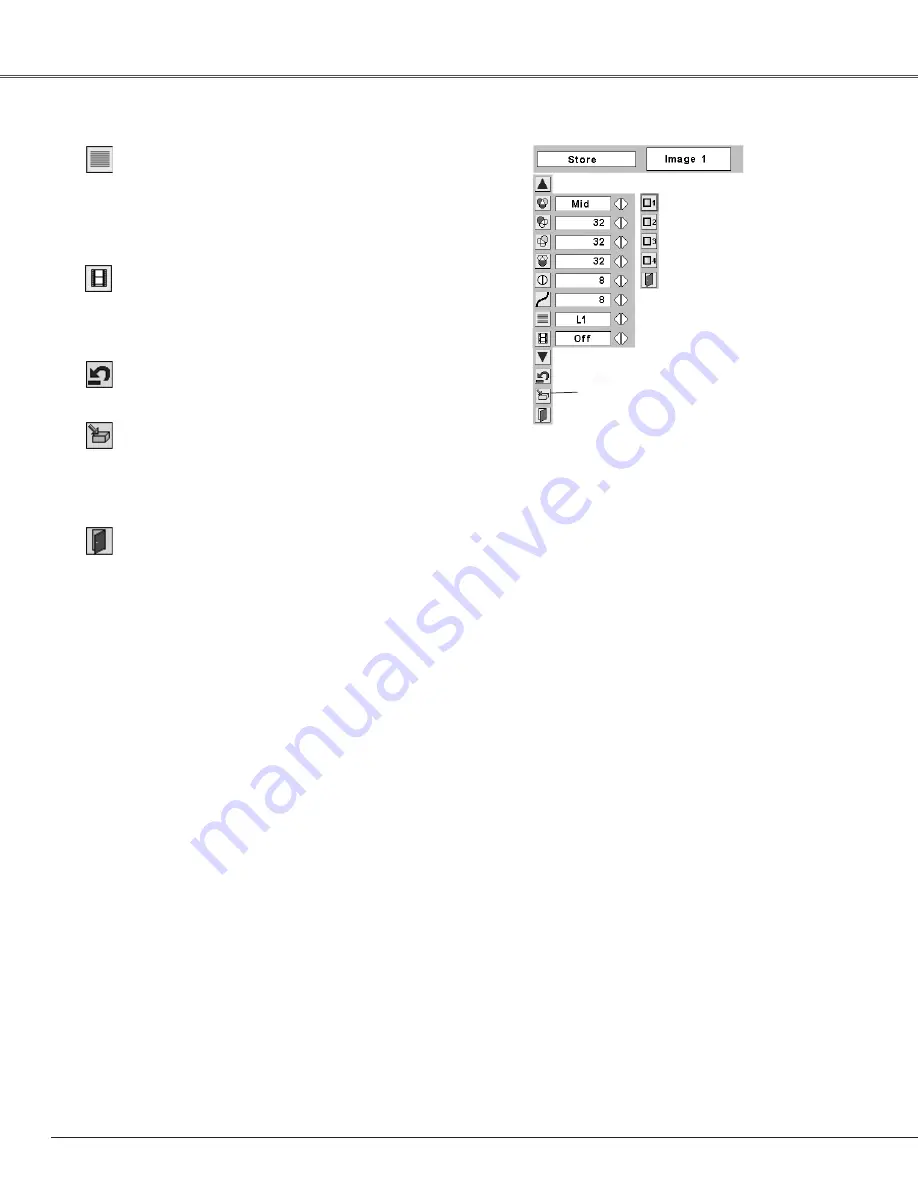
40
Video Input
To store the adjustment data, move the red frame pointer to the
Store icon and press the SELECT button. The Image Level Menu
will appear. Move the red frame pointer to the Image Level 1 to 4
and then press the SELECT button.
Image Level Menu
Move the red frame pointer
to an image icon to be set
and then press the SELECT
button.
Resets all adjustment to their previous figure.
Reset
Store
Closes the Image Adjust Menu.
Quit
Interlaced video signal can be displayed in a progressive picture.
Off . . . .Not activated.
L1 . . . . .Select “L1” for an active picture.
L2 . . . . .Select “L2” for a still picture.
Progressive
This function is effective on 3-2 pulldown video sources. With this
function On, the projector reproduces pictures faithful to the
original film quality.
Film
✔
Note:
• Progressive cannot be selected when 480p, 575p, 720p, 1035i, or 1080i is
selected. (p37)
• Film can only be activated when selecting NTSC for Video System and L1/ L2 for
Progressive.
• 3-2 Pulldown or Telecine transfer is the process of changing images from film mode
to video mode. While film runs at 24 frames per second (fps), NTSC television
signals (or video) have a run rate of 30fps so the 24 fps film needs to be speeded
up to 30fps and transferred using a proper field pattern to get the best film-like
images.
Store icon
















































