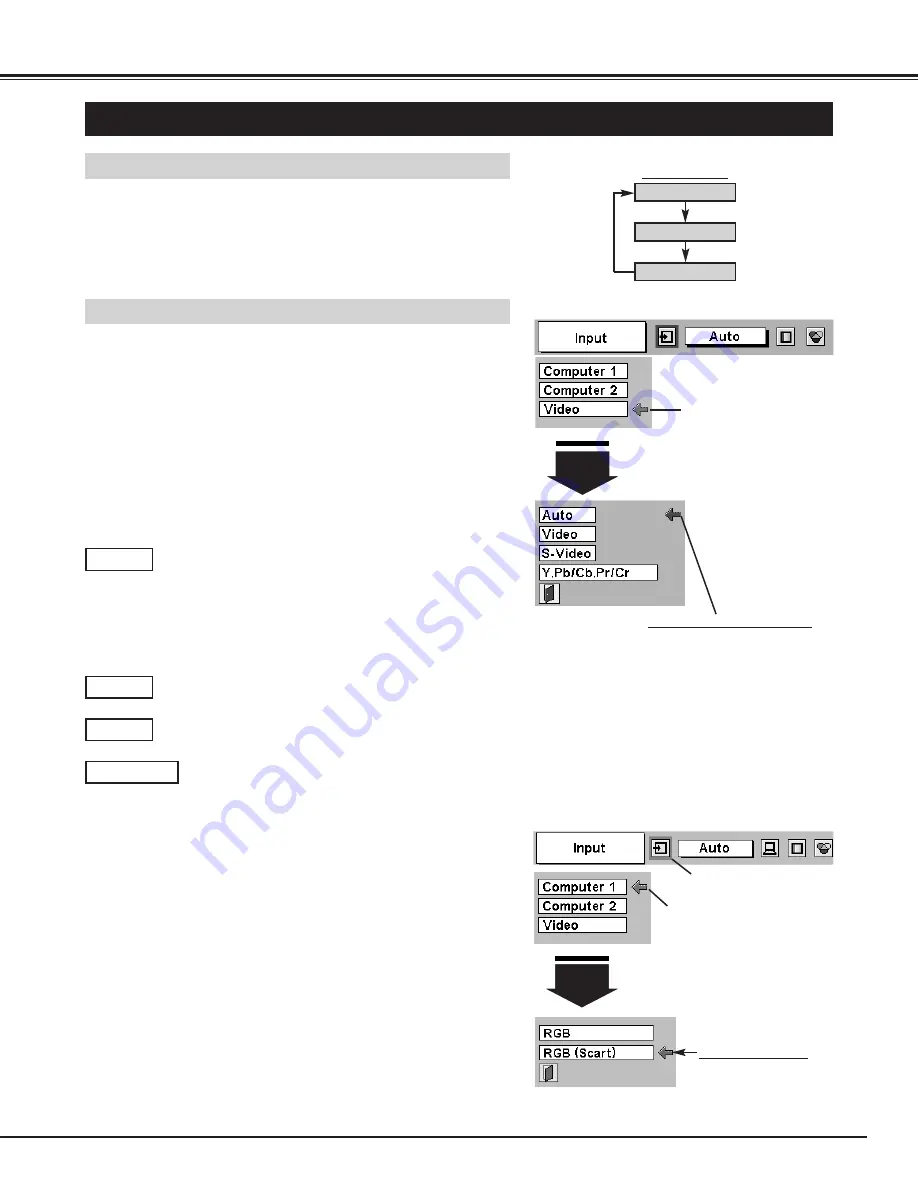
31
VIDEO INPUT
SELECTING INPUT SOURCE
MENU OPERATION
DIRECT OPERATION
Press MENU button and ON-SCREEN MENU will appear. Press
POINT LEFT/RIGHT button to move a red frame pointer to
INPUT Menu icon.
Press POINT DOWN button to move a red arrow pointer to
Video and then press SELECT button. Source Select Menu will
appear.
1
2
VIDEO
Move a pointer to the source
and press SELECT button.
Source Select Menu (VIDEO)
INPUT MENU
Move a pointer to the source that you want to select and then
press SELECT button.
3
Projector automatically detects incoming Video signal,
and adjusts itself to optimize its performance.
• When both VIDEO jack and S-VIDEO jack are
connected, S-VIDEO jack has priority over VIDEO jack.
• When both Y-Pb/Cb-Pr/Cr jacks and S-VIDEO jack are
connected, Y-Pb/Cb-Pr/Cr jacks have priority over S-
VIDEO jack.
Auto
When video input signal is connected to VIDEO jack,
select Video.
Video
When video input signal is connected to S-VIDEO jack,
select S-Video.
S-Video
When video input signal is connected to Y-Pb/Cb-
Pr/Cr jacks, select Y, Pb/Cb, Pr/Cr.
Y,Pb/Cb,Pr/Cr
Select INPUT source by pressing INPUT button on Top Control.
Select INPUT source by pressing COMPUTER 1 or VIDEO button on
Remote Control Unit.
If projector can not reproduce proper image, select correct input
source through MENU OPERATION (see below).
INPUT button
Computer 1
Video
Computer 2
Press MENU button and ON-SCREEN MENU will appear. Press
POINT LEFT/RIGHT button to move a red frame pointer to
INPUT Menu icon.
Press POINT DOWN button to move a red arrow pointer to
Computer 1 and then press SELECT button. Source Select
Menu will appear.
1
2
Press POINT DOWN button and a red-arrow icon will appear.
Move arrow to "RGB (Scart)" and press SELECT button.
3
Computer 1
Move a pointer to
RGB (Scart) and press
SELECT button.
Source Select Menu
INPUT MENU
When connecting to those equipment, select a type of
Video source in SOURCE SELECT MENU.
When connect the 21-pin Scart (RGB) output from video
equipment to computer 1 (HDB 15-pin) terminal on the
projector.
Move a pointer to Video and
press SELECT button.
Move a pointer (red arrow)
to Computer and press
SELECT button.
INPUT Menu icon
Summary of Contents for 38-VIV207-01
Page 1: ...User s Manual 38 VIV207 01 MODEL...
Page 47: ...47...
Page 48: ...Printed in Japan Part No 10 A 610 307 0469 1AA6P1P4023 MC3K...






























