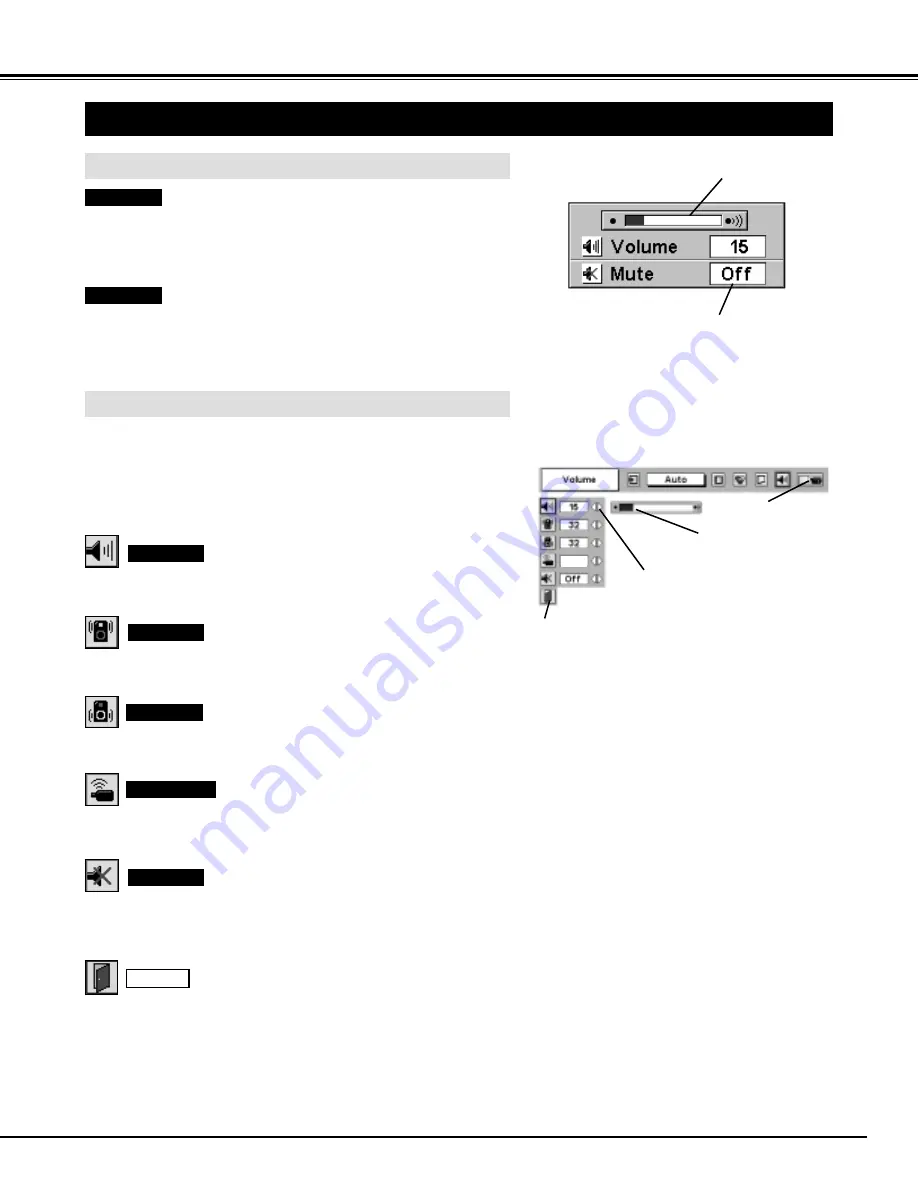
25
1
2
Press MENU button and ON-SCREEN MENU will appear. Press
POINT LEFT/RIGHT buttons to move a red frame pointer to
SOUND Menu icon.
Volume
Press VOLUME (+/–) button(s) on Side Control or on Remote Control
Unit to adjust volume. Volume dialog box appears on screen for a few
seconds.
(+) button to increase volume, and (–) button for decreasing.
Mute
Press MUTE button on Remote Control Unit to cut off sound. To
restore sound to its previous level, press MUTE button again or press
Volume (+/–) button(s).
To increase volume, press POINT RIGHT button, and press POINT
LEFT button for decreasing.
Press POINT LEFT/RIGHT button(s) to cut off sound. Dialog box
display is changed to “On” and sound is cut off. To restore sound to
its previous level, press POINT LEFT/RIGHT button(s) again.
Press POINT DOWN button to move a red frame pointer to item
that you want to select, and then press SELECT button.
Indicates roughly
level of volume.
Close SOUND Menu.
SOUND ADJUSTMENT
DIRECT OPERATION
MENU OPERATION
Volume
Mute
Indicates roughly level of
volume.
Press MUTE button to set
Mute function On or Off.
Display disappears after 4 seconds.
SOUND MENU
SOUND Menu icon
Treble
To adjust Treble sound, press POINT RIGHT button or POINT LEFT
button.
Bass
To adjust Bass sound, press POINT RIGHT button or POINT LEFT
button.
Built-in SP.
On
Closes SOUND MENU.
Quit
Press POINT LEFT/RIGHT buttons
to adjust value.
BASIC OPERATION
Press POINT LEFT/RIGHT button(s) to switch built-in speaker on and
off.
















































