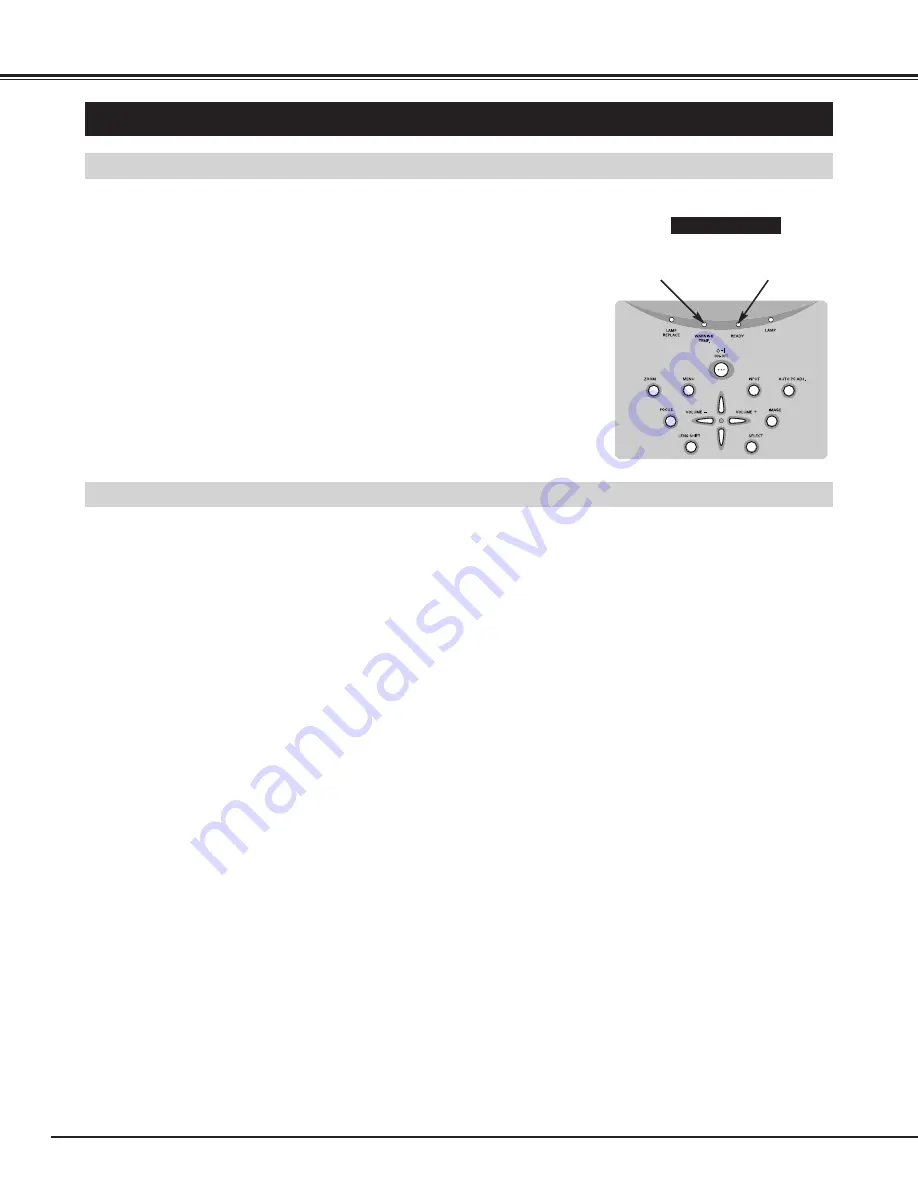
42
APPENDIX
MAINTENANCE
WARNING TEMP. INDICATOR
Ventilation Slots of a projector may be blocked. In such an event, reposition
a projector so that Ventilation Slots are not obstructed.
Air Filter may be clogged with dust particles. Clean Air Filter by following
section AIR FILTER CARE AND CLEANING on next page.
1
2
If WARNING TEMP. Indicator remains on after performing above checks,
Cooling Fans or Internal Circuits may be malfunctioning. Contact the service
station.
3
The Warning Temp. Indicator flashes red to let you know the internal temperature
of the projector exceeds the normal level. If the temperature goes up further, the
projector will be turned off automatically and the Ready indicator will go out. (The
Warning Temp. Indicator continues flashing.) After the cooling-off period, the
Ready Indicator lights on again and the projector can be turned on by pressing the
On/Off button on the remote control unit or on the top control. When you turn on
the projector, the Warning Temp. Indicator will go out.
If the Warning Temp. Indicator is still flashing, check the followings;
TOP CONTROL
When both of the Warning Temp. and Ready indicators are flashing:
Warning Temp.
Indicator
Ready
Indicator
When the projector detects an internal problem, it will shut down automatically and both of the Warning temp. and Ready
Indicators starts flashing. In this condition, the projector cannot be turned on even if you press the On/Off button on the
remote control unit or on the top control. If this case happenes, disconnect and reconnect the AC power cord, and then turn
on the projector again to check its operation. If the projector shuts down again or fails to be turned on, the internal check and
repair will be required. Plug off the AC power cord and contact service station.















































