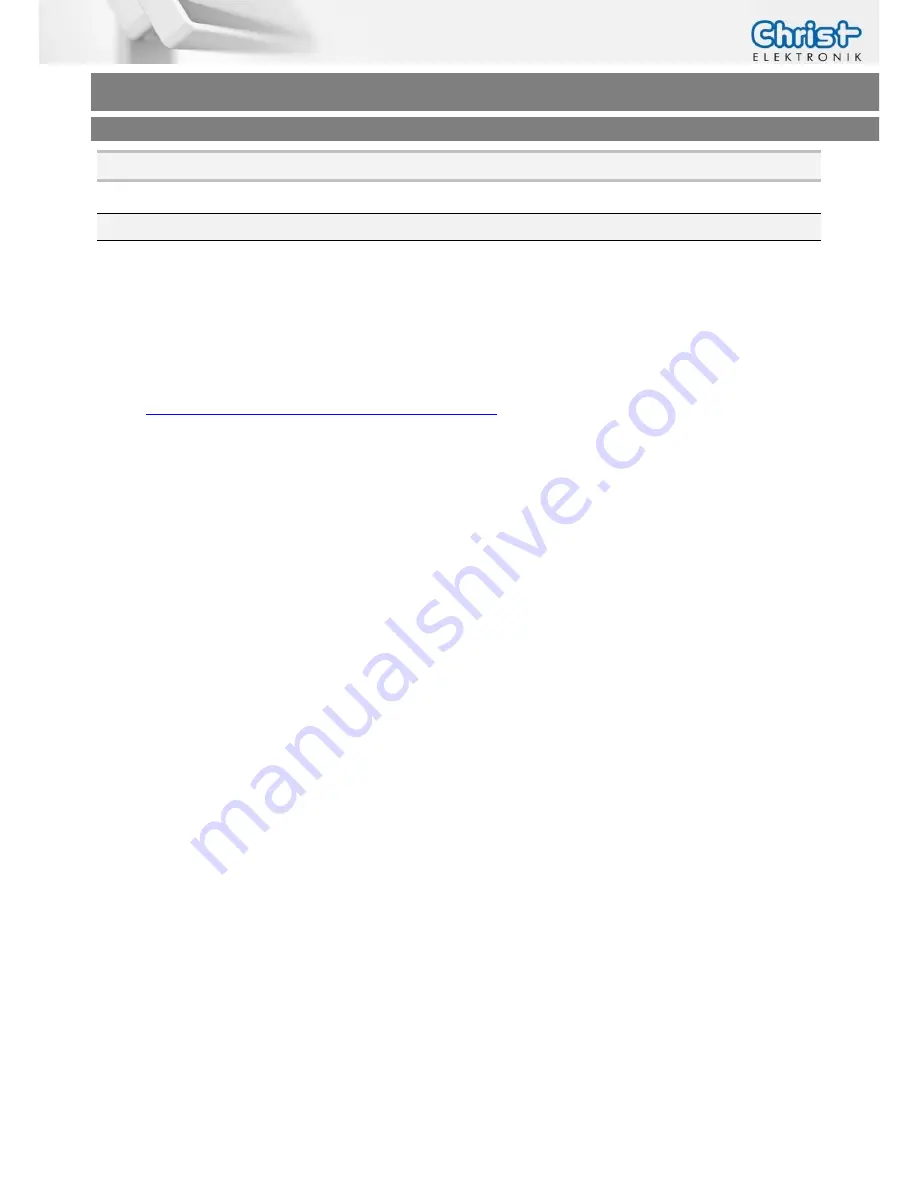
Touch-it CE Pico-ITX
Operating Instructions
Christ-Elektronik GmbH
14
/
56
www.christ-elektronik.de
Tel.: +49 8331 8371-0
3
Software
3.1
Microsoft Windows Mobile Device Center / Active Sync
One way to establish a PC connection to the Touch-it CE is by using Windows Mobile Device
Center. For Windows XP you need instead of the Microsoft ActiveSync. First of all you need to
download this free software from Microsoft.
To download it, search for Mobile Device Center 6.1 or Active Sync (XP):
Go to
http://search.microsoft.com/en-us/search.aspx
and select “Downloads”.
Download the correct version and install it.
Once the Windows Mobile Device Center software is properly installed, you can proceed to plug
a USB Cable (Type A – Type mini-B) between your PC USB port and the USB on the Touch-it CE.
Be sure that only the mini USB port is connected and not the shared one.
If you use the Touch-it CE Pico-ITX glass, be sure that the touchscreen is not connected to the inter-
nal USB port.
Now a connection should be established and a partnership between PC and CE Device will be
created. You can save the Registry now, so that it will remember the partnership and you'll never
be prompted again.
Windows Mobile Device Center was originally intended to be used to synchronize data (ap-
pointments, mails, etc) between a CE Device and a Desktop PC, but can also be used as a simple
file browser.
Once the Windows Mobile Device Center connection is up and running, you can open an Ex-
plorer window showing the File System of your Touch-it CE:





























