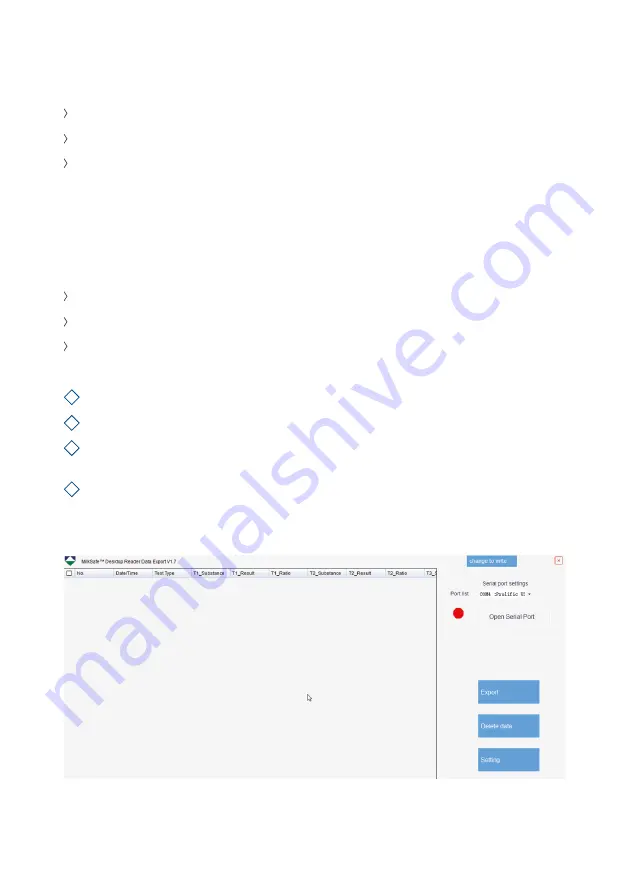
7
Software
PC and system requirements
Windows 7 or higher (not applicable for Mac)
32- and 64-bit
Administrative rights to install the software (may require support from your
local IT department)
Installing the software
Download the MilkSafe™ Desktop Reader zip file from MilkSafe™ Downloads on
http://milksafe.chr-hansen.com. In the zipped file you will find the following files:
Driver file
Data Manager file
ROM.bin file
Install the Driver.
Connect the Reader to PC with the serial to USB cable included.
Open the Data Manager file, right click the MS-DR19 data
export software and create a shortcut.
Double click the MilkSafe™ icon on your desktop and the following screen
will open:
1
2
3
4












