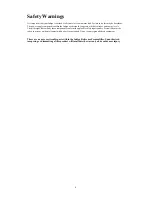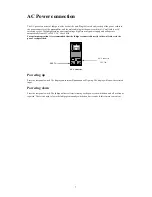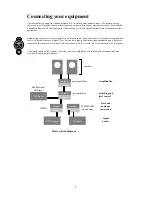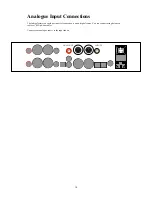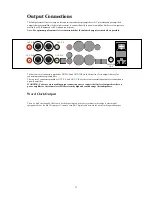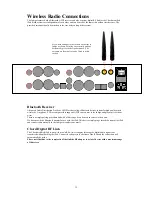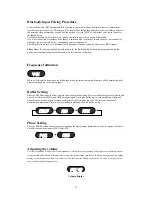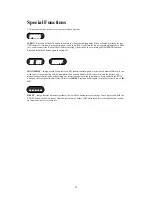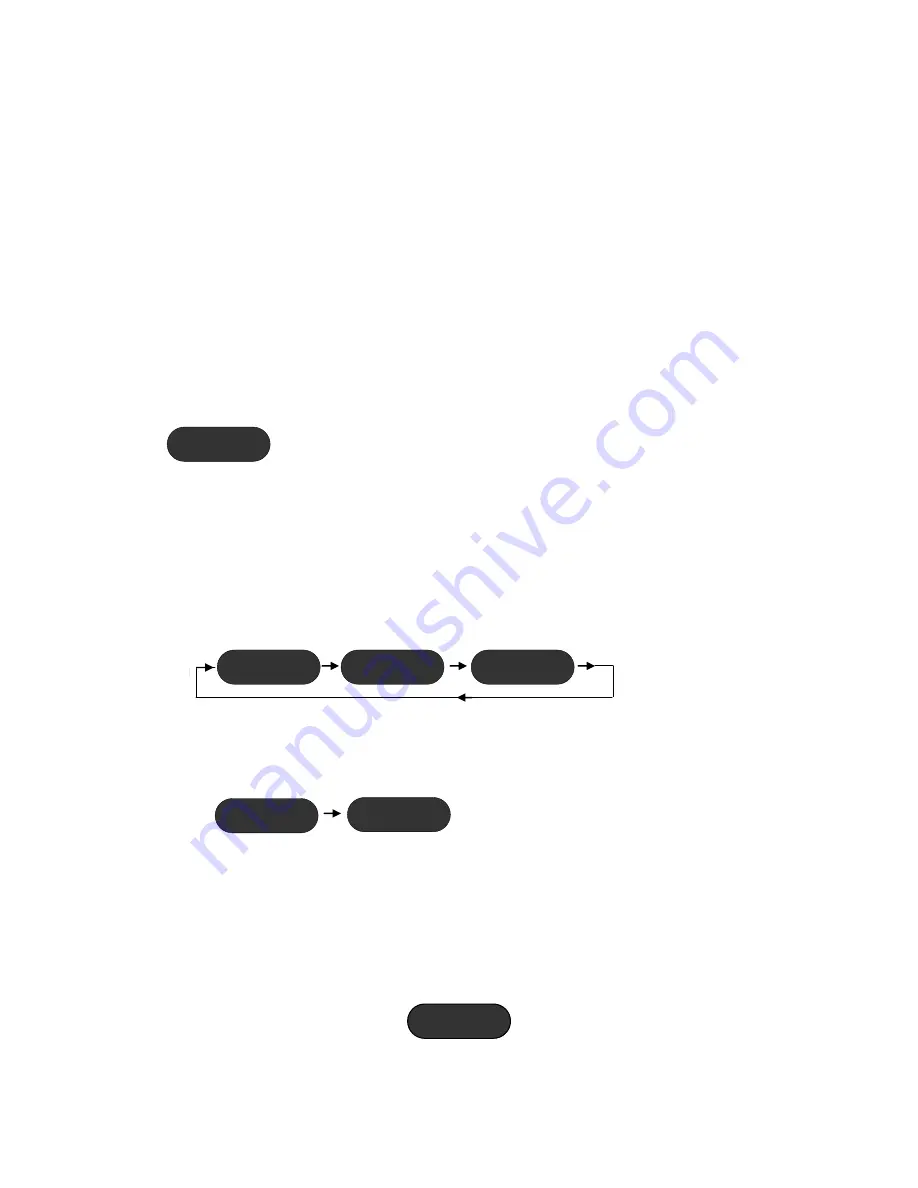
15
Bluetooth Input Pairing Procedure
Select the Bluetooth (BLTH) input and then referring to your mobile phone (or Bluetooth device) instructions,
search for new paired devices. The Indigo will be identified as Indigo then a number. Select your Indigo and enter
the passcode when prompted by your phone (the passcode is set to “0000”) Confirm that you wish to connect to
the Indigo device.
The Indigo should now be locked to your phone, and able to receive high quality digital audio.
If you lose connection, for instance if the Indigo is switched off or you change inputs, then you can reconnect by
looking at the list of paired devices on the phone and selecting connect.
The Indigo bluetooth receiver will automatically disconnect when not using the bluetooth or IPDIG inputs.
Please Note
:- If you are using the bluetooth adapter for the iPod then this has been pre-programmed with the
pairing passcode and will automatically connect once connected to the iPod.
Frequency Indication
When a valid signal is detected on the digital inputs then the incoming sample frequency will be displayed briefly
before reverting back to the chosen input.
Buffer Setting
Press the BUFF button on the front panel to select the digital buffering. This sets the buffering for all digital inputs
but will not affect the IPANA and ANIP analogue inputs. The digital buffering stores the digital input data and
resynchronises it with a highly accurate crystal generated clock removing jitter. The three options are off,
minimum and maximum. There is a delay with audio playback when the buffer is used.
Phase Setting
Press the PHASE button on the front panel to change the digital output phase from positive to negative. This does
not affect the analogue inputs IPANA and ANIP.
Adjusting the volume
Use the volume knob to adjust the volume manually. A clockwise turn of the knob will increase the volume and an anti-
clockwise turn of the knob will decrease the volume. The volume range runs from 0 to 98 and is displayed on the Indigo
display as you change the volume. The volume level is shown on the display as the word VOL and a two digit level as
shown in the example diagram below.
Volume display
44K
0BUF
MIN
MAX
POS
NEG
VOL42
Summary of Contents for Indigo Digital Preamplifier
Page 1: ...Indigo Digital Preamplifier...
Page 2: ...2...