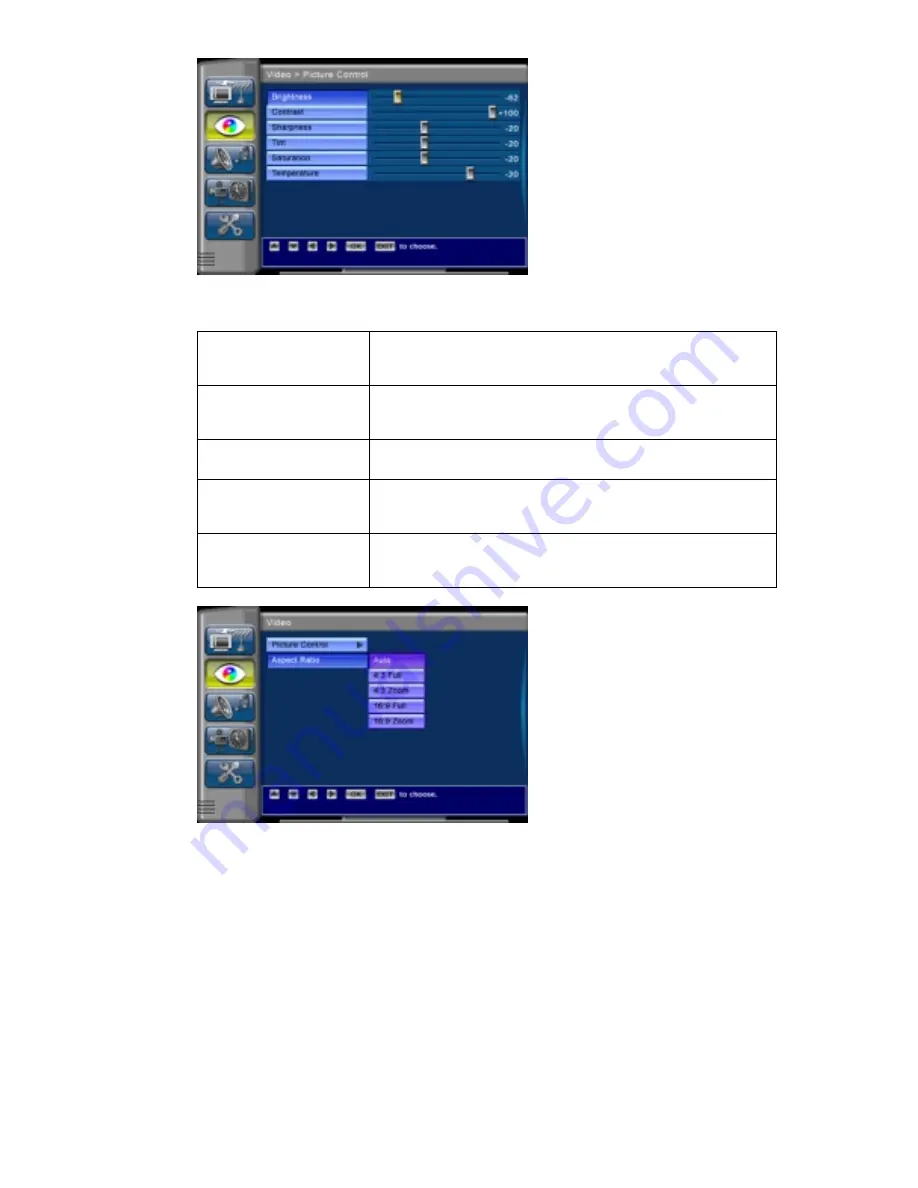
11
Picture control screen. Use the
controls to adjust the output video
characteristics, such as
brightness, contrast, sharpness,
tint, saturation, and color
temperature.
Please Note: if you are not
familiar with these settings,
please do not make any
adjustments.
Aspect ratio
Select the video output Aspect Ratio according the TV aspect ratio.
Letter box on a 4:3 TV
If the video is 16:9 aspect ratio, this mode will show all video and
maintain the aspect ratio in a normal 4:3 TV. The top and bottom of
the screen will be blank.
Pan and scan on a 4:3 TV
If the video is 16:9 aspect ratio, the video will fill the screen and
maintain the aspect ratio in a normal 4:3 TV. The left and right part
of the video will be cut.
Ignore on a 4:3 TV
If the video is 16:9 aspect ratio, the video will fill the screen in a
normal 4:3 TV but part of the original 16:9 picture will be lost.
Letter box on a 16:9 TV
If the video is 4:3 aspect ratio, this mode will show all video and
maintain the aspect ratio in a wide screen 16:9 TV. The left and right
of the screen will be blank.
Pan and scan on a 16:9 TV If the video is 4:3 aspect ratio, the video will fill the screen and
maintain the aspect ratio in a wide screen 16:9 TV. The top and
bottom part of the video will be cut.
Video-Aspect Ratio
Use arrows key to choose Aspect
Ratio of your video output.
Please Note: if you are not
familiar with these settings,
please do not make any
adjustments.






































