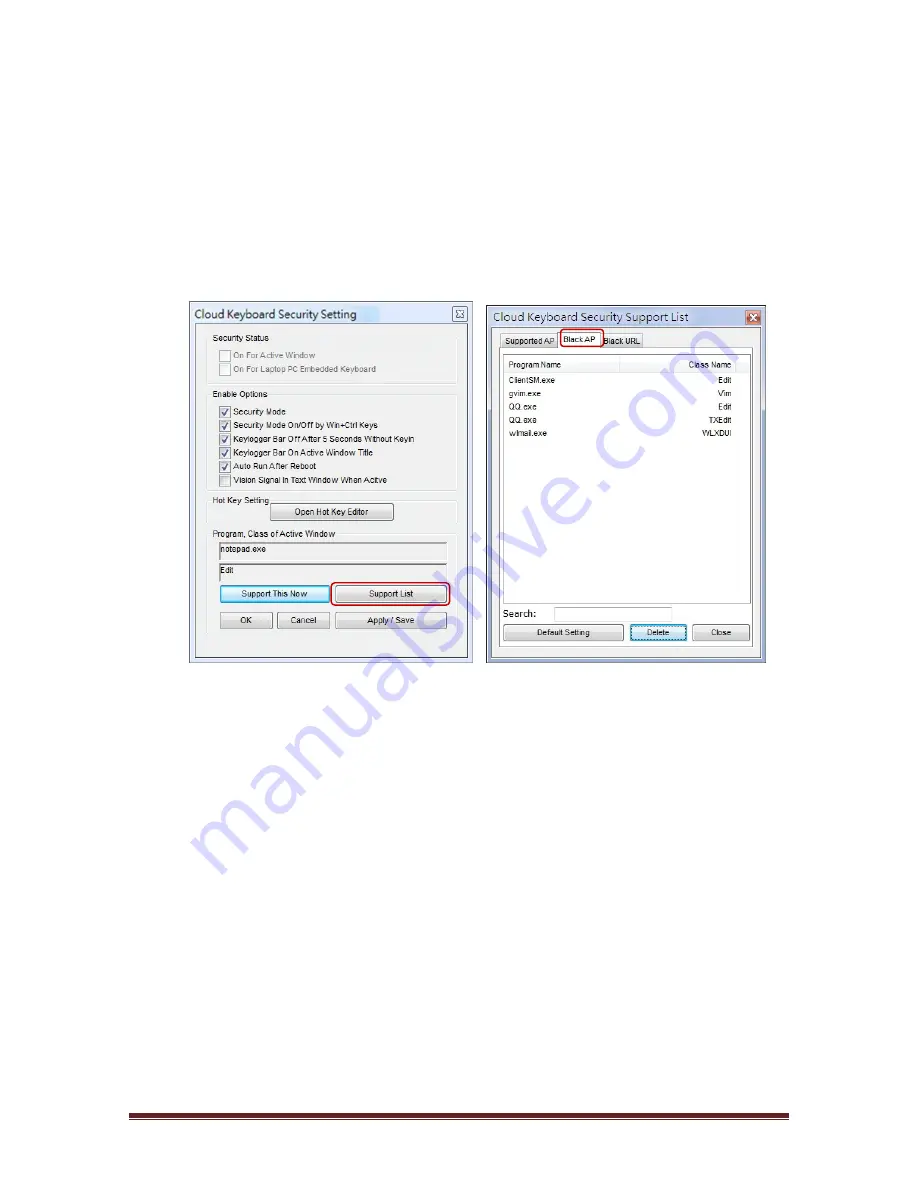
Moreover,
user
can
set
software
to
the
system’s
Black
AP
list
if
the
software
is
not
compatible
with
the
system
by
the
following
procedure:
1.
Open
the
Setting
Dialog
by
select
the
[Setting]
in
the
Adapter
menu.
2.
Click
the
[Support
List]
button
and
select
the
[Black
AP]
section.
3.
Click
to
a
software
you
want
to
set
to
the
Black
AP
list.
The
program
and
class
name
of
the
active
window
will
be
showed
in
the
system’s
setting
dialog
(Example:
notepad.exe)
4.
Click
the
[Block
This
Now]
button
then
click
the
[Apply/Save]
button.
5.
After
that,
the
software’s
program
and
class
name
will
add
into
the
Black
AP
list,
the
software
in
the
Black
AP
list
will
not
protected
by
the
system
and
cannot
add
into
the
Support
list
in
order
to
prevent
conflict.
12
Summary of Contents for USB-KS1
Page 1: ...Keyboard Security USB USB KS1 User Manual 1...
Page 11: ...11...
















