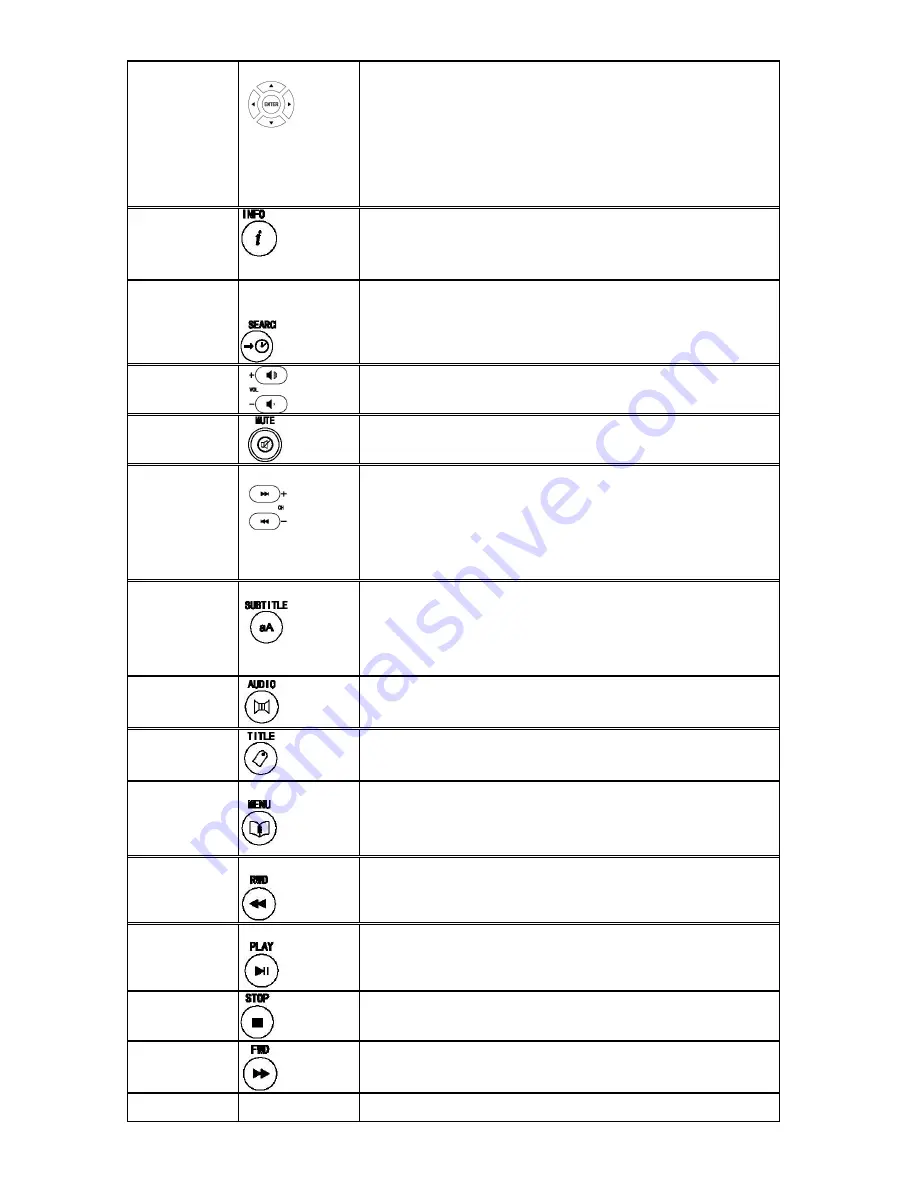
2
12
Navigational
buttons:
Press the arrow buttons to navigate the menus.
During video playback, press these keys to adjust the position
and size of external subtitle.
On the photo zoom status
,
press these keys to select different
position to show.
13
INFO
button:
During video playback, press to show the file’s detail
information.
14
SEARCH
button:
During video playback, Press to select show up the search
menu
15
VOL + / -
buttons:
Press to increase or decrease the volume.
16
MUTE
button:
Press to mute audio output, and press again to resume
17
Next/Prev
buttons:
File browser, use to page up and page down
BD/DVD playback
,
use to switch next and previous chapter
Normal file playback
,
use as switch next and previous file.
Photo slide show
,
use as switch next and previous file.
18
SUBTITLE
button:
Media center playback mode: Press to activate available
subtitles menu to change the subtitle track, size, color,position.
Dvd player mode
,
Press to select a subtitle track on disk file
19
AUDIO
button:
Press to select an audio track on a HDD or USB file.
20
TITLE
button:
Press to show HDD or DVD Title List.(only valid in DVD
playback)
21
MENU
button:
DVD playback: Press to return to the DVD navigation menu.
BD-like file playback
,
Press to return to the simple BD menu.
22
FR(FAST REWIND)
button:
Press to fast rewind the current playback.
Press repeatedly to select faster rewind speeds.
23
PLAY
button:
If the player is in playing status, press to pause.
If the player is in trick play status, press to resume play.
24
STOP
button:
Press to stop playback
25
FF(FAST FORWARD
button:
Press to fast forward the current playback.
Press repeatedly to select fast forward speeds.
26
PAUSE / STEP
button:



















