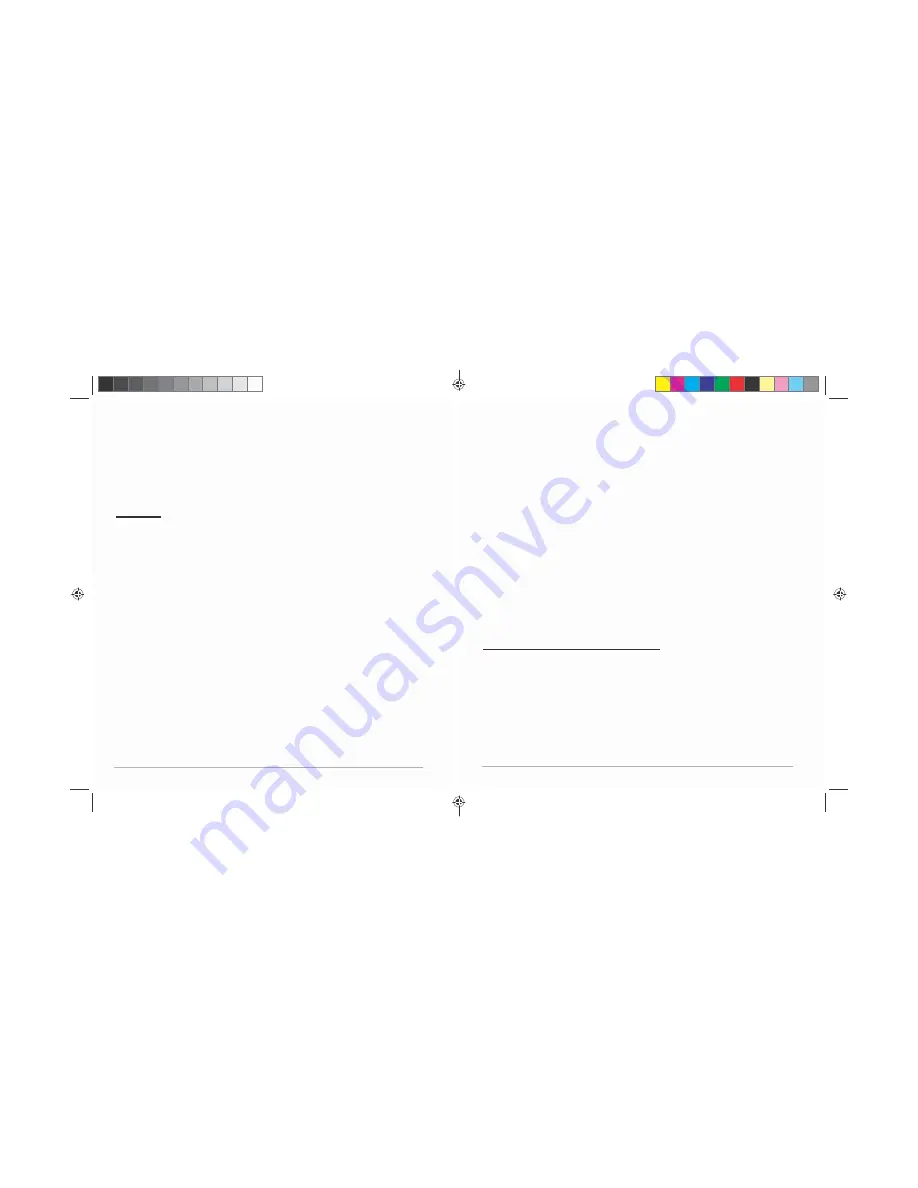
4.1
Internet
Settings.............................................................................................................
18
4.2
Sound
Settings
................................................................................................................
18
4.3
Display
Settings
..............................................................................................................
18
4.4
Apps
Settings
..................................................................................................................
19
4.5
Date
&
Time
Settings
.....................................................................................................
19
4.6
Language
and
Input
Settings
.........................................................................................
19
1
Year
Limited
Hardware
Warranty
..........................................................................................
19
Preface
Copyright
All
rights
reserved.
This
manual
is
protected
by
copyright
and
distributed
under
licenses
restricting
its
use,
replication
and
distribution.
No
part
of
this
manual
may
be
reproduced
in
any
form
without
the
prior
written
consent
from
T70.
The
product
described
in
this
manual
may
include
copyrighted
software
of
T70
(or
other
third
parties).
T70
(or
other
third
parties)
preserves
the
exclusive
rights
for
copyrighted
software,
such
as
the
right
to
distribute
or
reproduce
the
copyrighted
softwa
re.
Accordingly,
and
to
the
extent
allowed
by
applicable
law,
any
copyrighted
software
contained
in
the
product
described
herein
shall
not
be
distributed,
modified,
reverse
engineered,
or
reproduced
in
any
manner
without
the
prior
written
consent
of
T70
(or
of
other
third
parties).
All
other
product
names,
trademarks
or
logos
mentioned
herein
are
used
for
identification
purposes
only,
and
may
be
the
tradema
rks
or
registered
trademarks
of
their
respective
owners.
Control
Information
This
device
is
in
accordance
with
the
requirements
in
Radio
&
Telecommunications
Terminal
Equipment
Directive
1995/5/EC.
This
device
complies
with
the
requirements
in
EMC
Electromagnetic
Compatibility
Direct
ive
2004/108/EC
and
Low
Voltage
Directive
2006/95/EC.
T70
User
Manual
|
2
4.4
Apps
Settings
Application
management
The
tablet’s
apps
are
listed
here
by
category,
under
Downloaded,
On
SD
Card
,
Running
,
and
All
.
Click
an
app
to
see
more
details
and
options,
such
as
Force
Stop
,
Disable
,
Uninstall
,
Clear
Data
,
and
Clear
Cache
.
Running
In
this
setting,
you
can
force
stop
some
programs
that
are
running
on
the
background
to
save
battery.
4.5
Date
&
Time
Settings
You
may
select
Automatic
Date
&
Time
while
connected
to
the
Internet
,
or
choose
to
manually
input
the
correct
date
and
time.
You
may
also
change
the
display
format.
4.6
Language
and
Input
Settings
Language
Choose
the
system
display
language
between
60
different
options.
Select
Spelling
Checker
to
enable
the
system
to
correct
spelling
errors.
Android
keyboard
Tap
the
Settings
icon
next
to
“Android
keyboard
(AOSP)”
to
configure
the
Android
keyboard
settings,
such
as
auto
‐
capitalization,
sound,
etc.
1
Year
Limited
Hardware
Warranty
T70
offers
a
ONE
YEAR
limited
warranty
covering
the
hardware
of
T70
Tablets
("Product"),
limited
to
those
residing
in
the
48
continental
United
States
and
Canada.
T70
warrants
the
Product
to
be
free
from
defects
in
materials
and
workmanship
for
one
(1)
year,
as
sold
to
the
original
purchaser,
from
the
date
of
retail
purchase
by
the
original
end
‐
user
purchaser.
If
a
hardware
defect
arises
and
a
valid
claim
is
received
within
the
warranty
period,
at
its
option
and
to
the
extent
permitted
by
law,
T70
will:
(1)
repair
the
hardware
defect
at
no
charge,
using
new
parts
or
refurbished
parts
that
are
equivalent
to
new
in
performance
and
reliability;
or
(2)
exchange
the
product
with
a
product
that
is
new
or
refurbished
that
is
equivalent
to
new
and
is
functionally
equivalent
to
the
original
product.
This
warranty
is
for
replacement
for
like
‐
items
only
and
does
not
cover
items
out
of
production
if
the
company
no
longer
stocks
them.
This
warranty
is
not
assignable
or
transferable.
Third
‐
party
products,
such
as
mobile/
handheld
devices,
media
players,
camcorders,
cameras,
keyboards,
any
T70
User
Manual
|
19
T
T
7
7
0
0
U
U
s
s
e
e
r
r
M
M
a
a
n
n
u
u
a
a
l
l
.
.
i
i
n
n
d
dd
S
S
S
p
p
p
r
r
r
e
e
e
a
a
a d 4
o
o
o f
1
1
1 2 -
P
P
P
a
a
a
g
g
g
e
e
e
s
s
s
(
(
(
4
4
4 ,
2
2
2
1
1
1 )
2/28/2014 7:07:15 PM













